Ultimate Guide to Blocking All Incoming Calls on Your Android Phone
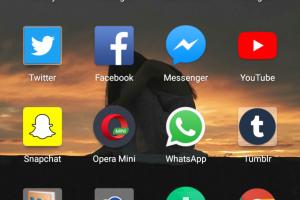
-
Quick Links:
- Introduction
- Why Block Incoming Calls?
- Steps to Block All Incoming Calls
- Using Third-Party Apps for Call Blocking
- Case Studies
- Expert Insights
- Common Issues and Troubleshooting
- Better Call Management Strategies
- FAQs
- Conclusion
Introduction
In today's fast-paced world, having uninterrupted peace during your personal time or work hours is crucial. Many Android users face the challenge of unwanted calls that disrupt their daily activities. This guide provides you with comprehensive steps to block all incoming calls on your Android phone, ensuring your peace of mind.Why Block Incoming Calls?
Blocking incoming calls can be beneficial for several reasons: - **Privacy:** Reduce unsolicited interruptions from telemarketers and unknown numbers. - **Focus:** Improve concentration during work or study hours. - **Mental Health:** Fewer distractions can lead to reduced stress levels. Research indicates that disturbances from phone calls can significantly affect productivity and mental well-being. According to a study by the American Psychological Association, interruptions can lead to a decrease in efficiency by up to 40%.Steps to Block All Incoming Calls
Blocking calls on an Android device can be done in several ways, depending on the model and Android version. Here are the most common methods:Method 1: Using Built-in Settings
1. **Open Phone App:** Launch the default Phone application on your Android device. 2. **Go to Settings:** Tap on the three dots or the gear icon to access the settings menu. 3. **Select 'Call Blocking':** Look for a section labeled “Block numbers” or “Call blocking.” 4. **Block All Calls:** Depending on your device, you may have an option to block all incoming calls or add specific numbers to block.Method 2: Do Not Disturb Mode
1. **Access Settings:** Go to the Settings app on your device. 2. **Select 'Sound & Vibration':** Find the 'Do Not Disturb' option. 3. **Set Preferences:** Customize your preferences to block all calls. You can allow calls from contacts or block all incoming calls completely. 4. **Activate Do Not Disturb:** Turn on the Do Not Disturb mode when you want to silence calls.Method 3: Using Call Forwarding
1. **Open Phone App:** Start the Phone application. 2. **Go to Settings:** Tap on the three dots and select “Settings.” 3. **Select 'Call Forwarding':** Choose to forward all calls to another number or voicemail. 4. **Activate Forwarding:** Enter the number where calls should be forwarded.Method 4: Call Blocking Features on Carrier Network
1. **Contact Your Carrier:** Many mobile carriers offer services to block calls at the network level. 2. **Request Call Blocking:** Ask your carrier for options to block all incoming calls on your account.Using Third-Party Apps for Call Blocking
If the built-in features do not meet your needs, consider third-party apps available on the Google Play Store. Here are a few popular options: - **Truecaller:** Identifies and blocks spam calls. - **Mr. Number:** Allows you to block calls from specific numbers and types of calls. - **Call Blocker:** Offers customizable blocking options and a user-friendly interface.Case Studies
**Case Study 1: Managing Work-Life Balance** A freelance graphic designer struggled with constant interruptions from telemarketers. By implementing the Do Not Disturb feature during work hours, she found a 50% increase in productivity and a significant reduction in stress. **Case Study 2: Reducing Anxiety** A university student faced anxiety due to frequent calls from unknown numbers. After blocking all incoming calls using a call-blocking app, he reported a noticeable improvement in his mental health and focus on studies.Expert Insights
Experts recommend that users periodically review their call blocking settings, especially after major updates to their Android OS. Regularly updating your call-blocking apps can also ensure they are functioning optimally.Common Issues and Troubleshooting
1. **Not All Calls Are Blocked:** Sometimes, unknown numbers may slip through. Ensure your settings are correctly configured. 2. **App Malfunctions:** If you’re using a third-party app, consider reinstalling or checking for updates. 3. **Do Not Disturb Not Working:** Double-check the settings to confirm that the mode is active and appropriately configured.Better Call Management Strategies
- **Regularly Update Contacts:** Keep your contact list updated to avoid missing important calls. - **Use Voicemail Effectively:** Encourage callers to leave a message if they are important. - **Educate Yourself on Privacy Settings:** Familiarize yourself with your phone's privacy settings to further enhance security.FAQs
1. Can I block all calls on my Android phone?
Yes, you can block all incoming calls using built-in settings or third-party applications.
2. Will blocking calls affect emergency calls?
No, emergency calls will still go through even if you block incoming calls.
3. How can I allow calls from specific contacts?
You can set exceptions in the Do Not Disturb settings to allow calls from specific contacts.
4. Is there a way to block unknown numbers only?
Yes, you can block unknown numbers through your phone settings or by using a call-blocking app.
5. What should I do if I accidentally block a contact?
You can unblock a contact by going to your call blocking settings and removing them from the blocked list.
6. Do third-party apps affect battery life?
Some third-party apps may use more resources, but most reputable apps are optimized for low battery consumption.
7. Can I block calls while using my phone?
Yes, you can block calls while using your phone by activating Do Not Disturb mode.
8. Are there legal implications to blocking calls?
Blocking calls is legal, but ensure that you are not blocking emergency services or important contacts.
9. Can I block calls from specific area codes?
Yes, some apps allow you to block calls from specific area codes or entire regions.
10. How do I report spam calls?
You can report spam calls through your phone’s settings or using third-party apps like Truecaller.
Conclusion
Blocking all incoming calls on an Android phone is an effective way to regain control over your peace and privacy. By using built-in features or third-party applications, you can tailor your call management to fit your lifestyle. Remember to regularly review your settings and explore new apps that may enhance your experience.Random Reads
- How to wire a light
- How to wire a toggle switch
- How to delete all emails in your gmail inbox at once
- Open google hangouts in gmail
- Open convert heic photos windows
- How to reset tv factory settings
- How to trash donate or sell old television
- Effective strategies for transferring data between spaces
- How to switch monitors 1 and 2
- How to use banana plugs