Mastering WeChat: The Complete Guide to Making Video Calls
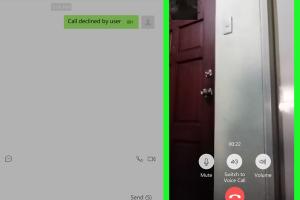
-
Quick Links:
- Introduction
- Understanding WeChat
- Setting Up WeChat
- Making Video Calls on WeChat
- Troubleshooting Common Issues
- Advanced Features of WeChat Video Calls
- Case Studies: WeChat in Action
- Expert Insights
- Conclusion
- FAQs
Introduction
In today's digital age, video calling has revolutionized how we connect with friends, family, and colleagues. WeChat, a multi-purpose messaging and social media app, is one of the most popular platforms for making video calls, especially in China and among the global Chinese diaspora. This guide will walk you through everything you need to know about making video calls on WeChat, from setting up the app to utilizing advanced features.
Understanding WeChat
WeChat, developed by Tencent, serves as a messaging app, social media platform, and payment system. With over 1 billion active users, it offers various features, including text messaging, voice calling, video calling, and sharing multimedia content. Understanding how WeChat works is essential for making the most out of your video calling experience.
Key Features of WeChat
- Text Messaging
- Voice Calling
- Video Calling
- Moments (Social Feed)
- WeChat Pay (Payment System)
- Mini Programs (Integrated Apps)
Setting Up WeChat
Before making video calls, you need to set up WeChat on your device. Follow these steps:
Step 1: Download WeChat
WeChat is available on both iOS and Android platforms. Download it from the App Store or Google Play Store.
Step 2: Create an Account
Open the app and follow the prompts to create an account. You can sign up using your phone number or through your Facebook account.
Step 3: Add Contacts
To make video calls, you need to add contacts. You can do this by scanning their QR code or searching for their WeChat ID.
Making Video Calls on WeChat
Once you have set up WeChat and added contacts, you’re ready to make video calls. Here’s how:
Step 1: Open a Chat
Open the chat with the contact you wish to video call.
Step 2: Initiate the Video Call
Tap on the video camera icon located at the top right corner of the chat screen.
Step 3: Accepting the Call
When you receive a video call, tap on the green accept button to join the call.
Step 4: During the Call
During the video call, you can switch to voice mode, mute your microphone, or turn off your camera using the icons on the screen.
Step 5: Ending the Call
To end the call, simply tap the red hang-up button.
Troubleshooting Common Issues
Sometimes, you may encounter issues while making video calls on WeChat. Here are some common problems and their solutions:
Issue 1: Poor Connection Quality
Ensure that both you and your contact have a stable internet connection. Switching from Wi-Fi to mobile data (or vice versa) can help.
Issue 2: Unable to Initiate a Call
Check that you have added the contact correctly and that they are online.
Issue 3: App Crashes
Make sure you have the latest version of WeChat installed. Restart your device if the problem persists.
Advanced Features of WeChat Video Calls
WeChat offers several advanced features to enhance your video calling experience:
Group Video Calls
You can initiate group video calls with up to 9 participants. Simply start a video call with one contact, and then invite others to join.
Screen Sharing
WeChat allows you to share your screen during a video call, which is useful for presentations or sharing content.
Virtual Backgrounds
Enhance your video calls by using virtual backgrounds available in WeChat.
Case Studies: WeChat in Action
WeChat has been instrumental in various scenarios, including:
Case Study 1: Business Meetings
Many companies use WeChat for remote meetings, allowing teams to collaborate effectively across different locations.
Case Study 2: Family Connections
WeChat enables families separated by distance to stay connected through video calls, allowing face-to-face communication.
Expert Insights
Experts suggest that video calling via apps like WeChat can significantly enhance personal and professional relationships. According to a study by the Pew Research Center, video calls can improve emotional connection and communication clarity.
Conclusion
Making video calls on WeChat is a straightforward process that can enhance your communication experience. By following the steps outlined in this guide, you can connect with anyone, anywhere, with ease. Remember to explore the advanced features WeChat offers to make your calls even more engaging.
FAQs
1. Do I need a WeChat account to make video calls?
Yes, you need to create a WeChat account to use its video calling feature.
2. Can I make group video calls on WeChat?
Yes, you can initiate group video calls with up to 9 participants.
3. Is there a limit on the duration of video calls?
No, there is no set limit on the duration of video calls on WeChat.
4. Can I use WeChat for video calls internationally?
Yes, WeChat can be used for international video calls as long as you have an internet connection.
5. What should I do if my video call quality is poor?
Check your internet connection and try switching between Wi-Fi and mobile data.
6. How can I share my screen during a video call?
During a video call, tap the screen sharing option to share your display.
7. Is WeChat free to use for video calls?
Yes, WeChat is free to use for video calls, though standard data charges may apply.
8. Can I use WeChat video calls on my computer?
Yes, you can use WeChat on your computer for video calls by downloading the desktop app.
9. How do I mute myself during a video call?
You can mute yourself by tapping the microphone icon during the call.
10. What if I cannot hear the other person during a call?
Check your device volume settings, and ensure that the other person's microphone is working properly.
Random Reads
- How to make a tshirt on roblox
- How to keep bees in minecraft
- Why is my phone sending double texts
- Where to find clipboard iphone
- How to repair league of legends
- How to repair torn leather
- Powerpoint transitions
- Prevent phone cable tangled
- How to replace baseboards
- Simple steps to stream movies on discord