Unlocking 7z Files: A Comprehensive Guide for Windows, Mac, Android, and iPhone Users
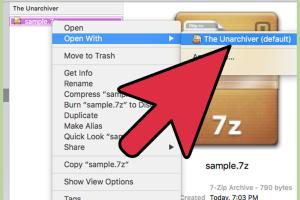
-
Quick Links:
- Understanding 7z Files
- Why Use the 7z Format?
- How to Open 7z Files on Windows
- How to Open 7z Files on Mac
- How to Open 7z Files on Android
- How to Open 7z Files on iPhone
- Common Issues and Troubleshooting
- Conclusion
- FAQs
Understanding 7z Files
7z files are a type of compressed file format created by the open-source software 7-Zip. This format allows users to compress multiple files into a single archive, saving space and making file transfers easier.
The 7z format supports various compression algorithms, making it highly efficient compared to other formats like .zip or .rar. It is especially popular among users looking to minimize file size without sacrificing quality.
Why Use the 7z Format?
The 7z format is favored for several reasons:
- High Compression Ratio: 7z files typically achieve better compression ratios than ZIP or RAR.
- Versatility: Supports a wide range of file types and can span multiple volumes.
- Security: Offers AES-256 encryption for added security, making it a preferred choice for sensitive data.
- Open Source: As an open-source format, it allows developers to create compatible applications without licensing fees.
How to Open 7z Files on Windows
To open 7z files on Windows, you need a compatible extraction tool. Here’s a step-by-step guide using 7-Zip, one of the most popular options:
Step 1: Download and Install 7-Zip
1. Visit the official 7-Zip website.
2. Choose the appropriate version for your system (32-bit or 64-bit).
3. Download and run the installer, following the on-screen instructions.
Step 2: Open the 7z File
1. Right-click the 7z file you want to open.
2. Select "7-Zip" from the context menu.
3. Choose "Open archive" to view the contents or "Extract Here" to extract files to the current directory.
Step 3: Access Your Files
Once extracted, you can access your files like any other file on your computer.
How to Open 7z Files on Mac
Opening 7z files on a Mac requires a different approach, as macOS does not natively support the format. Here’s how you can do it using The Unarchiver:
Step 1: Download The Unarchiver
1. Open the App Store on your Mac.
2. Search for "The Unarchiver" and install it.
Step 2: Configure The Unarchiver
1. Launch The Unarchiver.
2. In the preferences, ensure that the .7z extension is checked.
Step 3: Open the 7z File
1. Locate your 7z file in Finder.
2. Right-click the file and select "Open With" > "The Unarchiver." The contents will be extracted to the same directory.
How to Open 7z Files on Android
For Android devices, several apps can help you open 7z files, such as ZArchiver:
Step 1: Install ZArchiver
1. Open Google Play Store.
2. Search for "ZArchiver" and download it.
Step 2: Open the 7z File
1. Open ZArchiver and navigate to your 7z file.
2. Tap on the file to view its contents or select "Extract" to extract files.
How to Open 7z Files on iPhone
iPhone users can use apps like iZip to open 7z files:
Step 1: Download iZip
1. Go to the App Store.
2. Search for "iZip" and install it on your device.
Step 2: Open the 7z File
1. Open iZip and navigate to your 7z file.
2. Tap the file to view or extract its contents.
Common Issues and Troubleshooting
While opening 7z files is generally straightforward, you may encounter some common issues:
- Corrupted Files: If the file is corrupted, it may not open. Consider re-downloading it.
- Incompatible Software: Ensure you are using the latest version of your extraction tool.
- Insufficient Storage: Ensure you have enough storage space for the extracted files.
Conclusion
Opening 7z files is a simple process with the right tools, whether you're using Windows, Mac, Android, or iPhone. By following the steps outlined in this guide, you can efficiently manage your compressed files and take advantage of the benefits the 7z format has to offer.
FAQs
1. What is a 7z file?
A 7z file is a compressed file format created by the 7-Zip software, allowing for efficient storage and transfer of files.
2. Is 7-Zip free to use?
Yes, 7-Zip is an open-source software and is completely free to use.
3. Can I open 7z files without installing software?
Not typically. Most systems require a compatible extraction tool to open 7z files.
4. Are there security risks with 7z files?
As with any file, 7z files can contain malware. Always ensure you trust the source before opening.
5. What if my 7z file won't open?
Check for file corruption or try using a different extraction tool.
6. Can I create 7z files on Windows?
Yes, you can create 7z files using 7-Zip or other compatible software.
7. What is the difference between 7z and ZIP?
7z typically offers a higher compression ratio and supports more compression algorithms compared to ZIP.
8. Can I password-protect 7z files?
Yes, 7z files can be encrypted and password-protected for added security.
9. Are there online tools to open 7z files?
Yes, there are several online tools available, but caution is advised regarding file privacy.
10. Can I open 7z files on Linux?
Yes, there are various tools available on Linux, such as p7zip, to open 7z files.
Random Reads
- How to make armor in minecraft
- How to make a poll in outlook
- How to make a piston in minecraft
- How to make homunculus in ragnarok online
- How to make infinity symbol iphone
- Mastering jitter click
- Quickly change color background photoshop
- How to set browser homepage yahoo
- How to install java games
- How to install java on linux