How to Set Your Browser's Homepage as Yahoo! - A Comprehensive Guide
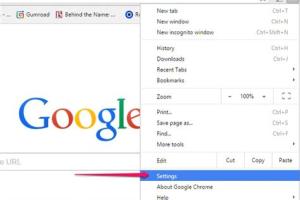
-
Quick Links:
- Introduction
- Why Set Yahoo! as Your Homepage?
- Step-by-Step Guide to Setting Yahoo! as Homepage
- Browser-Specific Instructions
- Troubleshooting Common Issues
- Enhancing Your Yahoo! Experience
- Case Studies: User Experiences
- Conclusion
- FAQs
Introduction
Setting your browser's homepage to Yahoo! can enhance your online experience by providing quick access to news, email, and various services. This comprehensive guide will take you through the process step-by-step, ensuring you're equipped with all the knowledge you need.
Why Set Yahoo! as Your Homepage?
Yahoo! offers a plethora of features that make it a popular choice as a homepage:
- Personalized News: Get the latest news tailored to your interests.
- Email Access: Quick access to your Yahoo! Mail.
- Search Functionality: Integrated search bar for easy navigation.
- Weather Updates: Check the weather at a glance.
These features make Yahoo! not just a search engine but a portal for all your online needs.
Step-by-Step Guide to Setting Yahoo! as Homepage
General Steps
Regardless of your browser, the steps to set Yahoo! as your homepage generally involve navigating to your browser settings. Here’s how:
- Open your browser and go to the settings menu.
- Locate the 'Homepage' or 'Startup' settings.
- Enter https://www.yahoo.com as your homepage.
- Save your changes.
Browser-Specific Instructions
Google Chrome
- Open Chrome and click on the three dots in the upper right corner.
- Select 'Settings'.
- Under 'Appearance', toggle 'Show Home button' on.
- Click 'Change' and enter https://www.yahoo.com.
- Close the settings tab; your changes are saved automatically.
Mozilla Firefox
- Open Firefox and click the menu button (three horizontal lines).
- Select 'Options'.
- Under 'Home', you can set 'Homepage and new windows' to https://www.yahoo.com.
Microsoft Edge
- Open Edge and click on the three dots in the upper right corner.
- Select 'Settings'.
- Choose 'On startup' from the left sidebar.
- Select 'Open a specific page or pages' and click 'Add a new page'.
- Enter https://www.yahoo.com and click 'Add'.
Safari (Mac)
- Open Safari and go to 'Preferences'.
- Select the 'General' tab.
- In 'Homepage', enter https://www.yahoo.com.
Troubleshooting Common Issues
If you encounter issues setting Yahoo! as your homepage, consider these common problems and solutions:
- Homepage not saving: Ensure you are not in incognito mode.
- Browser updates: Check if your browser needs updating.
- Browser extensions: Some extensions may override your homepage settings.
Enhancing Your Yahoo! Experience
Once you have Yahoo! set as your homepage, consider personalizing it further:
- Customize your news feed: Tailor it to your interests.
- Add bookmarks: Save frequently visited sites.
- Use Yahoo! services: Explore Yahoo! Finance, Yahoo! Sports, and more.
Case Studies: User Experiences
Many users have found that setting Yahoo! as their homepage improves their productivity:
Case Study 1: John Doe
John, a small business owner, set his homepage to Yahoo! and discovered that he could get news updates and access his email quickly, saving him valuable time.
Case Study 2: Jane Smith
Jane, a college student, enjoyed having all her essential links and news in one place, allowing her to focus on her studies without distraction.
Conclusion
Setting Yahoo! as your browser's homepage is a straightforward process that can significantly enhance your browsing experience. With quick access to news, email, and various services, it’s a choice that many find beneficial.
FAQs
1. Can I set Yahoo! as my homepage on mobile browsers?
Yes, the process is similar on mobile browsers. Access settings and enter the Yahoo! URL.
2. What if my homepage keeps reverting back?
This might be due to browser settings or extensions. Check for any active extensions that may override your settings.
3. Is Yahoo! free to use?
Yes, Yahoo! is free to use, though some premium services may require payment.
4. Can I customize my Yahoo! homepage?
Absolutely! Yahoo! allows users to customize their news feed and layout.
5. What browsers support setting Yahoo! as a homepage?
Most modern browsers, including Chrome, Firefox, Edge, and Safari, allow you to set Yahoo! as your homepage.
6. How do I reset my homepage to Yahoo!?
Follow the steps outlined above for your specific browser to reset your homepage.
7. Can I set multiple homepages?
Some browsers allow you to set multiple homepages that open in separate tabs.
8. Does Yahoo! have a mobile app?
Yes, Yahoo! has several mobile apps for news, mail, finance, and more.
9. How does Yahoo! compare to other search engines?
Yahoo! offers a unique blend of search and news, making it distinct from others like Google.
10. Is it safe to use Yahoo!?
Yes, Yahoo! employs standard security measures to protect user data.