Step-by-Step Guide to Installing Java on Linux: A Comprehensive Tutorial
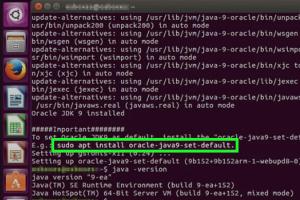
-
Quick Links:
- Introduction
- Why Java?
- Prerequisites for Installation
- Installing Java on Linux
- Verifying the Installation
- Setting JAVA_HOME and Path
- Troubleshooting Common Issues
- Case Studies and Real-World Applications
- Expert Insights on Java Development
- FAQs
- Conclusion
Introduction
Java is one of the most popular programming languages in the world, known for its portability, performance, and extensive ecosystem. Whether you are a beginner stepping into the world of programming or an experienced developer looking to enhance your skills, learning how to install Java on a Linux system is essential. This comprehensive guide will walk you through various methods of installing Java, verifying your installation, and setting up your development environment for success.
Why Java?
Java is favored for its simplicity and versatility. It's used in countless applications ranging from mobile apps to large-scale enterprise systems. Here are some compelling reasons to choose Java:
- Platform Independence: Write once, run anywhere.
- Robust Community Support: Vast resources and community forums.
- Rich API: Extensive libraries for various tasks.
- Strong Performance: Efficient memory management and optimization.
Prerequisites for Installation
Before installing Java, ensure you have:
- A Linux operating system (e.g., Ubuntu, Fedora, CentOS).
- Root or sudo access to perform installations.
- Basic knowledge of Linux command line operations.
Installing Java on Linux
There are two primary methods for installing Java on Linux: using a package manager and manual installation. We’ll explore both approaches in detail.
Using a Package Manager
Most Linux distributions come with package managers that simplify the installation process. Below are instructions for popular distributions.
Ubuntu/Debian
sudo apt update
sudo apt install default-jdk
Fedora
sudo dnf install java-11-openjdk-devel
CentOS/RHEL
sudo yum install java-11-openjdk-devel
Manual Installation
If you need a specific version of Java or want more control over the installation process, you can manually install it by downloading the binaries from the official Oracle website or OpenJDK.
- Visit the Oracle JDK download page or OpenJDK page.
- Download the appropriate tar.gz file for your system.
- Extract the downloaded file:
- Move the extracted folder to /usr/local:
- Configure the environment variables by editing the .bashrc file:
tar -xzf jdk-11_linux-x64_bin.tar.gz
sudo mv jdk-11 /usr/local/
echo 'export JAVA_HOME=/usr/local/jdk-11' >> ~/.bashrc
echo 'export PATH=$JAVA_HOME/bin:$PATH' >> ~/.bashrc
source ~/.bashrc
Verifying the Installation
After installation, verify that Java is installed correctly by running the following command:
java -version
You should see the installed version of Java displayed in the terminal.
Setting JAVA_HOME and Path
Setting the JAVA_HOME environment variable is crucial for many Java applications. Here's how to set it:
echo 'export JAVA_HOME=/usr/local/jdk-11' >> ~/.bashrc
echo 'export PATH=$JAVA_HOME/bin:$PATH' >> ~/.bashrc
source ~/.bashrc
Troubleshooting Common Issues
If you encounter issues during installation, consider the following troubleshooting tips:
- Ensure you have the correct permissions.
- Check for existing Java installations that might conflict.
- Review the installation logs for error messages.
Case Studies and Real-World Applications
Java is widely used across different sectors. Here are a few case studies illustrating its impact:
- Banking Sector: Many banks use Java for secure transaction processing.
- Mobile Development: Android applications heavily rely on Java.
- Enterprise Solutions: Companies like Amazon and eBay leverage Java for their back-end systems.
Expert Insights on Java Development
Industry experts emphasize the importance of understanding Java's ecosystem. According to a survey by TIOBE Index, Java consistently ranks among the top programming languages due to its robust features and community support.
FAQs
1. What is the difference between JDK and JRE?
The JDK (Java Development Kit) includes tools for developing Java applications, while the JRE (Java Runtime Environment) is for running Java applications.
2. Can I install multiple versions of Java?
Yes, you can install multiple versions of Java on Linux. Use the update-alternatives command to manage different versions.
3. How do I uninstall Java?
Use your package manager for uninstallation, e.g., sudo apt remove default-jdk for Ubuntu.
4. Is Java free to use?
Yes, OpenJDK is free and open-source. Oracle JDK has a free tier for individual developers.
5. How do I update Java?
Use your package manager to update Java, e.g., sudo apt update && sudo apt upgrade.
6. What IDE should I use for Java development?
Popular IDEs include IntelliJ IDEA, Eclipse, and NetBeans.
7. Can I run Java applications on Windows?
Yes, Java applications are cross-platform and can run on Windows, Linux, and macOS.
8. What are some popular Java frameworks?
Spring, Hibernate, and JavaFX are popular frameworks in the Java ecosystem.
9. How do I check if Java is installed?
Run java -version in the terminal to check the installed version.
10. What are the system requirements for Java?
Java can run on most systems, but minimum RAM and disk space requirements vary based on the version.
Conclusion
Installing Java on Linux may seem daunting, but with the right instructions, it is a straightforward process. By choosing the method that suits you best—whether using a package manager or manual installation—you’ll be well on your way to developing powerful applications in Java. Stay curious, keep learning, and harness the power of Java for your projects!