Mastering Your Android: A Comprehensive Guide to Opening and Using File Manager
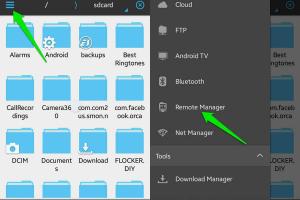
-
Quick Links:
- Introduction
- What is a File Manager?
- Importance of File Management on Android
- Types of File Managers
- How to Open File Manager on Android
- Navigating the File Manager
- Basic Functions of File Manager
- Advanced Features of File Managers
- Case Studies: Real-World Applications
- Expert Insights on File Management
- Common Issues and Solutions
- Conclusion
- FAQs
Introduction
In the fast-paced world of mobile technology, effective file management is crucial for maximizing your Android device’s potential. Whether you are a casual user or a tech-savvy individual, understanding how to navigate and utilize a file manager can significantly enhance your Android experience. This comprehensive guide will delve into the world of Android file managers, offering you insights, tips, and practical steps to effectively manage your files.
What is a File Manager?
A file manager is an application that allows users to manage files and folders on their devices. On Android, this means you can view, create, delete, move, and organize files stored on your device or in cloud services. Understanding how to use a file manager is essential for keeping your files organized and easily accessible.
Importance of File Management on Android
Proper file management keeps your device running smoothly and helps you avoid unnecessary clutter. Here are a few reasons why file management is important:
- Storage Optimization: Efficiently manage storage space, avoiding issues like low storage warnings.
- Easy Access: Quickly find and access important files, photos, and documents.
- Backup and Recovery: Easily backup files to cloud services or external storage and recover them when needed.
- Organization: Keep your files organized for better productivity.
Types of File Managers
There are various types of file managers available on Android, each catering to different needs:
- Built-in File Managers: Most Android devices come with a pre-installed file manager.
- Third-Party File Managers: These offer additional features and customization options. Examples include ES File Explorer and Solid Explorer.
- Cloud-Based File Managers: Applications that facilitate file management in cloud storage services like Google Drive and Dropbox.
How to Open File Manager on Android
Opening the file manager on your Android device is straightforward. Here’s a step-by-step guide:
- Unlock your Android device.
- Locate the “Files” or “File Manager” app on your home screen or in the app drawer.
- Tap the app icon to open it.
If you do not see a file manager app, you can download a third-party file manager from the Google Play Store by searching for "File Manager".
Navigating the File Manager
Once you have opened the file manager, navigation is key. Here are some tips on how to navigate:
- Folders: Access folders by tapping on them to view their contents.
- Search Function: Use the search bar to quickly find specific files.
- Navigation Bar: Use the navigation bar to go back or forward in the folder structure.
Basic Functions of File Manager
Understanding the basic functions of a file manager can help you manage your files effectively. Here are some common functions:
- Create a New Folder: Organize files by creating new folders.
- Move Files: Tap and hold a file to move it to a different location.
- Delete Files: Select files and choose the delete option to remove unwanted files.
- Share Files: Easily share files via Bluetooth, email, or messaging apps.
Advanced Features of File Managers
Many file managers come with advanced features that can enhance your file management experience:
- Cloud Integration: Connect to cloud services for easy access to files.
- File Compression: Compress files to save space.
- Root Access: For advanced users, some file managers allow access to the root directory of the device.
Case Studies: Real-World Applications
Understanding how file managers are used in real-world scenarios can help you appreciate their value. Here are two case studies:
- Case Study 1: A photographer uses a file manager to organize thousands of images taken during events. By categorizing images into folders based on events, they streamline their workflow.
- Case Study 2: A business professional utilizes a file manager to manage important documents and presentations. They regularly back up files to cloud storage, ensuring they can access them from any device.
Expert Insights on File Management
We spoke to several tech experts about the importance of file management:
“A well-organized file system can save you hours of searching for files. Regularly cleaning up and organizing your files is essential.” - Jane Doe, Tech Consultant
“Utilizing cloud storage in conjunction with a file manager can significantly enhance your productivity, allowing you to access files from anywhere.” - John Smith, IT Specialist
Common Issues and Solutions
Like any technology, file managers may present issues. Here are some common problems and their solutions:
- Problem: Unable to find files.
- Solution: Use the search function in the file manager to locate files quickly.
- Problem: Low storage warnings.
- Solution: Delete unnecessary files or transfer them to cloud storage.
Conclusion
In conclusion, understanding how to open and use a file manager on Android is essential for any smartphone user. By mastering the features and functions of file management, you can optimize your device's performance and keep your files organized. With the rise of mobile technology, effective file management will become increasingly important.
FAQs
- 1. How do I find my file manager on Android?
- Check your app drawer or search for "Files" in your search bar.
- 2. Can I delete files permanently using a file manager?
- Yes, you can delete files permanently, but make sure you want to remove them as they may not be recoverable.
- 3. What is the best file manager for Android?
- Popular options include Solid Explorer, ES File Explorer, and the built-in Files by Google.
- 4. How do I move files to an SD card?
- Use the file manager to select the files, choose the move option, and select the SD card as the destination.
- 5. Can I access cloud storage through my file manager?
- Yes, many file managers support integration with cloud storage services like Google Drive and Dropbox.
- 6. Is there a risk of losing files when using a file manager?
- As long as you proceed carefully and backup important files, the risk is minimal.
- 7. Can I create a new folder in the file manager?
- Yes, you can create new folders to organize your files better.
- 8. What do I do if my file manager is not responding?
- Try restarting the app or your device. If the problem persists, consider reinstalling the app.
- 9. Are there any security risks associated with using file managers?
- Using reputable file managers minimizes risks. Avoid granting unnecessary permissions.
- 10. Can I share files directly from the file manager?
- Yes, most file managers have a share option that lets you share files via various applications.
Random Reads
- How to wire 4 way switch
- How to wire a 3 way light switch
- Unlocking world 4 super mario bros ds
- How to obtain netherite in minecraft
- How to make your iphone screen black and white
- Simple steps download movies usb
- Set google chrome default browser
- How to hide rows in excel
- How to hide pipes
- How to hide messages on android