Unlocking DLL Files: A Comprehensive Guide to Opening and Managing DLL Files
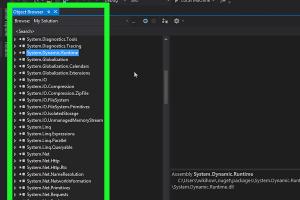
-
Quick Links:
- What is a DLL File?
- Why DLL Files are Important
- How to Open DLL Files
- Tools to Open DLL Files
- Troubleshooting DLL File Issues
- Best Practices for Managing DLL Files
- Real-World Examples and Use Cases
- Expert Insights on DLL Management
- FAQs
What is a DLL File?
A Dynamic Link Library (DLL) file is a crucial component of the Windows operating system, providing a way for multiple programs to use the same functionality without needing to replicate code. DLL files contain code, data, and resources that applications can share, allowing for efficient memory usage and faster application loading times.
The format of DLL files allows them to be loaded into memory by multiple programs simultaneously, making them essential for software development and deployment in Windows environments.
Why DLL Files are Important
DLL files play a vital role in application performance and resource management. Here are several reasons why they are important:
- Code Reusability: Developers can write code once and use it across multiple applications.
- Reduced Memory Usage: Shared code means that multiple applications don’t need their own copies of the same code.
- Faster Load Times: Applications load faster because they only need to load the necessary DLLs.
- Modular Updates: Developers can update DLL files independently of the applications that use them, facilitating easier maintenance.
How to Open DLL Files
Opening DLL files directly is not common, as they are not meant to be executed like standard application files. However, there are several methods you can use to view or extract information from a DLL file:
Method 1: Using Dependency Walker
Dependency Walker is a free tool that allows you to view the functions and resources contained within a DLL file. Here’s how to use it:
- Download Dependency Walker from its official site: https://www.dependencywalker.com/.
- Install and launch the application.
- Open the DLL file by clicking on File > Open and navigating to the DLL file location.
- Explore the functions and resources listed in the interface.
Method 2: Using a Hex Editor
If you need to view the raw data of a DLL file, a hex editor can be used. Follow these steps:
- Download a hex editor like HxD from https://mh-nexus.de/en/hxd/.
- Install and open the hex editor.
- Open the DLL file by selecting File > Open.
- View and analyze the hexadecimal and ASCII data.
Method 3: Using Visual Studio
Developers can use Visual Studio to open DLL files for debugging purposes. Here’s how:
- Open Visual Studio and create a new project.
- Select File > Open > File and navigate to your DLL file.
- Utilize Visual Studio’s debugging tools to analyze the DLL.
Tools to Open DLL Files
Various tools are available to help with opening and analyzing DLL files. Here’s a list of the most useful ones:
- Dependency Walker: A comprehensive tool for analyzing DLL dependencies.
- Resource Hacker: A tool for viewing, modifying, and extracting resources from DLL files. Available at http://www.angusj.com/resourcehacker/.
- PE Explorer: A commercial tool for inspecting and editing DLL files. Learn more at https://www.heaventools.com/overview.htm.
- Visual Studio: A powerful IDE for developers to debug and analyze DLL files.
- Hex Editors (HxD, 010 Editor): Tools for viewing and editing the raw binary data of DLL files.
Troubleshooting DLL File Issues
Encountering issues with DLL files can be frustrating. Here are some common problems and solutions:
Common Errors
- Missing DLL Error: This indicates that a required DLL file is not found. Reinstalling the application or copying the DLL file from a reliable source can resolve this.
- Corrupted DLL File: Corruption can occur due to malware or improper installation. Running a system file checker (SFC) can help repair corrupted files.
- Version Conflicts: Some applications require specific versions of DLL files. Ensure you have the correct version installed.
Common Solutions
- Reinstall the application that is giving the DLL error.
- Run a malware scan to ensure that the system is clean.
- Use System Restore to return to a state before the DLL error appeared.
- Update your Windows operating system to the latest version.
Best Practices for Managing DLL Files
To maintain optimal performance and prevent DLL-related issues, consider the following best practices:
- Keep your software updated to ensure you have the latest DLL files.
- Avoid downloading DLL files from untrusted sources to prevent malware infections.
- Regularly back up your DLL files, especially before updates or installations.
- Use a reliable antivirus program to scan for malware that may affect DLLs.
Real-World Examples and Use Cases
DLL files are used extensively across various applications. Here are a few real-world examples:
- Microsoft Office: Utilizes DLL files to share code and resources across different Office applications.
- Video Games: Many games use DLL files to manage graphics rendering and sound processing efficiently.
- System Utilities: Programs like antivirus software rely on DLLs for quick access to shared functionalities.
Expert Insights on DLL Management
Experts suggest that proper management of DLL files can significantly enhance system performance. Key insights include:
- Regular Monitoring: Keeping an eye on which DLL files are being used and whether updates are necessary can prevent future issues.
- Education: Users should educate themselves on the importance of DLL files and how they can affect application performance.
FAQs
1. What does a DLL file do?
A DLL file contains code and resources that multiple programs can share, enabling efficient memory usage and faster application loading.
2. Can I delete DLL files?
Deleting DLL files can cause programs that depend on them to malfunction. It’s best to leave them intact unless you are sure they are not needed.
3. How do I fix a missing DLL error?
Reinstalling the application that requires the DLL or downloading the DLL from a trusted source can fix missing DLL errors.
4. Are DLL files safe?
While many DLL files are safe, downloading them from untrusted sources can lead to malware infections. Always ensure sources are reliable.
5. Can I edit DLL files?
Yes, with the right tools like Resource Hacker or a hex editor, you can modify DLL files, but it's recommended to know what changes you are making.
6. What is a DLL hijack?
DLL hijacking is a security vulnerability where a malicious DLL is loaded instead of a legitimate one, potentially leading to malware execution.
7. How do I view the contents of a DLL file?
Use tools like Dependency Walker or Resource Hacker to view the contents and functions of a DLL file.
8. Can DLL files be compressed?
Yes, DLL files can be compressed to save space, but this can affect loading times and performance if not managed correctly.
9. Why do I need the correct version of a DLL?
Different versions of a DLL may contain different functions or code, which can lead to compatibility issues with applications that depend on specific versions.
10. How can I protect my DLL files?
Regularly update your software, use antivirus protection, and avoid downloading files from untrusted sources to protect your DLL files.
Random Reads
- How to install or replace door hinges
- How to install opitfine mod
- Convert xml to word
- How to burn dreamcast games
- How to burn more than once to dvd r
- How to create options or choices in a batch file
- How to restart your computer using the keyboard
- How to resize iframes in html
- Eliminate shoe odors
- Eliminating dust in your home