Unlocking the Secrets: A Comprehensive Guide on How to Open TMP Files
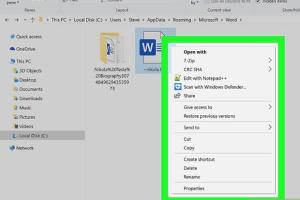
-
Quick Links:
- 1. What Are TMP Files?
- 2. Why Are TMP Files Created?
- 3. How to Open TMP Files
- 4. Tools to Open TMP Files
- 5. Recovering Data from TMP Files
- 6. Case Studies
- 7. Best Practices for Managing TMP Files
- 8. FAQs
1. What Are TMP Files?
TMP files are temporary files created by various operating systems and applications to store information temporarily. These files are often used to hold data while a file is being created or edited. Once the application closes, the TMP file can either be deleted automatically or left on the system for further use.
Characteristics of TMP Files
- Usually have a .tmp extension.
- Can contain partial or complete information from an application.
- Often created during installation processes or while running software.
2. Why Are TMP Files Created?
TMP files serve multiple purposes, including:
- Backup: They provide a backup option for unsaved changes in an application.
- Data Transfer: They assist in transferring data between applications.
- Installation Processes: They are often generated during software installations.
3. How to Open TMP Files
Opening TMP files can be straightforward if you know the right methods. Below is a step-by-step guide to help you access these files.
Method 1: Using Notepad or Text Editors
Many TMP files are text-based. You can try opening them with a simple text editor like Notepad:
- Right-click on the TMP file.
- Select “Open with” and choose Notepad or any text editor.
- Check if the content is readable.
Method 2: Using Microsoft Word
If the TMP file was created by a Word document, you can try opening it directly:
- Open Microsoft Word.
- Click on “File” and then “Open.”
- Select “All Files” in the file type dropdown.
- Locate and select the TMP file.
- Open it to see if the content can be accessed.
Method 3: Using File Recovery Software
If the TMP file is corrupted or not opening with standard applications, consider using file recovery software:
- Recuva
- EaseUS Data Recovery Wizard
- Disk Drill
4. Tools to Open TMP Files
Here are some popular tools that can help you open and manage TMP files:
- File Viewer Plus: A versatile file viewer that supports many file formats, including TMP.
- Hex Editor: For advanced users, a hex editor can be used to view the raw data of the TMP file.
- Recovery Tools: As mentioned, tools like Recuva can help recover data from TMP files.
5. Recovering Data from TMP Files
If you have lost important data, recovering it from TMP files can be essential. Here’s how you can do it:
Step-by-Step Guide for Data Recovery
- Download and install a reliable data recovery tool.
- Run the software and select the location where the TMP file was stored.
- Allow the software to scan for recoverable files.
- Select the TMP files you wish to recover and follow the prompts.
6. Case Studies
To illustrate the importance of TMP files and how to manage them, here are a couple of real-world case studies:
Case Study 1: Data Recovery in a Corporate Environment
In a corporate setting, an employee lost unsaved changes in a report due to a software crash. By locating the TMP file generated by the word processor, they successfully retrieved most of their work using a file recovery tool.
Case Study 2: Troubleshooting Software Installation
Another user faced issues during a software installation. By inspecting the TMP files generated during the process, they identified a configuration error that was causing the installation to fail.
7. Best Practices for Managing TMP Files
To avoid issues with TMP files, consider the following best practices:
- Regularly clear out TMP files to free up space.
- Use reliable software that handles TMP files efficiently.
- Back up important data regularly to minimize loss.
8. FAQs
1. What is a TMP file?
A TMP file is a temporary file created by applications to store data temporarily.
2. Can TMP files be deleted?
Yes, TMP files can be deleted safely if they are no longer needed, but some might be required for certain applications to function properly.
3. How do I recover a TMP file?
You can recover TMP files using file recovery software or by checking the application's temporary file directory.
4. Why are TMP files created?
TMP files are created for various reasons, including data backup, storage during file creation, and installation processes.
5. Can I open a TMP file in Adobe Photoshop?
Yes, if the TMP file is created as a temporary Photoshop document, it can be opened in Adobe Photoshop.
6. Are TMP files harmful?
Generally, TMP files are not harmful, but if created by malware, they could pose a risk.
7. How do I view TMP files on a Mac?
On a Mac, you can open TMP files using TextEdit or any other text editing application.
8. Can TMP files recover lost documents?
Yes, TMP files can sometimes contain recoverable versions of lost documents if the application crashes.
9. Is there a way to open TMP files without software?
You can try opening TMP files using built-in tools like Notepad or TextEdit without needing additional software.
10. How long do TMP files stay on my computer?
TMP files may stay on your computer until the application is closed or until system maintenance clears them.
For further reading, you can check out these resources:
Random Reads