Mastering Double-Sided Printing on a Mac: A Comprehensive Guide
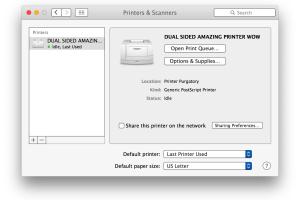
-
Quick Links:
- Introduction
- Understanding Double-Sided Printing
- Preparing Your Mac for Printing
- Step-by-Step Guide to Print Double-Sided
- Troubleshooting Common Printing Issues
- Eco-Friendly Benefits of Duplex Printing
- Advanced Print Settings
- Case Studies and Expert Insights
- Conclusion
- FAQs
Introduction
In today's digital age, printing may seem like a relic of the past, yet it remains a vital tool for personal and professional use. For Mac users, learning how to print double-sided can save paper, reduce costs, and promote an eco-friendly lifestyle. This guide will walk you through everything you need to know about double-sided printing on a Mac, from understanding the process to troubleshooting common issues.
Understanding Double-Sided Printing
Double-sided printing, also known as duplex printing, allows you to print on both sides of a sheet of paper. This method is not only cost-effective but also environmentally friendly, as it reduces paper waste. There are two types of duplex printing:
- Automatic Duplex Printing: The printer automatically prints on both sides of the paper.
- Manual Duplex Printing: The user must flip the paper manually after the first side is printed.
Preparing Your Mac for Printing
Before diving into double-sided printing, ensure that your Mac is ready. Here’s a quick checklist:
- Ensure your printer supports duplex printing.
- Install the latest printer drivers on your Mac.
- Connect your printer to your Mac via USB or Wi-Fi.
- Check the printer's paper tray for sufficient paper.
Step-by-Step Guide to Print Double-Sided
Follow these steps to print double-sided documents on your Mac:
- Open the document you wish to print.
- Click on File in the menu bar, then select Print.
- In the print dialog, look for the Copies & Pages dropdown menu.
- Select Layout from the dropdown options.
- Locate the Two-Sided checkbox and enable it.
- Choose the Binding option that suits your needs (long edge or short edge).
- Click on Print to start printing.
Troubleshooting Common Printing Issues
Encountering issues while printing double-sided? Here are some common problems and their solutions:
- Printer Not Supporting Duplex: Check your printer model to ensure it supports duplex printing.
- Paper Jams: Make sure the paper is loaded correctly and that there are no obstructions in the printer.
- Print Quality Issues: Clean the printer heads and ensure you are using the correct paper type for your print job.
Eco-Friendly Benefits of Duplex Printing
Adopting double-sided printing can significantly reduce your environmental footprint:
- Reduces paper consumption, contributing to less deforestation.
- Decreases energy use in production and transportation of paper.
- Minimizes waste and disposal issues associated with single-sided printing.
Advanced Print Settings
For those seeking more control over their printing preferences, the Mac OS offers advanced settings:
- Access Printer Preferences through the System Preferences menu.
- Explore options like Print Quality, Paper Size, and Media Type to customize your print jobs further.
Case Studies and Expert Insights
To illustrate the effectiveness of double-sided printing, consider the following case studies:
Case Study 1: Corporate Savings
A mid-sized company implemented double-sided printing and reported a 40% reduction in paper costs over six months.
Case Study 2: Educational Institutions
A local school adopted duplex printing school-wide, resulting in a paper usage reduction of 30% annually, promoting sustainability among students.
Experts also suggest that adopting such environmentally friendly practices can improve a company's public image and attract eco-conscious clients.
Conclusion
Learning how to print double-sided on a Mac is not only a practical skill but also a step toward a more sustainable future. By following the steps outlined in this guide, you can efficiently print documents while minimizing your environmental impact. Remember to regularly check your printer settings and stay updated with new technologies to enhance your printing experience.
FAQs
1. Can all printers print double-sided?
No, not all printers support duplex printing. Check your printer specifications.
2. How do I know if my printer supports duplex printing?
Consult your printer's manual or specifications online to find out if duplex printing is supported.
3. What if my printer doesn’t have a duplex option?
You can still print double-sided manually by printing the odd pages first, then flipping the stack and printing the even pages.
4. How can I set my Mac to default to double-sided printing?
Go to System Preferences > Printers & Scanners, select your printer, and set the default settings to duplex printing.
5. What type of paper is best for double-sided printing?
Use high-quality paper that is thick enough to prevent bleed-through, typically 20 lb or higher.
6. Can I print double-sided from any application on my Mac?
Yes, most applications that support printing will have the duplex option available in the print dialog.
7. What if my document doesn’t print correctly on both sides?
Check your print settings, and ensure that the correct binding option is selected. Consider testing with different documents.
8. Is duplex printing slower than single-sided printing?
It can be slightly slower due to the additional processing, but the time difference is usually negligible.
9. Are there additional costs associated with double-sided printing?
Generally, the costs are similar, but some printers may require specific settings or maintenance for optimal performance.
10. What are the environmental benefits of duplex printing?
Duplex printing reduces paper usage, which leads to less waste, lower energy consumption, and a smaller carbon footprint.
Random Reads
- Mastering microsoft publisher brochures
- Mastering mailbox lock picking
- How to make an automatic furnace in minecraft
- How to safely download torrents
- How to play slots online for real money
- How to play skyblock minecraft
- How to transfer bookmarks
- How to transfer contacts from iphone to gmail
- How to remove ceramic or porcelain tile
- Update your phone number on amazon