Mastering Microsoft Publisher: A Comprehensive Guide to Creating Stunning Brochures
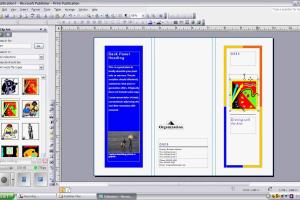
-
Quick Links:
- Introduction
- What is Microsoft Publisher?
- Why Use Microsoft Publisher for Brochures?
- Getting Started
- Choosing a Template
- Designing Your Brochure
- Adding Content to Your Brochure
- Printing and Distributing Your Brochure
- Case Studies
- Expert Insights
- FAQs
Introduction
Creating a brochure is an essential skill for anyone involved in marketing, business, or event planning. Brochures serve as a powerful tool for communication, allowing you to convey important information in a visually appealing way. Microsoft Publisher, a user-friendly desktop publishing software, enables anyone to create professional-looking brochures with ease. This guide will walk you through the process of creating brochures using Microsoft Publisher, complete with tips, design insights, and practical examples.
What is Microsoft Publisher?
Microsoft Publisher is a desktop publishing application that is part of the Microsoft Office suite. Unlike other Microsoft Office applications like Word or Excel, which focus on text and data processing, Publisher is designed specifically for creating publications such as brochures, flyers, and newsletters. It allows users to work with a variety of templates and design elements, making it a powerful tool for both beginners and experienced designers.
Why Use Microsoft Publisher for Brochures?
Microsoft Publisher offers several advantages for brochure creation:
- User-Friendly Interface: Publisher's intuitive layout helps users navigate easily through templates and design features.
- Wide Range of Templates: Publisher provides a variety of pre-designed brochure templates that can be customized to fit any brand or message.
- Design Flexibility: Users can manipulate images, text boxes, and other design elements freely, allowing for creative freedom.
- Print and Distribution Options: Publisher includes options for printing directly from the software or saving files in various formats for digital distribution.
Getting Started
Before diving into brochure design, ensure you have Microsoft Publisher installed on your computer. If you do not have it, you can purchase it as part of the Microsoft 365 subscription or as a standalone product. Once installed, follow these steps to get started:
- Open Microsoft Publisher from your applications menu.
- Select 'New' from the file menu to view available templates.
- Choose the type of brochure you want to create (e.g., tri-fold, bi-fold).
Choosing a Template
Templates are a great starting point for your brochure design. Here’s how to choose the right template:
- Browse the template gallery in Publisher.
- Look for templates that align with your message and branding.
- Preview templates to see how they will look once printed.
- Select a template and click 'Create' to start designing.
Designing Your Brochure
Designing your brochure involves more than just inserting text and images. Here’s how to create a visually compelling brochure:
1. Customize the Layout
You can modify the layout by:
- Resizing text boxes and images to fit your content.
- Adding new design elements like shapes or lines.
- Changing the background color or pattern.
2. Choose a Color Scheme
Colors evoke emotions and can influence how your audience perceives your message. Consider these tips:
- Use a color wheel to find complementary colors.
- Limit your color palette to 2-3 primary colors for consistency.
- Ensure text contrasts well with the background for readability.
3. Select Fonts Wisely
Typography plays a crucial role in brochure design. Follow these guidelines:
- Choose legible fonts that match your brand's personality.
- Limit the number of different fonts to 2-3 for a cohesive look.
- Use font sizes that create a clear hierarchy (e.g., larger for headings, smaller for body text).
Adding Content to Your Brochure
Content is key to an effective brochure. Here are steps to ensure your message is clear and engaging:
1. Write Compelling Headlines
Your headlines should grab attention and encourage further reading. Use action-oriented words and keep them concise.
2. Use High-Quality Images
Images can enhance your message. Consider the following:
- Use high-resolution images for a professional look.
- Ensure images are relevant to the content and audience.
- Consider using stock photos from reputable sources if needed.
3. Include Contact Information
Always provide clear contact information to ensure potential clients can reach you easily. Include:
- Your business name
- Phone number
- Email address
- Website URL
Printing and Distributing Your Brochure
Once your brochure design is complete, it’s time to print and distribute. Here are important steps:
1. Review and Proofread
Check for any spelling or grammatical errors. It’s helpful to have someone else review it as well.
2. Choose Printing Options
Decide whether you will print in-house or use a professional printing service:
- If printing in-house, choose high-quality paper and ensure your printer settings are correctly configured.
- If using a service, provide them with the correct file format (PDF is usually preferred).
3. Distribute Your Brochures
Consider your target audience when distributing brochures. Options include:
- Direct mail campaigns
- Handing them out at events or trade shows
- Placing them in local businesses or community centers
Case Studies
To illustrate the effectiveness of brochures created with Microsoft Publisher, let’s explore a case study:
Case Study: Local Bakery Promotion
A local bakery used Microsoft Publisher to create a tri-fold brochure to promote their new line of pastries. By incorporating visually appealing images, concise descriptions, and a special discount offer, they were able to increase foot traffic by 30% during the launch month. The design process was straightforward, allowing them to distribute the brochures within a week of conception.
Expert Insights
According to graphic design experts, the key to effective brochure design lies in balancing aesthetics with functionality. Here are some insights:
- Always prioritize user experience; ensure your brochure is easy to read and navigate.
- Iterate on designs based on feedback; don’t hesitate to make revisions for improvement.
- Stay updated on design trends to keep your brochures looking fresh and relevant.
FAQs
1. Can I use Microsoft Publisher for creating digital brochures?
Yes, Microsoft Publisher allows you to save brochures in PDF format, making them suitable for online distribution.
2. Are there free templates available in Microsoft Publisher?
Yes, Microsoft Publisher offers a variety of free templates that can be customized to suit your needs.
3. What type of brochures can I create with Microsoft Publisher?
You can create tri-fold, bi-fold, z-fold, and even custom layout brochures with Microsoft Publisher.
4. How do I add images to my brochure in Publisher?
You can insert images by selecting 'Insert' > 'Pictures' and then choosing images from your files or online sources.
5. Is it easy to learn Microsoft Publisher?
Yes, Microsoft Publisher is designed to be user-friendly, and many users find it easy to learn through exploration and practice.
6. Can I collaborate with others on a brochure in Microsoft Publisher?
While Publisher does not have real-time collaboration features, you can share files via email or OneDrive for feedback.
7. What file formats can I save my brochure in?
You can save your brochure in several formats, including PDF, JPG, and Publisher format (PUB).
8. How can I ensure my brochure is print-ready?
Check your document dimensions, ensure high-resolution images are used, and set your color mode to CMYK before printing.
9. Can I use Microsoft Publisher on a Mac?
Microsoft Publisher is primarily available for Windows. However, you can use it on a Mac through a Windows emulator or virtual machine.
10. What are some common mistakes to avoid when designing brochures?
Common mistakes include overcrowding the layout with too much text, using low-quality images, and failing to proofread before printing.
Random Reads
- Mastering computer without mouse
- How to replace bathroom tiles
- Mastering snapping inkscape
- How to make a book in minecraft
- How to make a brochure
- How to save pictures from emails on iphone
- How to link within a page using html
- How to level a washing machine
- Windows xp repair install
- What xd really means in the digital world