Effortless Ways to Transfer Contacts from iPhone to Gmail: A Complete Guide
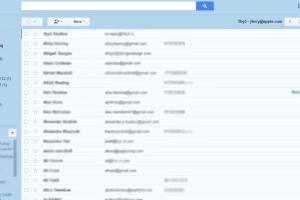
-
Quick Links:
- Introduction
- Why Transfer Contacts from iPhone to Gmail?
- Overview of Methods
- Method 1: Using iCloud
- Method 2: Using the Contacts App
- Method 3: Using the Gmail App
- Method 4: Using Third-Party Apps
- Common Issues When Transferring Contacts
- Case Studies and Real-Life Examples
- Expert Insights
- FAQs
Introduction
In an increasingly interconnected world, managing contacts effectively is crucial. Many iPhone users find themselves needing to transfer their contacts to Gmail for better organization and accessibility. This comprehensive guide will walk you through various methods to transfer contacts from your iPhone to Gmail, ensuring you can effectively manage your contacts, regardless of the method you choose.
Why Transfer Contacts from iPhone to Gmail?
There are several compelling reasons to transfer contacts from an iPhone to Gmail:
- Accessibility: Access your contacts from any device with internet capability.
- Backup: Gmail serves as a reliable backup for your contacts.
- Integration: Seamless integration with other Google services.
- Collaboration: Easy sharing of contacts with colleagues or family members.
Overview of Methods
This article covers various methods, including:
- Using iCloud to transfer contacts.
- Transferring directly through the Contacts app.
- Utilizing the Gmail app for syncing contacts.
- Employing third-party applications for seamless transfer.
Method 1: Using iCloud
Transferring contacts via iCloud is one of the most popular methods due to its simplicity and efficiency. Here’s how to do it:
- Enable iCloud Contacts: On your iPhone, navigate to Settings > Your Name > iCloud and toggle Contacts on.
- Access iCloud on a Computer: Open a web browser and go to https://www.icloud.com. Log in with your Apple ID.
- Select Contacts: Click on the Contacts icon.
- Export Contacts: Select all contacts (or the ones you want to transfer), click the gear icon, and choose Export vCard.
- Import to Gmail: Open Gmail, go to Google Contacts, click Import, and upload the vCard file.
Method 2: Using the Contacts App
This method is straightforward and does not require any additional applications:
- Open Contacts App: Launch the Contacts app on your iPhone.
- Select Contacts: Tap on the contact you wish to share.
- Share Contact: Scroll down and select Share Contact, then choose Mail.
- Send to Gmail: Enter your Gmail address and send the email. Open the email in Gmail and save the contacts.
Method 3: Using the Gmail App
If you prefer using the Gmail app on your iPhone, follow these steps:
- Open the Gmail App: Ensure you are logged into your Gmail account.
- Sync Contacts: Go to Settings > Your Account and enable Sync Contacts.
- Check Contacts: Your iPhone contacts will now sync with your Google Contacts.
Method 4: Using Third-Party Apps
Several third-party apps can facilitate the transfer of contacts:
- My Contacts Backup: This app allows you to back up your contacts and email them to yourself.
- Contacts Sync for Google Gmail: A dedicated app to sync contacts between iPhone and Gmail.
Common Issues When Transferring Contacts
While transferring contacts, users may encounter some common issues:
- Missing Contacts: Sometimes, certain contacts may not transfer due to sync errors.
- Duplicates: Transferring contacts can lead to duplicates if not managed correctly.
- Format Issues: Different formats may cause issues in how contacts are displayed.
Case Studies and Real-Life Examples
Many users have successfully transitioned their contacts to Gmail, enjoying the benefits of seamless accessibility. For instance, a small business owner reported that syncing their contacts allowed them to manage customer relationships better, with access from both their phone and desktop.
Expert Insights
Experts suggest regular syncing as a best practice. Keeping contacts updated ensures that you always have the most current information, reducing the risk of lost connections.
FAQs
1. Can I transfer contacts without a computer?
Yes, you can use the Gmail app or third-party apps to transfer contacts directly from your iPhone.
2. Will transferring contacts delete them from my iPhone?
No, transferring contacts will not delete them from your iPhone unless you specifically delete them.
3. How do I avoid duplicates after transferring?
Use the 'merge duplicates' feature in Google Contacts after transferring to clean up any duplicates.
4. Can I transfer only specific contacts?
Yes, you can choose to export only selected contacts using the iCloud method or directly through the Contacts app.
5. Are my contacts safe during the transfer?
Yes, as long as you follow secure methods like iCloud or official apps, your contacts remain safe.
6. What if I don't see my contacts in Gmail after syncing?
Ensure that you have enabled contact syncing in your Gmail settings.
7. How do I check if my contacts are successfully transferred?
Log into Google Contacts to verify that all contacts appear correctly.
8. Can I transfer contacts directly from an old iPhone to a new one using Gmail?
Yes, if both devices are signed into the same Gmail account and contact syncing is enabled.
9. What should I do if I encounter a sync error?
Check your internet connection and ensure that your Gmail account is properly set up on your iPhone.
10. Is there a limit to how many contacts I can transfer?
Gmail allows up to 25,000 contacts, which is more than sufficient for most users.
Random Reads
- How to respond to incoming calls with a message on an iphone
- Mastering oil over water polyurethane
- Mastering nvidia sli
- How to make picture wallpaper
- How to make rca cables
- How to take screenshot ipad
- How to install a wood stove
- How to install aluminum siding
- How to type letters with accents
- How to replace projector lamp