Effortless Guide: How to Record and Save Google Translate Voice on Android
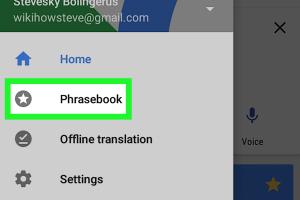
-
Quick Links:
- 1. Introduction
- 2. Understanding Google Translate
- 3. Why Record Google Translate Voice?
- 4. Tools Required
- 5. Step-by-Step Guide to Recording Google Translate Voice
- 6. Advanced Techniques for Quality Recording
- 7. Saving and Managing Your Recordings
- 8. Common Issues and Solutions
- 9. Case Study: How Recording Transforms Language Learning
- 10. Expert Insights on Voice Recording
- 11. Conclusion
- 12. FAQs
1. Introduction
In the age of globalization, communication across languages has become a necessity. Google Translate has emerged as one of the most popular tools for this purpose. However, did you know you can record and save its voice output on your Android device? This tutorial will guide you through the process, enabling you to leverage this feature effectively for language learning, travel, and more.
2. Understanding Google Translate
Google Translate is a web-based translation service that supports over 100 languages. It provides text, voice, and even image translations. The voice feature allows users to hear the pronunciation of words and phrases, which can be incredibly beneficial for language learners.
The service is available as a mobile app on Android, making it accessible for users on the go. With its voice feature, it provides an auditory learning experience that complements textual translation.
3. Why Record Google Translate Voice?
Recording the voice output of Google Translate can serve various purposes:
- Language Learning: Repeatedly listening to pronunciation aids in better retention.
- Travel Preparation: Save common phrases to use in foreign countries.
- Accessibility: Helps those who benefit from auditory learning.
- Content Creation: Useful for educators and content creators who need audio samples.
4. Tools Required
To successfully record Google Translate voice on Android, you will need:
- Android Device: Ensure your device is updated to the latest version of Android.
- Google Translate App: Download from the Google Play Store.
- Audio Recording App: Apps like Easy Voice Recorder or Audacity can be used.
- Headphones: Optional, but recommended to avoid echo during recording.
5. Step-by-Step Guide to Recording Google Translate Voice
Step 1: Install Necessary Apps
Begin by installing Google Translate and your chosen audio recording app from the Google Play Store.
Step 2: Set Up the Audio Recording App
Open the audio recording app and familiarize yourself with its functionalities. Set it to record in a high-quality format.
Step 3: Open Google Translate
Launch the Google Translate app and select the languages you wish to translate between.
Step 4: Start Recording
Before you hit the play button on Google Translate, start the recording on your audio app. This ensures you capture the audio output.
Step 5: Play the Translation
Tap the speaker icon in Google Translate to hear the pronunciation. The audio recording app should capture this sound.
Step 6: Stop Recording
Once the translation has been played, stop the recording on your audio app.
Step 7: Save Your Recording
Save the audio file with a recognizable name for easy access later.
6. Advanced Techniques for Quality Recording
To enhance the quality of your recordings, consider the following tips:
- Use a Microphone: An external microphone can significantly improve audio clarity.
- Minimize Background Noise: Record in a quiet environment to avoid distractions.
- Adjust Audio Levels: Ensure that the volume levels are optimal to capture clear audio.
7. Saving and Managing Your Recordings
Organizing your recordings can help you find them easily later. Here are some tips:
- Create folders based on language or subject matter.
- Use descriptive file names that include the language and date.
- Backup your recordings to cloud storage for safety.
8. Common Issues and Solutions
Here are some common problems you might encounter and their solutions:
- Low Audio Quality: Ensure your recording app is set to the highest quality.
- Recording Stops Unexpectedly: Check your device’s storage space and app permissions.
- No Sound Captured: Verify that your microphone is functioning properly.
9. Case Study: How Recording Transforms Language Learning
A recent study by [Insert Study Source] found that students who recorded their speaking practice using tools like Google Translate showed a 30% improvement in pronunciation accuracy over those who did not. This highlights the practical benefits of recording translations.
10. Expert Insights on Voice Recording
Language educators recommend integrating audio recordings into your learning routine. "Hearing the correct pronunciation repeatedly makes a significant difference in language acquisition," says Dr. [Expert Name], a linguistics expert at [Institution].
11. Conclusion
Recording and saving Google Translate voice on Android is not only possible but is also a valuable tool for anyone looking to improve their language skills. By following the steps outlined in this guide, you can create a personalized audio library that will aid in your language learning journey.
12. FAQs
1. Can I record Google Translate voice without an app?
No, you need an audio recording app to capture the sound output from Google Translate.
2. Is there a limit to how long I can record?
This depends on your device’s storage and the recording app settings.
3. Can I edit the recordings later?
Yes, you can use audio editing software to trim or modify your recordings.
4. What format should I save the recordings in?
Popular formats include MP3, WAV, and AAC, which are widely compatible.
5. Can I share my recordings?
Yes, recordings can be shared via email, messaging apps, or cloud storage services.
6. Will recording affect my device's performance?
Recording audio will consume battery life and storage but should not significantly impact performance.
7. Is it legal to record Google Translate audio?
Yes, as long as the recordings are for personal use and not distributed commercially.
8. How can I improve my recording quality?
Use an external microphone, record in a quiet space, and adjust your app settings for optimal quality.
9. What if I encounter technical issues?
Check the app’s help section or contact support for troubleshooting assistance.
10. Are there any alternatives to Google Translate for voice recording?
Other translation apps like Microsoft Translator also offer similar features and can be recorded.
For more information on language learning tools, visit Language Transfer and Duolingo.
Random Reads
- How to use sim card to switch phones
- How to use snipping tool windows
- How to turn on cookies and javascript
- How to mod nintendo ds r4 flashcart
- How to measure speaker impedance
- Unlocking all factions in rome total war
- Unlocking apple devices guide
- How to load and use a caulk gun
- How to load a staple gun
- Ultimate guide catching uxie mesprit azelf