Ultimate Guide to Effortlessly Uploading Images to Imgur on Mobile and Desktop
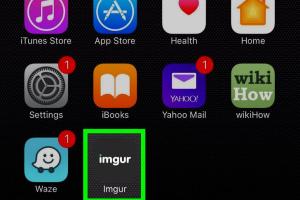
-
Quick Links:
- Introduction
- What is Imgur?
- Why Use Imgur for Image Hosting?
- Creating an Imgur Account
- Uploading Images from Desktop
- Uploading Images from Mobile
- Best Practices for Uploading Images
- Troubleshooting Common Issues
- Case Studies
- Expert Insights
- FAQs
Introduction
Imgur is one of the most popular image hosting platforms on the internet, allowing users to share images easily and engage with a vibrant community. This guide will walk you through the process of uploading images to Imgur, whether you're using a desktop or a mobile device. We will cover everything from creating an account to best practices for uploading images, ensuring you have all the knowledge needed to make the most of this platform.
What is Imgur?
Imgur is a free image hosting service that allows users to upload, share, and comment on images. Launched in 2009, Imgur has grown into a vast repository of images, memes, and GIFs, catering to a diverse user base. It's particularly popular among Reddit users, as it serves as a convenient way to host images that can be easily shared across the platform.
Why Use Imgur for Image Hosting?
- User-Friendly Interface: Imgur's design is straightforward, making it accessible for users of all experience levels.
- Community Engagement: Users can comment on, upvote, and share images, fostering a sense of community.
- Anonymous Uploading: You don't need to create an account for quick uploads, although having one offers additional features.
- High-Quality Hosting: Imgur supports various image formats and resolutions, ensuring your uploads maintain quality.
- Integration with Social Media: Sharing images on platforms like Facebook, Twitter, and Reddit is seamless.
Creating an Imgur Account
While you can upload images without an account, creating one allows you to manage your uploads and engage with the community. Here’s how to create an account:
- Visit Imgur.com.
- Click on the "Sign Up" button.
- Fill in your email address, username, and password, or sign up using your Google or Facebook account.
- Verify your email address by clicking the link sent to your inbox.
- Once verified, log in to your account.
Uploading Images from Desktop
Uploading images on a desktop is straightforward. Follow these steps:
- Log in to your Imgur account.
- Click on the "New Post" button located at the top of the page.
- You can either drag and drop images directly into the upload area or click on "Browse" to select images from your computer.
- Once the image is uploaded, you can add a title, description, and tags if desired.
- Click on "Share to Community" if you want to make the image public or "Hidden" to keep it private.
- After uploading, you will receive a link to your image that can be shared anywhere.
Uploading Images from Mobile
Uploading images from a mobile device is just as easy. Here’s how to do it:
- Download the Imgur app from the Google Play Store or Apple App Store.
- Open the app and log in or create an account.
- Tap the "+" icon to add a new post.
- Select "Photo Library" to choose existing images or "Camera" to take a new photo.
- Add a title, description, and tags if necessary.
- Tap "Share" to upload your image.
Best Practices for Uploading Images
- Image Quality: Always upload high-quality images for better engagement.
- Image Size: Optimize image sizes for quicker loading times without sacrificing quality.
- Descriptive Titles: Use clear and descriptive titles for your images to attract viewers.
- Engage with the Community: Comment and interact with other users to increase visibility.
- Use Tags Wisely: Tag your images appropriately to reach a wider audience.
Troubleshooting Common Issues
If you encounter issues while uploading images, here are some common problems and their solutions:
- Image Upload Failed: Ensure that your internet connection is stable and that the image file size does not exceed the limit.
- Account Issues: If you cannot log in, try resetting your password via the "Forgot Password" option.
- Image Not Appearing: Check your account settings to ensure that the image is not set to private.
Case Studies
Examining how different users utilize Imgur can provide insights into effective image sharing strategies. Here are a few examples:
Case Study 1: The Meme Creator
A user regularly uploads memes to Imgur and shares them on Reddit. They found that using popular tags and engaging with comments significantly increased their visibility and follower count.
Case Study 2: The Photography Enthusiast
A photographer uses Imgur to showcase their portfolio. By using descriptive titles and engaging with other photography enthusiasts on the platform, they gained a substantial following and even received commissions for their work.
Expert Insights
Experts in the field of digital marketing and social media emphasize the importance of understanding your audience when sharing images online. By leveraging analytics tools available on Imgur, users can track which images perform best and adjust their strategies accordingly.
FAQs
1. Can I upload GIFs to Imgur?
Yes! Imgur supports GIF uploads in addition to standard image formats.
2. Is there a limit to how many images I can upload?
While you can upload a significant number of images, there are terms and conditions regarding bandwidth and storage, so it's best to check Imgur's guidelines.
3. Can I edit my uploaded images?
No, once an image is uploaded, you cannot edit it. However, you can delete and re-upload it with changes.
4. What formats are supported for uploads?
Imgur supports various formats including JPG, PNG, GIF, and more.
5. How can I keep my images private?
You can choose to upload images as "Hidden" which means they won't appear in public galleries.
6. Is Imgur free to use?
Yes, Imgur is free to use, although there are premium features available for paid users.
7. How do I share my uploaded images?
After uploading, Imgur provides a shareable link that you can use on social media or other platforms.
8. Can I upload videos to Imgur?
Yes, you can upload videos to Imgur, but there are limitations on length and size.
9. How can I find my uploaded images later?
Once logged in, you can access your uploaded images through your profile page.
10. What should I do if my image is flagged or removed?
If your image is flagged, you may receive an email from Imgur explaining the reason. You can appeal the decision if you believe it was a mistake.
Random Reads