Ultimate Guide: How to Easily Recover Pictures from SD Card
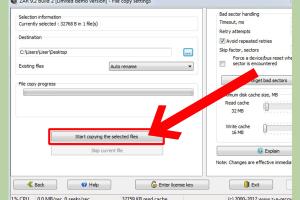
-
Quick Links:
- Introduction
- Understanding SD Cards
- Causes of Photo Loss
- Recovery Options
- Step-by-Step Recovery Guide
- Best Photo Recovery Software
- Preventing Future Photo Loss
- Case Studies
- Expert Insights
- FAQs
Introduction
In today's digital age, our memories are often captured in the form of photographs stored on SD cards. Whether it's a family vacation, a wedding, or a simple day out, losing these precious images can be devastating. Fortunately, recovering pictures from SD cards is often possible. This comprehensive guide will walk you through the various methods available for recovering lost photos, the tools you can use, and tips to ensure your memories are never lost again.
Understanding SD Cards
Secure Digital (SD) cards are widely used for storing images in cameras, smartphones, and other devices. Understanding how these cards work is crucial for effective recovery.
- Types of SD Cards: There are various types of SD cards, including standard SD, SDHC (High Capacity), and SDXC (Extended Capacity).
- File System: Most SD cards use the FAT32 or exFAT file systems, which impact how data is stored and recovered.
- Data Storage: SD cards store data in memory cells; when a photo is deleted, the data isn't immediately erased but marked as available for new data.
Causes of Photo Loss
Understanding the reasons behind photo loss can help in prevention and recovery efforts. Common causes include:
- Accidental Deletion: The most common cause of photo loss happens when users accidentally delete files.
- Formatting the Card: Formatting an SD card erases all data, making it challenging to recover unless done carefully.
- Corruption: File system corruption can occur due to improper ejection or power loss during data transfer.
- Physical Damage: Dropping or exposing the SD card to extreme conditions can lead to loss of data.
Recovery Options
When it comes to recovering lost photos, there are several options available:
- Software Solutions: Numerous software programs can recover deleted photos from SD cards.
- Professional Data Recovery Services: For severely damaged SD cards, professional services may be required.
- DIY Methods: Simple techniques like checking backups or using the command prompt can sometimes help.
Step-by-Step Recovery Guide
Follow these steps to recover your pictures from an SD card:
Step 1: Stop Using the Card
Immediately stop using the SD card to prevent overwriting the deleted data.
Step 2: Choose Recovery Software
Select a reliable photo recovery software. Popular options include:
- Recuva
- PhotoRec
- EaseUS Data Recovery Wizard
- Disk Drill
Step 3: Install the Software
Download and install the chosen software on your computer. Make sure not to install it on the SD card itself to avoid overwriting data.
Step 4: Connect the SD Card
Use a card reader to connect your SD card to the computer. Ensure it is properly recognized by the system.
Step 5: Scan the SD Card
Open the recovery software and initiate a scan of the SD card. This process may take some time depending on the size of the card and the amount of data.
Step 6: Preview and Recover
After the scan, the software will list the recoverable files. Preview the images and select the ones you want to restore.
Step 7: Save Recovered Files
Choose a different location (not the SD card) to save the recovered files to avoid overwriting.
Best Photo Recovery Software
Here are some of the best photo recovery software options reviewed:
| Software | Pros | Cons |
|---|---|---|
| Recuva | Free version available, user-friendly | Limited advanced features |
| PhotoRec | Open-source, supports multiple file formats | Less user-friendly interface |
| EaseUS Data Recovery Wizard | Excellent recovery rate, easy to use | Free version has limited recovery size |
| Disk Drill | Comprehensive features, great user interface | Paid version may be expensive |
Preventing Future Photo Loss
To avoid future scenarios of photo loss, consider these preventative measures:
- Regular Backups: Always back up your photos to multiple locations, such as cloud storage and external hard drives.
- Safe Ejection: Always safely eject your SD card before removing it from devices.
- Use Quality SD Cards: Invest in high-quality SD cards to minimize risks of corruption.
- Monitor Card Health: Regularly check the health of your SD card; replace it if it's showing signs of failure.
Case Studies
Let’s look at a couple of real-world scenarios where individuals successfully recovered their lost photos:
Case Study 1: Family Reunion Photos
A user accidentally deleted all photos from a family reunion SD card. After realizing the mistake, they used Recuva, followed the recovery steps, and successfully restored all images within hours.
Case Study 2: Wedding Photographer
A professional photographer formatted their SD card by mistake just before a wedding shoot. By using EaseUS Data Recovery Wizard, they managed to recover a significant number of images, saving the wedding album.
Expert Insights
To add credibility to this guide, we consulted with data recovery experts and gathered insights on best practices and tools. Here are some key takeaways:
- Data Recovery Timing: The sooner you attempt recovery after data loss, the higher the chances of success.
- Tool Selection: Choose software based on your technical skill level and specific needs.
- Professional Help: For severe damage, don’t hesitate to consult a professional recovery service to avoid further data loss.
FAQs
- 1. Can I recover deleted photos from an SD card?
- Yes, you can recover deleted photos from an SD card using recovery software if the data hasn't been overwritten.
- 2. How do I stop my SD card from corrupting?
- Avoid using the card in multiple devices, always eject it safely, and keep it away from extreme temperatures.
- 3. Is there any free software for recovering photos?
- Yes, programs like Recuva and PhotoRec offer free versions for basic recovery needs.
- 4. What should I do if recovery software fails?
- If software fails, consider professional data recovery services, especially for physically damaged cards.
- 5. Can I recover photos after formatting my SD card?
- Formatting makes recovery more challenging but not impossible. Use dedicated recovery software immediately for the best chances.
- 6. How can I ensure my photos are safe?
- Regularly back up photos, use reliable storage devices, and follow best practices for data management.
- 7. Will recovery software work on all SD card types?
- Most recovery software supports various SD card types, but results may vary based on damage and data loss scenarios.
- 8. How long does the recovery process take?
- The recovery time depends on the software and the amount of data; it can take anywhere from a few minutes to several hours.
- 9. Is it possible to recover photos from a damaged SD card?
- Yes, but the success rate depends on the extent of the damage. Professional services may be needed for severe cases.
- 10. What is the best way to back up my photos?
- Use a combination of cloud storage, external hard drives, and physical copies to ensure comprehensive backups.
Random Reads