Mastering Hotmail: How to Efficiently Search Inside Your Inbox
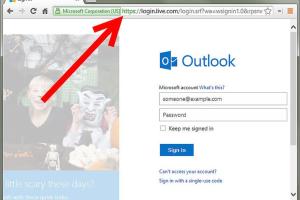
-
Quick Links:
- Introduction
- Understanding Hotmail
- Hotmail Search Functionality
- How to Search for Emails
- Advanced Search Tips
- Case Studies
- Troubleshooting Common Issues
- Expert Insights
- Conclusion
- FAQs
Introduction
Searching inside Hotmail can feel overwhelming due to the sheer volume of emails that most people accumulate over time. Whether you're looking for an important business email, a personal message, or just trying to declutter your inbox, knowing how to effectively search can save you time and frustration. This comprehensive guide will cover everything you need to know about searching inside Hotmail, from basic techniques to advanced search strategies.
Understanding Hotmail
Hotmail, now part of Microsoft's Outlook.com, remains a popular email service used by millions worldwide. Understanding its features and functionalities is crucial for efficiently managing your emails. Hotmail offers a robust search capability that can help you find emails quickly.
Hotmail Search Functionality
The search bar in Hotmail is designed to help users find emails by keywords, sender, and date. Here’s an overview of how it works:
- Keyword Search: Type any word or phrase related to the email you're looking for.
- Sender Search: Use the "from:" operator followed by the email address or name.
- Date Range Search: Use the date filters to narrow your search to a specific timeframe.
How to Search for Emails
To search for emails in Hotmail, follow these simple steps:
Step 1: Open Hotmail
Log into your Hotmail account at https://outlook.live.com/.
Step 2: Locate the Search Bar
The search bar is located at the top of your inbox. Click on it to begin your search.
Step 3: Enter Your Search Query
Type in the keywords, sender, or date range you wish to search. For example:
from:[email protected]to find emails from John.project updatesto find emails that contain the phrase "project updates."received:>=01/01/2023to find emails received on or after January 1, 2023.
Step 4: Review Search Results
Your search results will appear below the search bar. You can further refine your search using the provided filters.
Advanced Search Tips
To enhance your search experience in Hotmail, consider these advanced tips:
- Using Boolean Operators: Combine keywords with
AND,OR, andNOTfor more precise results. - Quotes for Exact Phrases: Enclose phrases in quotes to find exact matches, e.g.,
"meeting notes". - Folders and Tags: Organize your emails into folders and use tags to simplify searching.
Case Studies
Let’s look at some real-world examples of how effective searching in Hotmail can make a difference:
Case Study 1: Finding a Lost Contract
Jane, a freelance graphic designer, misplaced an important contract email. By using the “from:” filter with the client's email and the project name, she found the email within seconds, saving her hours of searching.
Case Study 2: Organizing Emails for a Project
Mike was overwhelmed with emails related to a project he was managing. By creating a specific folder and using tags, he could easily search and retrieve relevant emails without sifting through his entire inbox.
Troubleshooting Common Issues
Sometimes, you may encounter issues while searching in Hotmail. Here are common problems and their solutions:
- Search Results Not Appearing: Ensure that your internet connection is stable and try refreshing the page.
- Incorrect Results: Double-check your search query for typos or errors.
- Missing Emails: Check your spam or deleted folders, as emails may have been unintentionally moved.
Expert Insights
Experts recommend regularly organizing your inbox and utilizing Hotmail’s features to maximize productivity. Here are some insights:
"Regularly archiving old emails can drastically improve search times and efficiency," says email management expert Sarah Smith.
Conclusion
Searching inside Hotmail doesn't have to be a daunting task. By understanding the search functionalities and employing advanced techniques, you can find what you need quickly and efficiently. Regularly organizing your emails and utilizing the features available can make your email management experience much smoother.
FAQs
1. How do I search for emails from a specific sender in Hotmail?
Use the "from:" operator followed by the email address or name of the sender.
2. Can I search for emails by date in Hotmail?
Yes, you can use date filters like "received:>=01/01/2023" to find emails from a specific date onwards.
3. What should I do if I can't find an email?
Check your spam or deleted folders, and verify your search terms for accuracy.
4. Is there a limit to the number of search results displayed?
Yes, Hotmail displays a limited number of search results at a time. You may need to refine your search.
5. How can I improve my search results in Hotmail?
Use specific keywords, Boolean operators, and filters to refine your searches.
6. Can I search for attachments in Hotmail?
Yes, you can search for emails with attachments by using keywords like "hasattachments:yes".
7. How to search for unread emails in Hotmail?
Type "is:unread" in the search bar to filter for unread emails.
8. Can I search in specific folders in Hotmail?
Yes, select the specific folder before conducting your search to limit results to that folder.
9. Is it possible to search for emails sent within a specific timeframe?
Yes, you can use date filters to specify the timeframe.
10. What should I do if the search function is not working?
Try refreshing your browser or clearing the cache. If the issue persists, check Microsoft’s support page.