Ultimate Guide to Setting a BIOS Password for Enhanced Security
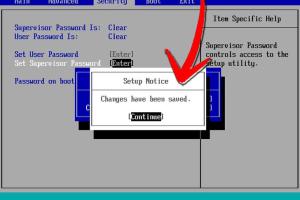
-
Quick Links:
- Introduction
- What is BIOS?
- Importance of Setting a BIOS Password
- How to Set a BIOS Password
- Common BIOS Password Issues
- How to Reset BIOS Password
- Expert Insights
- Case Studies
- Conclusion
- FAQs
Introduction
In today’s digital age, protecting your computer’s sensitive information is crucial. One effective way to enhance security is by setting a BIOS password. This comprehensive guide will walk you through the process, discuss its importance, and address common issues.
What is BIOS?
BIOS, or Basic Input/Output System, is firmware stored on a small memory chip on your computer’s motherboard. It is responsible for booting your system and managing data flow between the operating system and attached devices.
Importance of Setting a BIOS Password
Setting a BIOS password adds an additional layer of security. Here are some reasons why you should consider it:
- Prevents unauthorized access to your computer.
- Protects sensitive data from theft or loss.
- Ensures that only authorized users can change BIOS settings.
How to Set a BIOS Password
Follow these steps to set a BIOS password on most computers:
- Restart your computer.
- Enter the BIOS setup by pressing the designated key (usually F2, F10, DEL, or ESC) during boot-up.
- Navigate to the Security tab using the arrow keys.
- Select the option to set a Supervisor or User password.
- Enter your desired password and confirm it.
- Save changes and exit the BIOS setup.
Common BIOS Password Issues
While setting a BIOS password is straightforward, users may encounter issues:
- Forgotten BIOS password.
- Incorrect password errors.
- Inability to access BIOS settings.
How to Reset BIOS Password
If you forget your BIOS password, you can reset it using several methods:
- Remove the CMOS battery temporarily.
- Use a motherboard jumper reset.
- Contact the manufacturer for backdoor passwords.
Expert Insights
According to cybersecurity experts, the majority of unauthorized access incidents could be prevented by implementing strong BIOS password protocols. Regular updates and adherence to best practices are recommended.
Case Studies
Case Study 1: A company that implemented BIOS passwords saw a 75% reduction in unauthorized access attempts. Case Study 2: An individual who failed to secure their BIOS faced a data breach, leading to loss of sensitive information.
Conclusion
Setting a BIOS password can significantly improve your computer's security. By following the steps outlined in this guide, you can protect your data from unauthorized access.
FAQs
1. What is a BIOS password?
A BIOS password is a security measure that restricts access to the BIOS setup and can prevent unauthorized users from booting the system.
2. How do I know if my BIOS has a password?
If you encounter a prompt asking for a password when trying to access BIOS settings, it indicates that a password is set.
3. Can I bypass a BIOS password?
Bypassing a BIOS password is possible through methods such as removing the CMOS battery or using manufacturer-specific backdoor passwords.
4. Is it safe to share my BIOS password?
No, sharing your BIOS password can compromise your system's security. Keep it confidential.
5. Does setting a BIOS password affect boot times?
Generally, setting a BIOS password does not significantly impact boot times, but it adds a layer of security.
6. What happens if I forget my BIOS password?
You can reset the BIOS password by removing the CMOS battery or contacting the manufacturer.
7. Can I set a BIOS password on any computer?
Most computers allow for BIOS password settings, but some may have restrictions based on the manufacturer.
8. How often should I change my BIOS password?
It's advisable to change your BIOS password periodically, especially if you suspect it has been compromised.
9. Are there different types of BIOS passwords?
Yes, there are user passwords and supervisor passwords, each with different levels of access.
10. Can a BIOS password protect against malware?
While a BIOS password can prevent unauthorized access, it does not protect against malware that might already be on your system.
Random Reads
- Pair wireless bluetooth earbuds iphone ipad
- Unread outlook messages guide
- Update yahoo contact information
- How to organize your office
- How to organize your wardrobe
- How to invite people to a discord server on android
- Restart lg tv tips
- Retrieve house blueprints
- How to turn off ipod classic
- How to strip paint