Mastering iPhone Voicemail: Comprehensive Setup and Management Guide
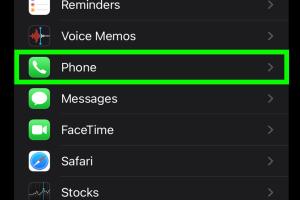
-
Quick Links:
- Introduction
- What is Voicemail?
- How to Set Up Voicemail on iPhone
- Managing Your iPhone Voicemail
- Voicemail Settings and Customizations
- Common Voicemail Issues and Solutions
- Useful Tips for Voicemail Management
- Case Studies and Examples
- Expert Insights
- FAQs
Introduction
Voicemail is an essential feature on your iPhone, allowing you to receive voice messages when you're unable to answer calls. Whether you’re a new iPhone user or someone looking to optimize your voicemail experience, this comprehensive guide will provide you with everything you need to know about setting up and managing your iPhone voicemail effectively.
What is Voicemail?
Voicemail is a system that allows callers to leave audio messages when the recipient is unavailable. It serves as a digital answering machine, enabling users to review messages at their convenience. Understanding how voicemail functions on your iPhone can vastly improve your communication efficiency.
How to Set Up Voicemail on iPhone
Setting up voicemail on your iPhone is a straightforward process. Follow these steps:
- Open the Phone app on your iPhone.
- Tap on the Voicemail tab located at the bottom right corner.
- Tap on Set Up Now.
- Follow the prompts to create a voicemail password (typically 4-6 digits).
- Choose a default greeting or record a personalized greeting.
- Tap Save.
Your voicemail is now set up and ready to use!
Managing Your iPhone Voicemail
Once your voicemail is set up, managing it is crucial for a seamless experience. Here are some key management features:
- Checking Voicemail: Access your voicemail by tapping the Voicemail tab in the Phone app.
- Listening to Messages: Tap on any message to listen, and use the playback controls to pause, rewind, or fast forward.
- Deleting Messages: Swipe left on a voicemail to delete it or tap Delete after listening.
- Saving Messages: To keep important messages, use the Save option.
Voicemail Settings and Customizations
Your iPhone allows you to customize voicemail settings for a better experience. To access voicemail settings:
- Open the Settings app.
- Scroll down and tap on Phone.
- Tap on Voicemail to access your voicemail settings.
Here you can manage settings such as:
- Change Password: Modify your voicemail password for security.
- Greeting: Change your voicemail greeting.
- Visual Voicemail: Enable or disable visual voicemail features.
Common Voicemail Issues and Solutions
Voicemail issues can arise, but many are easily solvable. Here are some common problems and their solutions:
- Unable to Access Voicemail: Ensure your carrier settings are up to date and restart your iPhone.
- Voicemail Not Working: Check for any carrier outages and verify your voicemail settings.
- Voicemail Messages Not Saving: Check available storage on your device and manage your voicemail messages accordingly.
Useful Tips for Voicemail Management
To maximize your voicemail efficiency, consider the following tips:
- Regularly check and delete old messages to free up storage.
- Use custom greetings to create a professional impression.
- Familiarize yourself with voicemail shortcuts for quicker access.
Case Studies and Examples
Case Study 1: Enhanced Business Communication
A small business owner, John, found that managing his voicemail effectively led to improved customer satisfaction. By recording a professional greeting and ensuring timely follow-ups, he was able to convert voicemails into actionable tasks, ultimately boosting his sales.
Case Study 2: Managing High Call Volume
Mary, a busy executive, faced challenges with missed calls. By utilizing the visual voicemail feature, she could quickly prioritize messages based on urgency and respond promptly, significantly improving her workflow.
Expert Insights
Experts recommend regularly reviewing your voicemail settings to ensure optimal performance. They also emphasize the importance of maintaining a professional greeting in business contexts, as first impressions can greatly impact client relationships.
FAQs
1. How do I reset my voicemail password?
You can reset your voicemail password through your phone settings or by contacting your carrier.
2. Can I retrieve deleted voicemails?
Once deleted, voicemails are typically not retrievable, unless your carrier offers a specific recovery service.
3. How do I change my voicemail greeting?
Go to the Voicemail tab in the Phone app and tap on Greeting to either select a default greeting or record a new one.
4. Why isn't my voicemail notifying me of new messages?
Check your notification settings and ensure that Do Not Disturb is not enabled. Restarting your phone can also help.
5. Can I access my voicemail from another phone?
Yes, you can typically dial your phone number and press the * or # key to access your voicemail remotely, but this may vary by carrier.
6. What if I can't set up my voicemail?
If you're having trouble, contact your carrier for assistance as there may be a service issue.
7. Is visual voicemail available for all carriers?
No, visual voicemail support varies by carrier, so check with your provider.
8. How do I turn off voicemail?
You can either call your carrier to deactivate voicemail or disable it through your phone settings, depending on your provider.
9. Can I listen to my voicemail on a computer?
Many carriers provide online access to your voicemail through their websites. Check your carrier's website for details.
10. What should I do if my voicemail is full?
Delete old messages to free up space. Regular maintenance is key to managing your voicemail effectively.
Random Reads
- How to maximize hp laptop battery life
- How to open a lock
- How to open a door with a knife
- How to knock down a wall
- How to kill the wither in minecraft
- How to make it look like you are hacking
- How to unclog sink
- How to unclog exterior drain pipe
- How to make a minecraft server with hamachi
- How to make a natural degreaser