Transform Your Desktop: How to Set Video As Wallpaper in Windows 10
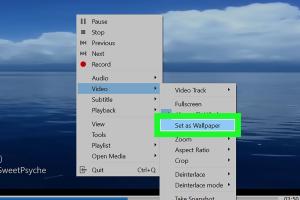
-
Quick Links:
- Introduction
- Why Use Video Wallpapers?
- Requirements
- How to Set Video as Wallpaper
- Popular Video Wallpaper Software
- Customizing Your Video Wallpaper
- Tips and Tricks
- Troubleshooting Common Issues
- Case Study: User Experiences with Video Wallpapers
- Expert Insights on Video Wallpapers
- FAQs
Introduction
As technology evolves, so does the way we personalize our digital environments. One of the most exciting ways to customize your desktop is by setting a video as your wallpaper in Windows 10. This not only enhances the aesthetic appeal of your workspace but also allows for a unique expression of your personality. In this comprehensive guide, we'll walk you through the process step-by-step, ensuring that you have all the information needed to make your desktop truly yours.
Why Use Video Wallpapers?
Video wallpapers can significantly transform the ambiance of your workspace. Here are some compelling reasons to consider:
- Enhanced Aesthetics: Video wallpapers can make your desktop visually interesting and engaging.
- Personal Expression: They allow you to express your personality or interests, showcasing your favorite movies, landscapes, or animations.
- Dynamic Backgrounds: Unlike static wallpapers, video wallpapers can change and evolve over time, adding a layer of dynamism to your desktop.
Requirements
Before diving into the process, ensure you meet the following requirements:
- Operating System: Windows 10 (latest updates recommended).
- Video File: A video file in a compatible format (such as MP4, AVI, or WMV).
- Software: A video wallpaper application (we’ll cover popular options later).
How to Set Video as Wallpaper
Setting a video as wallpaper can be done easily using various applications. Below, we outline a general step-by-step guide using a popular software option:
Step 1: Download and Install Software
Choose a video wallpaper application. A popular choice is Wallpaper Engine or DeskScapes. Download and install the software from the official website.
Step 2: Open the Application
Once installed, open the application. You will usually find it in your Start Menu or on your desktop.
Step 3: Import Your Video
Navigate to the 'Import' or 'Add Video' option within the application. Select the video file you wish to use as your wallpaper.
Step 4: Set the Video as Wallpaper
After selecting the video, you should see a preview. Click on the 'Set as Wallpaper' button. The application will then apply the video wallpaper to your desktop.
Step 5: Customize Settings
Most applications will allow you to adjust settings such as playback speed, sound, and loop options. Customize these settings to your preference.
Popular Video Wallpaper Software
Here are some of the most commonly used software options for setting video wallpapers:
- Wallpaper Engine: A versatile application that allows you to create and customize animated wallpapers.
- DeskScapes: Offers a vast library of animated wallpapers and the ability to create your own.
- VLC Media Player: Surprisingly, VLC can also set videos as wallpaper when configured correctly.
- Rainmeter: While primarily a desktop customization tool, it can be used creatively to set video wallpapers.
Customizing Your Video Wallpaper
Customization plays a crucial role in making your video wallpaper unique. Here are some tips to enhance your video wallpaper experience:
- Adjust Playback Settings: Change the speed, volume, and looping options to create the desired effect.
- Combine with Static Images: Some applications allow you to overlay static images with video, creating a dynamic yet subtle background.
- Use High-Quality Videos: Choose videos that are high resolution (1080p or higher) for the best visual quality.
Tips and Tricks
To get the most out of your video wallpaper, consider the following:
- Keep an eye on system performance; excessive use of video wallpapers can slow down your computer.
- Regularly update your video library to keep your desktop fresh and exciting.
- Experiment with different genres of videos to find what best suits your mood and work style.
Troubleshooting Common Issues
If you encounter issues while setting a video as wallpaper, refer to the following troubleshooting tips:
- Video Not Playing: Ensure the video format is supported by the software and check if the file is corrupted.
- Performance Issues: Close unnecessary applications to free up system resources.
- Sound Issues: Check the application settings to ensure sound is enabled or adjust your computer's sound settings.
Case Study: User Experiences with Video Wallpapers
To illustrate the impact of video wallpapers, we collected feedback from various users who integrated this feature into their daily workflow.
User A: Creative Professional
User A, a graphic designer, reported that having a calming nature video as wallpaper helped enhance creativity and focus during work hours. They emphasized how the changing visuals kept their workspace lively without being too distracting.
User B: Gamer
User B, a gamer, opted for dynamic gaming clips as their wallpaper. They found that it added a sense of excitement and immersion to their desktop experience, making the transition to gaming more seamless.
User C: Student
User C, a college student, noted that using motivational videos as wallpaper provided inspiration and reminders of their goals, which helped maintain a positive mindset during study sessions.
Expert Insights on Video Wallpapers
Experts suggest that video wallpapers can influence productivity and creativity. Psychological studies indicate that visual stimuli can affect mood and focus. Here are some insights:
- Dr. Sarah Jennings, Psychologist: "The right visual environment can enhance cognitive functions, improve mood, and foster creativity. Video wallpapers, when chosen wisely, can serve as a constant source of motivation."
- Mark Thompson, Tech Expert: "While video wallpapers are visually captivating, users should balance aesthetics with performance. It's essential to choose videos that do not consume too many resources."
FAQs
1. Can I set any video as my wallpaper?
Most video wallpaper applications support common formats such as MP4, AVI, and WMV. However, some may have restrictions, so always check the app's specifications.
2. Will using a video wallpaper slow down my computer?
Using a video wallpaper may consume additional system resources. If you notice performance issues, consider using lighter videos or disabling other background applications.
3. Can I use a video wallpaper on multiple monitors?
Yes, many applications support multiple monitors, allowing you to set different or the same video wallpapers across your screens.
4. Is it possible to use sound with video wallpapers?
Some applications allow you to enable or disable sound for video wallpapers. Check your application's settings for audio options.
5. How do I remove a video wallpaper?
You can usually right-click on the desktop or access the application settings to remove or change the video wallpaper back to a static image.
6. Are there free options for video wallpaper software?
Yes, there are free applications like VLC Media Player that can be configured to use video as wallpaper. However, dedicated software often offers more features.
7. Can I create my own video wallpaper?
Yes! Many applications allow you to create custom video wallpapers from your video files.
8. What are the best video formats to use?
MP4 is widely supported and recommended for its balance of quality and file size. AVI and WMV are also common but may have larger file sizes.
9. Do video wallpapers affect battery life on laptops?
Yes, using video wallpapers may drain battery life faster than static images due to increased resource consumption.
10. Can I find free video wallpapers online?
Yes, there are many websites that offer free video wallpapers. Ensure you have the right to use them and download from reputable sources.
Random Reads
- How to oil ceiling fan
- How to open a 3 digit combination lock
- Remove user accounts windows 10
- How to obtain ebook resale rights inexpensively
- How to unblock clogged washing machine drain
- How to use shodan
- How to use scissors in gimp
- How to shut garage door sunlight
- How to install fedora
- Mastering header rows excel