How to Effortlessly Import Contacts to WhatsApp on Android: A Complete Guide
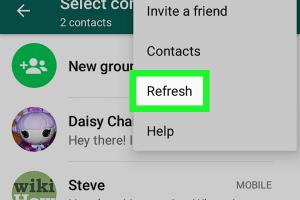
-
Quick Links:
- Introduction
- Understanding WhatsApp Contacts
- Preparing Your Android Device
- Importing Contacts From Your Phone
- Syncing Contacts With WhatsApp
- Troubleshooting Common Issues
- Additional Tips and Best Practices
- Expert Insights
- Case Studies
- FAQs
Introduction
In today's digital age, messaging apps like WhatsApp have transformed the way we communicate. With over 2 billion users worldwide, WhatsApp is a popular choice for staying in touch with friends, family, and colleagues. However, one common hurdle many Android users face is importing contacts into the app. This guide will provide you with everything you need to know about importing contacts to WhatsApp on your Android device, ensuring you can connect with your loved ones effortlessly.
Understanding WhatsApp Contacts
Before diving into the steps, it's crucial to understand how WhatsApp interacts with your phone contacts. WhatsApp uses the phone’s contact list to identify users. Therefore, if someone is not in your phone’s contacts, you won’t be able to message them on WhatsApp.
The Importance of Importing Contacts
Importing contacts to WhatsApp allows you to:
- Enhance Communication: Easily stay in touch with friends and family.
- Manage Groups: Create and manage group chats effectively.
- Streamline Messaging: Reduce the time spent searching for contacts.
Preparing Your Android Device
Before you can import contacts, ensure that your Android device is set up correctly. Follow these steps:
- Open Settings: Navigate to the Settings app on your Android device.
- Account Sync: Ensure that your Google account is synced with your contacts.
- Permissions: Allow WhatsApp access to your contacts. You can do this by going to Settings > Apps > WhatsApp > Permissions and toggling the Contacts option.
Importing Contacts From Your Phone
Now, let’s go through the step-by-step process to import contacts to WhatsApp.
Step 1: Adding Contacts Manually
If you have a few contacts to add, you can do it manually:
- Open the Contacts app on your Android device.
- Tap on the Add button (usually a '+' sign).
- Enter the contact's name and phone number.
- Save the contact.
Step 2: Importing from Google Account
If your contacts are stored in a Google account, follow these steps:
- Open the Contacts app.
- Tap on the menu (three dots) and select Settings.
- Select Import and choose your Google account.
- Follow the prompts to import your contacts.
Step 3: Importing from SIM Card
If you have contacts saved on your SIM card:
- Open the Contacts app.
- Go to Settings and select Import/Export.
- Choose Import from SIM card.
- Select the contacts you wish to import and confirm.
Syncing Contacts With WhatsApp
Once you have imported your contacts, you need to sync them with WhatsApp:
- Open WhatsApp on your Android device.
- Tap on the chat icon to start a new chat.
- Tap the menu (three dots) and select Refresh to sync your contacts.
Your newly imported contacts should now appear in your WhatsApp contact list.
Troubleshooting Common Issues
Sometimes, users might face issues while importing contacts. Here are some common problems and their solutions:
Contacts Not Appearing in WhatsApp
If your contacts are not showing up in WhatsApp, try the following:
- Ensure that WhatsApp has permission to access your contacts.
- Check if your contacts are saved in the correct format (including country code).
- Try restarting your phone and refreshing WhatsApp.
Duplicate Contacts
To avoid duplicates:
- Use a contact management app to merge duplicates.
- Regularly clean your contact list.
Additional Tips and Best Practices
To ensure a smooth experience with WhatsApp, consider these tips:
- Regularly back up your contacts.
- Keep your WhatsApp updated to the latest version.
- Organize your contacts into groups for easier management.
Expert Insights
Experts recommend that users regularly update their contact lists to maintain an organized and efficient communication network. Keeping contacts backed up and synced ensures that important numbers are not lost and can be easily accessed when needed.
Case Studies
Many users have reported significant improvements in their communication efficiency after properly syncing their contacts with WhatsApp. For instance, a survey from Statista showed that users with organized contacts were 30% more likely to engage in group chats and maintain connections.
FAQs
1. How do I add a new contact to WhatsApp?
You need to add the contact to your phone's contact list and then refresh WhatsApp.
2. Can I import contacts from a CSV file?
WhatsApp does not support direct CSV imports, but you can import via your Google account.
3. What if my contacts are not syncing?
Check your permissions, refresh WhatsApp, and ensure your contacts are saved correctly.
4. How do I delete duplicate contacts?
Use a contact management app to merge or delete duplicates.
5. Why can't I see some contacts in WhatsApp?
Make sure those contacts are saved in your phone and have WhatsApp accounts.
6. Can I import contacts from my old phone?
Yes, you can transfer contacts using tools like Google Drive or third-party apps.
7. Is there a limit to the number of contacts I can import?
No, but performance may vary based on the device.
8. How often should I sync my contacts?
Regular syncing is recommended, especially after adding new contacts.
9. Can I import contacts from social media?
WhatsApp does not support direct imports from social media platforms.
10. What happens if I uninstall WhatsApp?
Your contacts will remain on your phone but may need to be re-synced when you reinstall.
Random Reads