Mastering the Find My Mobile Feature: A Comprehensive Guide to Tracking Your Galaxy Device
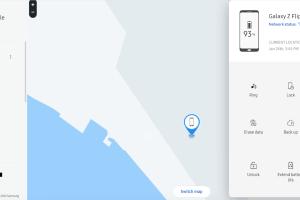
-
Quick Links:
- Introduction
- What is Find My Mobile?
- How to Set Up Find My Mobile
- Tracking Your Device
- Additional Features of Find My Mobile
- Case Studies: Success Stories
- Expert Insights on Mobile Tracking
- FAQs
Introduction
In today's fast-paced digital world, losing your smartphone can feel like losing a part of yourself. With essential information, memories, and connections stored on your device, the anxiety of misplacing it can be overwhelming. Fortunately, Samsung’s “Find My Mobile” feature offers a reliable solution to this common problem. This guide will explore in depth how you can utilize this feature to track your Galaxy devices effectively.
What is Find My Mobile?
Find My Mobile is a service provided by Samsung that allows you to locate, lock, or wipe your Galaxy device remotely. This service is particularly useful in situations where your device is lost or stolen, offering peace of mind to users. It comes with a variety of features designed to help recover your device quickly and securely.
Key Features of Find My Mobile
- Device Location: Track the real-time location of your Galaxy device.
- Remote Lock: Lock your device to secure your data.
- Wipe Data: Erase all data from your device if recovery seems impossible.
- Ring Device: Make your device ring at a high volume, even if it's on silent.
- Retrieve Messages: Access and retrieve important messages and calls.
How to Set Up Find My Mobile
Setting up Find My Mobile is a straightforward process. Follow these steps to ensure your Galaxy device is ready for tracking:
Step 1: Sign In to Your Samsung Account
To utilize Find My Mobile, you must have a Samsung account. If you don’t have one, create an account by visiting the Samsung website.
Step 2: Enable Find My Mobile
- Open the Settings app on your Galaxy device.
- Scroll down and select Biometrics and Security.
- Tap on Find My Mobile.
- Toggle on the Find My Mobile feature.
- Enable Remote Unlock and Send Last Location for added security.
Step 3: Verify Your Settings
After enabling the service, verify that it's set up correctly by logging into your Samsung account on a web browser and accessing the Find My Mobile page.
Tracking Your Device
Once you've set up Find My Mobile, tracking your device is simple:
Step 1: Access Find My Mobile
Go to the Find My Mobile website and log in using your Samsung account credentials.
Step 2: Locate Your Device
Once logged in, you’ll see a map with the location of your device. Click on it to get detailed information about its status.
Step 3: Use Tracking Options
You can now use various options such as:
- Ring: Make your phone ring to help you find it.
- Lock: Lock your device remotely.
- Erase: Wipe your device if you believe it’s permanently lost.
Additional Features of Find My Mobile
Beyond tracking your device, Find My Mobile offers various features that enhance its utility:
1. Remote Unlock
If you forget your device's password, you can unlock it remotely through Find My Mobile.
2. Secure Folder Access
Access your Secure Folder remotely, ensuring that sensitive information remains protected.
3. Battery Status
Check the battery status of your device from the Find My Mobile interface, allowing you to manage your device’s power consumption effectively.
Case Studies: Success Stories
To illustrate the effectiveness of Find My Mobile, we’ll explore several real-life case studies:
Case Study 1: The Lost Galaxy S21
Jane, a busy professional, lost her Galaxy S21 while commuting. Utilizing Find My Mobile, she was able to locate her phone within minutes, thanks to the precise tracking feature. The ability to ring her device allowed her to find it quickly in the café where she had left it.
Case Study 2: Preventing Data Theft
Mark had his Galaxy Note stolen from his car. Using Find My Mobile, he locked his device and wiped all data remotely, preventing the thief from accessing his personal information. This case highlights the importance of enabling these features as a precaution.
Expert Insights on Mobile Tracking
Mobile device tracking is a growing field in cybersecurity. Experts recommend the following best practices:
1. Always Enable Tracking Features
Make sure you have features like Find My Mobile enabled at all times. Many users forget to activate these settings.
2. Regularly Update Your Device
Keep your device updated to ensure you have the latest security features and improvements.
3. Use Strong Passwords
Utilize strong, unique passwords for your Samsung account, and enable two-factor authentication where available.
FAQs
1. Can I track my Galaxy device without a Samsung account?
No, you must have a Samsung account and have enabled Find My Mobile to track your device.
2. What if my device is turned off?
If your device is turned off, Find My Mobile can only provide the last known location.
3. Is Find My Mobile available on all Galaxy devices?
Most Samsung Galaxy devices support Find My Mobile, but check your device specifications to confirm.
4. How does Find My Mobile protect my data?
Find My Mobile allows you to remotely lock or wipe your device, preventing unauthorized access to your data.
5. Can I locate my device if it’s in airplane mode?
No, if your device is in airplane mode, it cannot be tracked until it’s back online.
6. What should I do if I can’t find my device?
Use the lock or wipe feature via Find My Mobile to secure your data.
7. Does Find My Mobile work internationally?
Yes, as long as your device is connected to the internet, you can track it from anywhere in the world.
8. How accurate is the location tracking?
The accuracy can vary based on network connectivity and GPS signal strength, but it generally provides a reliable estimate.
9. Will my carrier charge me for tracking my device?
Using Find My Mobile typically does not incur additional charges from your carrier, but it’s best to check with your provider.
10. Can I track someone else's Galaxy device?
You can only track devices that are registered under your Samsung account and have Find My Mobile enabled.
In conclusion, Samsung’s Find My Mobile feature is an invaluable tool for Galaxy users, providing peace of mind and security through advanced tracking capabilities. By understanding how to set it up and utilize its features, you can protect your device and data effectively.
Random Reads
- Installing corrugated roofing yourself
- How to turn off browsing history on chrome
- How to hang hook ceiling
- How to hang lights from a ceiling
- How to install windows 98
- How to install windows 8 on android tablet
- How to set up external hard drive wii u
- How to remove mildew from fabric
- How to remove mastic
- Keyboard mouse control