Ultimate Guide: How to Easily Sign a PDF on iPhone
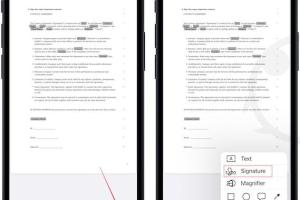
-
Quick Links:
- Introduction
- Understanding PDFs
- Why Sign PDFs?
- Methods to Sign PDFs on iPhone
- Using Apple Books to Sign PDFs
- Using the Mail App
- Using Third-Party Apps
- Case Studies
- Expert Insights
- FAQs
- Conclusion
Introduction
In today's digital world, signing documents electronically has become essential. Whether you are a professional dealing with contracts or a student submitting assignments, knowing how to sign a PDF on your iPhone can save you time and hassle. This comprehensive guide will walk you through various methods to sign PDFs easily, ensuring you can manage your documents on the go.
Understanding PDFs
PDF, or Portable Document Format, is a widely used file format that preserves document formatting while allowing easy sharing and printing. It is essential to understand PDFs to appreciate the importance of signing them effectively.
Why Sign PDFs?
Signing PDFs is crucial for various reasons:
- Legitimacy: A digital signature adds authenticity to your document.
- Security: It verifies the signer's identity and ensures the document's integrity.
- Efficiency: Digital signatures speed up workflows by eliminating the need for printing and scanning.
Methods to Sign PDFs on iPhone
There are several methods to sign PDFs on your iPhone. Below, we explore each method in detail.
Using Apple Books to Sign PDFs
Apple Books is a straightforward method for signing PDFs. Here’s how to do it:
- Open the PDF file in Apple Books.
- Tap the markup icon (a pen tip) at the top of the screen.
- Select the signature icon (a signature line).
- If you have not created a signature yet, tap Add or Remove Signature and use your finger to sign on the screen.
- Once done, tap Done to save your signature.
- Drag the signature to the appropriate location on your document and resize if necessary.
- Tap Done to save the signed PDF.
Using the Mail App
The Mail app also allows you to sign PDFs directly from emails:
- Open the email containing the PDF.
- Tap to open the PDF attachment.
- Tap the markup icon at the bottom of the screen.
- Follow the same steps as in Apple Books to create and place your signature.
- After signing, tap Done, and choose to send the signed PDF back via email.
Using Third-Party Apps
Numerous third-party apps are available for signing PDFs, offering additional features:
- Adobe Acrobat Reader: A powerful tool that allows you to sign, edit, and send PDFs.
- DocuSign: Widely used for electronic signatures and document management.
- PDF Expert: Offers advanced PDF editing and signing capabilities.
Each app typically follows a similar signing process: open the PDF, add a signature, and save or share the document.
Case Studies
Let’s explore how different professionals utilize PDF signing on their iPhones:
Case Study 1: Freelance Graphic Designer
A freelance graphic designer named Sarah utilizes her iPhone to sign contracts with clients on the go. By using the Apple Books method, she can quickly sign and return documents without needing a computer.
Case Study 2: Real Estate Agent
John, a real estate agent, uses Adobe Acrobat Reader to sign and send property documents. This app allows him to integrate his signature seamlessly into contracts, speeding up his workflow.
Expert Insights
Experts recommend adopting digital signatures due to their efficiency and security. According to a report from PandaDoc, companies can save up to 80% in time when adopting electronic signatures for document management.
FAQs
1. Can I sign a PDF without an app?
Yes, you can use the built-in features of iOS, such as Apple Books or the Mail app, to sign PDFs without needing additional apps.
2. Is it secure to sign PDFs on my iPhone?
Yes, signing PDFs on your iPhone is secure, especially when using reputable apps that provide encryption and security measures.
3. What if I need to sign multiple PDFs?
You can create a signature once and use it for multiple PDFs across different apps on your iPhone.
4. Can I edit a signed PDF?
Once a PDF is signed, editing the document may invalidate the signature. It’s best to finalize the content before signing.
5. Are there costs associated with signing PDFs on iPhone?
Most built-in methods are free, but some third-party apps may charge for advanced features.
6. What if I lose my signature?
You can always create a new signature within the app you are using.
7. Can I save my signature for future use?
Yes, once created, your signature can be saved and reused in various apps.
8. What file formats can I sign on iPhone?
You can sign PDFs and some apps allow signing other formats like Word documents.
9. How does a digital signature differ from a handwritten one?
A digital signature uses cryptographic techniques to ensure security and authenticity, while a handwritten signature is simply a graphical representation of your name.
10. Is there an age limit to sign PDFs electronically?
Legally, the age limit varies by jurisdiction, but generally, individuals must be of legal age to enter contracts.
Conclusion
Signing PDFs on your iPhone is a simple yet essential skill in our digital age. With the various methods available, you can choose the one that best suits your needs, whether it's through built-in apps like Apple Books or third-party solutions like Adobe Acrobat. By implementing these techniques, you can streamline your document management process, making it efficient and hassle-free.
As you explore the world of digital signatures, remember to prioritize security and choose reputable apps to protect your documents. Happy signing!