Step-by-Step Guide to Sign Up for a New Google Voice Phone Number
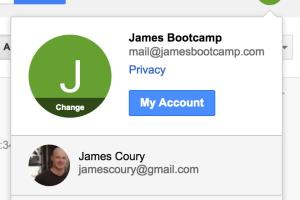
-
Quick Links:
- 1. What is Google Voice?
- 2. Why Use Google Voice?
- 3. Requirements to Sign Up
- 4. Step-by-Step Sign-Up Process
- 5. Understanding Google Voice Features
- 6. Troubleshooting Common Issues
- 7. FAQs
1. What is Google Voice?
Google Voice is a cloud-based communication service that offers users a single phone number that can ring multiple devices. It integrates voice calls, text messaging, and voicemail, all accessible through the Google ecosystem.
2. Why Use Google Voice?
Google Voice provides several advantages, including:
- Free phone number for personal or business use.
- Voicemail transcription and call screening.
- Integration with Google services like Gmail and Google Calendar.
- Ability to make international calls at lower rates.
- Cross-device functionality, allowing you to use it on your smartphone, tablet, or computer.
3. Requirements to Sign Up
Before you sign up for a new Google Voice number, ensure you have:
- A Google account (you can create one for free).
- A valid U.S. phone number for verification purposes.
- An internet connection to access the Google Voice website or app.
4. Step-by-Step Sign-Up Process
4.1 Step 1: Visit Google Voice
Go to the Google Voice website or download the Google Voice app from the Google Play Store or Apple App Store.
4.2 Step 2: Sign in to Your Google Account
Click on the “Sign In” button and enter your Google account credentials.
4.3 Step 3: Choose Your Google Voice Number
After signing in, you will be prompted to select a new phone number. You can search for numbers by city or area code.
4.4 Step 4: Verify Your Existing Phone Number
To complete the sign-up process, Google requires you to verify your existing phone number. Enter the number you wish to use for verification and click “Send Code.” You’ll receive a text message with a verification code.
4.5 Step 5: Enter the Verification Code
Input the code you received into the designated field and click “Verify.”
4.6 Step 6: Accept Google Voice Terms of Service
Read through the terms and conditions and click “Accept” to agree to Google Voice's policies.
4.7 Step 7: Start Using Google Voice
Congratulations! You now have a Google Voice number. You can start making calls, sending texts, and using all the features available.
5. Understanding Google Voice Features
Here are some of the key features that make Google Voice stand out:
- Voicemail Transcription: Receive written transcriptions of your voicemails directly to your inbox.
- Call Forwarding: Forward calls to your mobile or landline number.
- Text Messaging: Send and receive SMS messages from your Google Voice number.
- International Calling: Make international calls at competitive rates.
- Custom Greetings: Set personalized greetings for your callers.
6. Troubleshooting Common Issues
While signing up for Google Voice is generally straightforward, you might encounter some issues. Here are a few common problems and their solutions:
6.1 Problem: Unable to Verify Phone Number
Ensure that you entered your current phone number correctly. If you still face issues, try using a different phone number for verification.
6.2 Problem: Google Voice Number is Unavailable
If the number you want is unavailable, try searching for variations or numbers from nearby area codes.
6.3 Problem: Issues with Calls or Texts
Check your internet connection and ensure that Google Voice has the necessary permissions on your device.
FAQs
1. Is Google Voice free to use?
Yes, Google Voice is free for users in the U.S. to sign up for a number and use basic features.
2. Can I keep my existing phone number?
Yes, you can port your existing phone number to Google Voice for a fee.
3. What devices can I use Google Voice on?
You can use Google Voice on smartphones, tablets, and computers through the web app or mobile application.
4. Are there any hidden fees?
While the basic service is free, international calls may incur charges, so be sure to check the rates.
5. Can I use Google Voice for business?
Yes, many businesses use Google Voice for its flexibility and features tailored for communication.
6. How do I change my Google Voice number?
You can change your Google Voice number through the settings in your account, but there may be a fee involved.
7. Does Google Voice work internationally?
Google Voice is available in several countries, but certain features may be limited outside the U.S.
8. What is the difference between Google Voice and Google Meet?
Google Voice focuses on phone calls and messaging, while Google Meet is designed for video conferencing.
9. Can I use Google Voice without a phone?
You can access Google Voice from a computer or tablet, but for verification, you need a phone number.
10. How secure is Google Voice?
Google Voice has robust security measures, but it's essential to protect your Google account with two-factor authentication.
For further reading and resources, you can visit the following links:
Random Reads
- How to install windows 10 in virtualbox
- How to test network latency windows
- How to install pavers
- How to install over the range microwave
- Save single page pdf
- How to screenshot on a samsung tablet
- How to start learning to program
- How to transfer files to sd card android
- How to plane a door
- How to plant trees in minecraft