Step-by-Step Guide: How to Sign Up for a Hotmail Account on Any Device
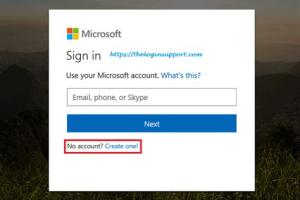
In today's digital age, having an email account is essential for communication, whether for personal or professional purposes. Hotmail, now part of Microsoft's Outlook service, remains a popular choice. This comprehensive guide will walk you through the process of signing up for a Hotmail account using a computer, phone, or tablet. With step-by-step instructions, tips, and answers to frequently asked questions, you'll be able to create your Hotmail account in no time.
-
Quick Links:
- Introduction
- What is Hotmail?
- Benefits of Using Hotmail
- How to Sign Up for Hotmail on a Computer
- How to Sign Up for Hotmail on a Phone
- How to Sign Up for Hotmail on a Tablet
- Troubleshooting Common Issues
- Security Tips for Your Hotmail Account
- Conclusion
- FAQs
Introduction
Creating an email account should be a straightforward process, but many users face challenges along the way. This guide aims to simplify the steps required to create a Hotmail account across different devices. Whether you're at home on your desktop or on the go with your smartphone, we've got you covered.
What is Hotmail?
Hotmail was one of the first webmail services introduced in 1996. Microsoft acquired it in 1997 and eventually transitioned Hotmail into Outlook.com in 2013. Despite this change, many users still refer to it as Hotmail, and the legacy remains strong. Hotmail offers various features such as a user-friendly interface, integration with Microsoft Office, and robust security measures.
Benefits of Using Hotmail
- Free Account: Hotmail allows you to create an email account without any cost.
- Integration with Microsoft Services: Hotmail seamlessly integrates with Microsoft Office, OneDrive, and other Microsoft applications.
- Security Features: Enhanced security options such as two-factor authentication and spam filtering.
- Large Storage Space: Users receive ample storage space for emails and attachments.
How to Sign Up for Hotmail on a Computer
Step 1: Visit the Hotmail Sign-Up Page
Open your preferred web browser and go to the Hotmail sign-up page by entering the URL https://outlook.live.com/owa/.
Step 2: Click on "Create Free Account"
On the main page, locate the button that says "Create free account" and click on it.
Step 3: Choose Your Email Address
You will be prompted to choose your new email address. You can select a Hotmail address or an Outlook address. Enter your preferred name and click "Next".
Step 4: Set Your Password
Create a strong password for your Hotmail account. Make sure it meets the security requirements set by Microsoft. Click "Next" once you've entered your password.
Step 5: Enter Your Personal Information
Fill in your first and last name, and then click "Next".
Step 6: Enter Your Phone Number
Provide a valid phone number for account recovery purposes. This will also be used for verification. Click "Next".
Step 7: Verification
You will receive a verification code via SMS. Enter the code in the provided field to verify your phone number.
Step 8: Additional Information
Complete any additional information requested, such as your country and birth date, then click "Next".
Step 9: Accept Terms and Conditions
Read through Microsoft's terms of service and privacy policy. If you agree, click "Create Account".
Step 10: Personalize Your Account
Once your account is created, you can personalize your inbox settings, add a profile picture, and adjust other preferences. Congratulations, you now have a Hotmail account!
How to Sign Up for Hotmail on a Phone
Step 1: Download the Outlook App
For mobile users, the first step is to download the Outlook app from the Google Play Store or Apple App Store.
Step 2: Open the App
After installation, open the Outlook app on your device.
Step 3: Tap on "Get Started"
When prompted, tap on "Get Started" to initiate the sign-up process.
Step 4: Choose to Create New Account
Select the option to create a new account instead of signing in.
Step 5: Follow the On-Screen Instructions
Follow the same procedures as listed for the computer sign-up: choose your email address, create a password, and provide personal information.
How to Sign Up for Hotmail on a Tablet
The process for signing up on a tablet is similar to that of a phone. Simply ensure you have the Outlook app downloaded and follow the same steps as outlined for mobile devices.
Troubleshooting Common Issues
If you encounter any issues during the sign-up process, here are some troubleshooting tips:
- Forgotten Password: Use the password recovery option on the sign-in page.
- Email Already in Use: Choose a different email address or sign in to your existing account.
- Verification Code Issues: Ensure your phone number is entered correctly, and check your network connection.
Security Tips for Your Hotmail Account
- Use a Strong Password: Combine letters, numbers, and symbols for a robust password.
- Enable Two-Factor Authentication: Add an extra layer of security to your account.
- Regularly Update Your Password: Change your password every few months to enhance security.
- Be Cautious of Phishing Scams: Avoid clicking on suspicious links in emails.
Conclusion
Creating a Hotmail account is a straightforward process that can be completed on various devices. With this guide, you can confidently sign up for an email account that offers a range of features to enhance your online communication. Don't forget to follow the security tips to keep your account safe!
FAQs
- Can I still use my old Hotmail account? Yes, you can still access your old Hotmail account through Outlook.com.
- Is Hotmail free to use? Yes, signing up for a Hotmail account is completely free.
- How much storage space do I get with Hotmail? Hotmail accounts typically offer 15 GB of free storage.
- Can I recover my Hotmail account if I forget my password? Yes, you can use the password recovery option to regain access.
- Is Hotmail secure? Yes, Hotmail has various security measures in place, including two-factor authentication.
- What devices can I use to access Hotmail? You can access Hotmail on any device with internet connectivity, including computers, phones, and tablets.
- Can I use Hotmail without the Outlook app? Yes, you can access Hotmail through any web browser.
- Are there any limits on sending emails with Hotmail? Yes, there are daily sending limits to prevent spam, but they are generally sufficient for regular use.
- How do I delete my Hotmail account? You can delete your account through the account settings in Outlook.com.
- Can I change my Hotmail email address later? No, once created, your Hotmail address cannot be changed, but you can create a new account.
Random Reads
- The best way to remove silicone caulk
- The best ways to clean a bathtub with bleach
- Import music iphone
- How to zoom in or out of a microsoft word document
- How to make a gazebo
- How to make a gmail account
- Mastering command blocks in minecraft
- How to set unlimited cash in command conquer generals zero hour
- How to unlock t mobile phone
- How to unpop a speaker cone