Step-by-Step Guide on Creating a Gmail Account on Desktop and Mobile Devices
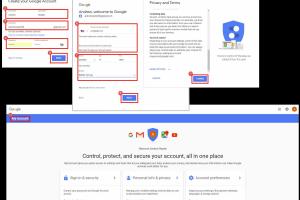
-
Quick Links:
- 1. Introduction
- 2. Why Choose Gmail?
- 3. How to Create a Gmail Account on a Desktop
- 4. How to Create a Gmail Account on a Mobile Device
- 5. Troubleshooting Common Issues
- 6. Gmail Security Tips
- 7. Advanced Features of Gmail
- 8. Case Studies: Real-World Uses of Gmail
- 9. Expert Insights on Email Usage
- 10. FAQs
1. Introduction
Creating a Gmail account is one of the first steps many people take when they start using the internet. Gmail, provided by Google, is one of the most popular email services worldwide. In this comprehensive guide, we will walk you through the process of creating a Gmail account on both desktop and mobile devices. Whether you are a beginner or someone looking to switch to Gmail, this guide has got you covered.
2. Why Choose Gmail?
With millions of users globally, Gmail provides a variety of features that make it an attractive choice for personal and professional communication. Here are some reasons to choose Gmail:
- User-Friendly Interface: Gmail has a clean and intuitive design, making it easy for users to navigate.
- Integration with Google Services: Seamless integration with Google Drive, Google Calendar, and other Google applications.
- Robust Security: Gmail offers strong security features, including two-factor authentication and spam filtering.
- Free Storage: Users receive 15 GB of free storage shared across Google services.
- Advanced Search Options: Easily find emails using advanced search features.
3. How to Create a Gmail Account on a Desktop
Follow these simple steps to create a Gmail account on your desktop:
- Visit the Gmail Website: Open your web browser and go to www.gmail.com.
- Click on "Create account": On the login page, click on the “Create account” button.
- Choose the Account Type: You will be prompted to choose between “For myself” or “To manage my business.” Select the appropriate option.
- Fill in Your Information: Enter your first and last name, desired email address, and password. Make sure to choose a strong password for security.
- Complete the Setup: Follow the remaining prompts, including entering your phone number for verification and recovery, adding a recovery email, entering your date of birth, and selecting your gender.
- Agree to the Terms: Review Google’s terms and privacy policy. After reviewing, click on “I agree” to continue.
- Verification: Google will send a verification code to the phone number you provided. Enter this code to verify your account.
- Finalize Your Account: Once verified, you can customize your account settings, add a profile picture, and explore your new Gmail interface.
4. How to Create a Gmail Account on a Mobile Device
Creating a Gmail account on a mobile device is equally straightforward. Here’s how to do it:
- Open the Gmail App: Download the Gmail app from the App Store (iOS) or Google Play Store (Android) if you haven’t already.
- Tap on "Sign in": Open the app and tap on “Sign in.”
- Choose "Create Account": Select “Create account” and choose “For myself” or “To manage my business.”
- Fill in Your Information: Similar to the desktop process, input your name, desired email address, and password.
- Complete the Setup: Enter your phone number, recovery email, date of birth, and gender.
- Agree to the Terms: Read and agree to Google’s terms and privacy policy.
- Verification: Enter the verification code sent to your phone to complete the process.
- Finalize Your Account: Once verified, you can start using Gmail right away!
5. Troubleshooting Common Issues
While creating a Gmail account is generally a smooth process, you might encounter some issues. Here are some common problems and their solutions:
- Unable to Verify Phone Number: Ensure that you enter the correct phone number. If issues persist, try using a different number.
- Email Already Taken: If your desired email address is taken, try adding numbers or using a different variation.
- Forgot Password: If you forget your password, click on “Forgot password?” on the login page to reset it.
6. Gmail Security Tips
Securing your Gmail account is crucial. Here are some tips:
- Use Two-Factor Authentication (2FA): Enable 2FA for an extra layer of security.
- Create a Strong Password: Use a combination of letters, numbers, and symbols.
- Be Cautious with Phishing Emails: Always verify the sender's email before clicking links.
- Regularly Update Recovery Information: Keep your recovery phone number and email up to date.
7. Advanced Features of Gmail
Gmail offers several advanced features that can enhance your email experience:
- Labels and Filters: Organize emails with labels and set up filters for incoming messages.
- Google Meet Integration: Schedule or join video calls directly from Gmail.
- Smart Compose: Use AI to help you write emails faster.
8. Case Studies: Real-World Uses of Gmail
Gmail is utilized in various real-world scenarios. Here are some examples:
- Business Communication: Many companies use Gmail for team communication, leveraging Google Workspace for collaboration.
- Educational Institutions: Schools and universities often use Gmail for student communication and assignments.
9. Expert Insights on Email Usage
Experts suggest that effective email management can significantly improve productivity. Using features like scheduling emails and setting reminders can save time.
10. FAQs
What is the age requirement to create a Gmail account?
You must be at least 13 years old to create a Gmail account.
Can I use my Gmail account on other email clients?
Yes, you can configure your Gmail account to work with other email clients using IMAP or POP settings.
Is it possible to change my Gmail address after creating the account?
No, you cannot change your Gmail address. However, you can create a new account with a different email address.
How can I delete my Gmail account?
To delete your Gmail account, go to your Google Account settings, select "Data & personalization," and follow the prompts to delete your account.
What should I do if I forget my Gmail password?
You can reset your password using the “Forgot password?” link on the Gmail login page.
Can I use Gmail offline?
Yes, you can use Gmail offline by enabling the offline mode in settings, allowing you to read and compose emails without internet access.
How do I recover a hacked Gmail account?
Visit the Google Account Recovery page to recover a hacked account by following the steps provided.
Are there any restrictions on storage in Gmail?
Gmail offers 15 GB of free storage, shared with other Google services. You can purchase additional storage if needed.
How can I contact Google support for Gmail issues?
You can visit the Google Support page for assistance with Gmail issues.
Does Gmail support file attachments?
Yes, Gmail allows file attachments up to 25 MB per email. For larger files, consider using Google Drive.
Random Reads
- Mastering key bindings counter strike
- Mastering jinx ultimate guide
- How to hang painting
- How to hang on stucco without drilling
- Mastering hard disk drive platter swaps
- How to verify a pgp signature
- How to view files on networked computer
- Mastering hd video rendering
- Mastering http post requests in android
- How to search for file types in finder on a mac