Ultimate Guide: How to Prevent File & Network Sharing on Windows 10 & 11
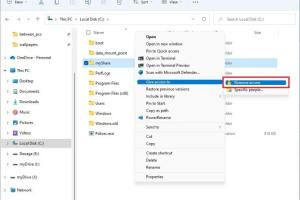
-
Quick Links:
- 1. Introduction
- 2. Understanding File and Network Sharing
- 3. Risks of File and Network Sharing
- 4. Step-by-Step Guide to Stop File & Network Sharing
- 5. Advanced Security Measures
- 6. Case Studies and Real-World Examples
- 7. Expert Insights
- 8. Conclusion
- 9. FAQs
1. Introduction
In our increasingly interconnected world, the convenience of file and network sharing can come at a cost—your privacy and data security. Windows 10 and 11 offer numerous features to facilitate easy sharing, but these features can also expose you to vulnerabilities. This guide will walk you through the steps to prevent file and network sharing, ensuring that your sensitive information remains secure.2. Understanding File and Network Sharing
File and network sharing allows users to access files and resources across different devices on a network. While this functionality is beneficial in many situations, it can also pose risks if not managed properly.What is File Sharing?
File sharing is the practice of making files available for others to access and use over a network. In Windows, this is often done through shared folders or network drives.What is Network Sharing?
Network sharing allows multiple devices to communicate with one another, sharing resources like printers and internet connections. Windows 10 and 11 come with built-in sharing options that can be easily configured.3. Risks of File and Network Sharing
While sharing can enhance collaboration, it also opens up potential risks, such as: - **Unauthorized Access:** Hackers can exploit poorly secured shared files. - **Data Breaches:** Sensitive information can be leaked if shared improperly. - **Malware Propagation:** Shared networks can facilitate the spread of malicious software.4. Step-by-Step Guide to Stop File & Network Sharing
To secure your data, follow these steps to disable file and network sharing on Windows 10 and 11.4.1 Disabling File Sharing
1. **Open Control Panel:** - Press `Win + R` and type `control`, then hit Enter. 2. **Navigate to Network and Sharing Center:** - Click on "Network and Internet," then "Network and Sharing Center." 3. **Change Advanced Sharing Settings:** - Click on "Change advanced sharing settings." 4. **Turn Off File and Printer Sharing:** - Under "Private," "Guest or Public," and "All Networks," select "Turn off file and printer sharing." 5. **Save Changes:** - Click on "Save changes" at the bottom.4.2 Modifying Network Settings
1. **Go to Settings:** - Press `Win + I` to open Settings. 2. **Select Network & Internet:** - Choose the type of network you are connected to (e.g., Wi-Fi or Ethernet). 3. **Network Properties:** - Click on "Network properties" and toggle off "Network discovery" and "File sharing."4.3 Configuring Firewall Settings
1. **Open Windows Defender Firewall:** - Search for "Windows Defender Firewall" in the Start menu. 2. **Advanced Settings:** - Click on "Advanced settings" on the left sidebar. 3. **Inbound Rules:** - Locate rules related to file and printer sharing and disable them.5. Advanced Security Measures
To further enhance your security, consider implementing these advanced measures: - **Use Strong Passwords:** Always use complex passwords for your accounts and shares. - **Enable BitLocker:** Encrypt your drives using Windows' built-in BitLocker feature. - **Regularly Update Windows:** Ensure your operating system is up-to-date with the latest security patches.6. Case Studies and Real-World Examples
Let's explore some real-world scenarios where file and network sharing led to security breaches and how they could have been avoided. - **Case Study 1:** A small business faced a ransomware attack due to inadequate network security settings. By disabling unnecessary sharing options, they reduced their exposure significantly. - **Case Study 2:** An organization lost sensitive client data due to a shared folder accessible by unauthorized personnel. Implementing strict access controls with Windows sharing settings could have prevented this.7. Expert Insights
Experts recommend regularly reviewing your sharing settings and staying informed about the latest security practices. For instance, cybersecurity specialists suggest that organizations conduct periodic audits of their network configurations to ensure compliance with best practices.8. Conclusion
Stopping file and network sharing on Windows 10 and 11 is crucial for maintaining your data's security. By following the steps outlined in this guide, you can significantly reduce your risk of unauthorized access and data breaches. Remember, proactive security measures are your best defense against potential threats.9. FAQs
1. How do I know if my files are shared?
You can check shared files by navigating to the properties of the folder and looking for the "Sharing" tab.
2. Can I temporarily disable sharing?
Yes, you can turn off sharing temporarily through the network settings and re-enable it when needed.
3. What if I want to share files with specific users?
You can set permissions for specific users instead of allowing public access.
4. How does disabling sharing affect my network?
Disabling sharing may limit collaboration but significantly enhances security.
5. Is there a way to monitor file sharing activity?
Yes, you can enable auditing in Windows to log file access and sharing activities.
6. Can I prevent sharing on a specific drive?
Yes, you can configure sharing settings for individual drives in the properties menu.
7. What is the difference between file sharing and network sharing?
File sharing specifically refers to sharing files and folders, while network sharing includes resources like printers and internet connections.
8. Are there third-party tools to manage sharing settings?
Yes, several third-party tools can help manage and monitor sharing settings effectively.
9. How often should I review my sharing settings?
It's advisable to review your settings at least once a month or after significant changes to your network.
10. What should I do if I suspect unauthorized access?
Immediately change your passwords, disable sharing, and run a security scan.
Random Reads
- How to turn on bluetooth iphone android
- The ultimate guide to saving twitch streams
- How to take apart a picture frame
- Simple ways format linux hard disk windows
- How to make username
- How to make video black and white in adobe premiere
- How to hide your phone number uk
- How to hide your phone number on whatsapp
- How to safely clean your pcs cpu fan
- How to safely download torrents