Ultimate Guide to Streaming Nintendo Switch to Discord
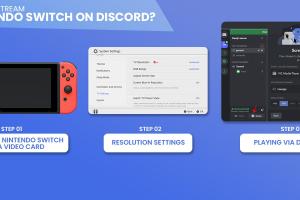
-
Quick Links:
- 1. Introduction
- 2. Requirements for Streaming
- 3. Setting Up Your Equipment
- 4. Streaming Methods
- 5. Step-by-Step Guide to Stream Nintendo Switch to Discord
- 6. Tips for a Smooth Streaming Experience
- 7. Troubleshooting Common Issues
- 8. Case Studies and Examples
- 9. FAQs
- 10. Conclusion
1. Introduction
Streaming your Nintendo Switch gameplay to Discord can enhance your gaming experience by allowing you to share your adventures with friends or engage with a broader audience. Whether you're a casual gamer or a professional streamer, this guide will walk you through the process step-by-step.
2. Requirements for Streaming
Before you start streaming, ensure you have the following:
- Nintendo Switch console
- PC or laptop
- Capture card (e.g., Elgato HD60 S)
- Streaming software (e.g., OBS Studio)
- Discord account
- Stable internet connection
3. Setting Up Your Equipment
Setting up your equipment is crucial for a successful streaming experience. Follow these steps:
3.1 Connecting Your Nintendo Switch to the Capture Card
1. Connect your Nintendo Switch dock to your capture card using an HDMI cable.
2. Then, connect another HDMI cable from the capture card to your TV or monitor.
3. Finally, connect your capture card to your PC via USB.
3.2 Installing Streaming Software
Download and install OBS Studio or any preferred streaming software on your PC.
4. Streaming Methods
You can stream your Nintendo Switch to Discord using different methods, including:
- Using a capture card
- Using an emulator (not recommended for legal reasons)
- Using Nintendo's built-in streaming feature (limited to certain games)
5. Step-by-Step Guide to Stream Nintendo Switch to Discord
5.1 Setting Up OBS Studio
1. Open OBS Studio.
2. Click on the "+" button under "Sources" and select "Video Capture Device."
3. Choose your capture card from the device dropdown and adjust the settings as needed.
4. Click "OK."
5.2 Configuring Discord
1. Open Discord and join a voice channel.
2. Click on the "Screen" button at the bottom of the Discord window.
3. Select the OBS Studio window and choose the stream quality.
4. Click "Go Live."
6. Tips for a Smooth Streaming Experience
To ensure a smooth streaming experience, consider the following tips:
- Test your setup before going live.
- Adjust your OBS settings for optimal performance.
- Engage with your viewers for a better experience.
7. Troubleshooting Common Issues
If you encounter issues while streaming, check the following:
- Ensure all cables are securely connected.
- Check your internet connection speed.
- Adjust your OBS settings if you experience lag or poor quality.
8. Case Studies and Examples
Many gamers have successfully streamed their Nintendo Switch gameplay to Discord. For instance:
Case Study 1: Casual Gamer
A casual gamer used a simple setup with OBS and a capture card to stream Mario Kart 8 Deluxe to friends, enhancing their gaming sessions.
Case Study 2: Professional Streamer
A professional streamer leveraged Discord to build a community around their Animal Crossing streams, using high-quality equipment and engaging content.
9. FAQs
1. Can I stream Nintendo Switch to Discord without a capture card?
No, a capture card is necessary for high-quality streaming from the Nintendo Switch.
2. Is OBS Studio free?
Yes, OBS Studio is completely free and open-source software.
3. What is the best capture card for streaming?
The Elgato HD60 S is one of the most popular choices among gamers for its ease of use and performance.
4. Can I stream directly from my Nintendo Switch?
Streaming directly from the Nintendo Switch is limited to specific games and features.
5. What internet speed do I need for streaming?
A minimum of 5 Mbps upload speed is recommended for smooth streaming.
6. Can I record my gameplay while streaming?
Yes, OBS Studio allows you to record your gameplay while streaming simultaneously.
7. Do I need a Discord Nitro account to stream?
No, a Discord Nitro account is not required to stream, but it does offer additional features.
8. How do I improve stream quality?
Adjust your OBS settings and ensure a stable internet connection to improve stream quality.
9. Can I stream to multiple platforms at once?
Yes, you can use software like Restream to stream to multiple platforms simultaneously.
10. What games can I stream from my Nintendo Switch?
You can stream any game from your Nintendo Switch, provided you have the necessary setup.
10. Conclusion
Streaming your Nintendo Switch gameplay to Discord can be a rewarding experience, allowing you to connect with friends and build a community. With the right equipment and setup, you can enjoy seamless streaming and enhance your gaming experience.
For further reading and resources, consider visiting:
Random Reads
- Unlocking convenience apple wallet iphone
- Iphone screen rotation guide
- Iphone ghost touch fixes
- What to do with your chromebook after end of life
- Why chatgpt stops suddenly
- How to use adobe illustrator live trace
- How to set a homepage on edge
- How to play magick and monsters
- How to play heads up
- How to play minecraft pe