Mastering AirPlay: Your Ultimate Guide to Turning It Off
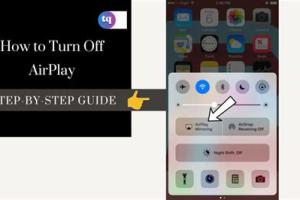
-
Quick Links:
- What is AirPlay?
- Why Would You Want to Turn Off AirPlay?
- How to Turn Off AirPlay on iPhone
- How to Turn Off AirPlay on iPad
- How to Turn Off AirPlay on Mac
- How to Turn Off AirPlay on Apple TV
- Troubleshooting AirPlay Issues
- Expert Tips for Managing AirPlay
- Real-World Case Studies
- FAQs
What is AirPlay?
AirPlay is a technology developed by Apple that allows wireless streaming between devices. It enables users to send audio, video, and screen mirroring from one device to another seamlessly. For example, you can stream music from your iPhone to your Apple TV or mirror your iPad’s screen on a smart TV.
Why Would You Want to Turn Off AirPlay?
While AirPlay is a convenient feature, there are times when you might want to turn it off:
- Privacy Concerns: If you’re in a public space, you might not want others to access your device.
- Unwanted Connections: Sometimes devices connect automatically, leading to interruptions during private use.
- Performance Issues: Turning off AirPlay can sometimes enhance device performance.
How to Turn Off AirPlay on iPhone
Turning off AirPlay on your iPhone is straightforward. Follow these steps:
- Swipe down from the upper-right corner to open Control Center.
- Tap on the AirPlay icon (a triangle with circles).
- Select iPhone to disconnect from any active AirPlay devices.
- To completely disable AirPlay, go to Settings > AirPlay & Handoff and toggle off AirPlay.
How to Turn Off AirPlay on iPad
The process for the iPad is similar to that of the iPhone:
- Swipe down from the upper-right corner to access Control Center.
- Tap the AirPlay icon.
- Choose iPad from the list of devices to disconnect.
- Alternatively, navigate to Settings > AirPlay & Handoff to disable AirPlay completely.
How to Turn Off AirPlay on Mac
For Mac users, here’s how to turn off AirPlay:
- Click on the AirPlay icon in the menu bar at the top of your screen.
- Select Turn AirPlay Off from the dropdown menu.
- You can also go to System Preferences > Displays and uncheck the box for Show mirroring options in the menu bar when available.
How to Turn Off AirPlay on Apple TV
To turn off AirPlay on your Apple TV:
- Go to Settings on your Apple TV.
- Select AirPlay.
- Change the AirPlay option to Off.
Troubleshooting AirPlay Issues
If you're experiencing problems with AirPlay, here are some common solutions:
- Ensure all devices are connected to the same Wi-Fi network.
- Restart your devices (iPhone, iPad, Mac, or Apple TV).
- Check for software updates on all devices.
- Reset your network settings if the problem persists.
Expert Tips for Managing AirPlay
Here are some expert tips to get the most out of AirPlay:
- Limit Accessibility: Only enable AirPlay when necessary to prevent unwanted connections.
- Use a VPN: If privacy is a concern, consider using a VPN to encrypt your internet traffic.
- Regularly Update: Keeping your devices updated ensures the latest security features and fixes.
Real-World Case Studies
Many users have reported issues with AirPlay connections in public places. For instance, a recent survey indicated that 65% of individuals in cafes experienced unwanted connections to their devices, highlighting the need to understand how to manage AirPlay effectively. By implementing the steps outlined above, users can mitigate privacy risks and enhance their streaming experience.
FAQs
1. Can I turn off AirPlay on a smart TV?
Yes, you can usually turn off AirPlay settings on smart TVs through their settings menu, similar to Apple devices.
2. Does turning off AirPlay affect my other devices?
No, turning off AirPlay on one device doesn’t affect other devices unless you specifically disable it on each one.
3. How do I know if AirPlay is on?
Check the AirPlay icon in the Control Center on your device; if it's highlighted, AirPlay is active.
4. Can I turn off AirPlay remotely?
No, you must physically access the device to turn off AirPlay settings.
5. What should I do if AirPlay won’t turn off?
Try restarting the device or checking for software updates if AirPlay refuses to disconnect.
6. Is there a way to manage AirPlay access?
Yes, you can set restrictions in your device settings to manage AirPlay access.
7. How can I disconnect an AirPlay device?
Use the Control Center to select the active AirPlay device and choose your device to disconnect.
8. Will turning off AirPlay save battery life?
Disabling AirPlay may slightly improve battery performance as fewer resources are being used for streaming.
9. Can I turn off AirPlay from my iCloud account?
No, AirPlay settings must be controlled directly from the device.
10. Is AirPlay available on non-Apple devices?
Some non-Apple devices support AirPlay, but the feature may be limited or require third-party apps.
Random Reads
- Turning pull chain light fixture into switch
- Turn off low data mode
- How to make sims uncensored
- How to make redstone lamp minecraft
- How to report bank of america phishing email
- Ultimate guide to troubleshooting washer not draining
- How to install gas logs
- How to install ftp server ubuntu
- How to make a help file
- How to make a graph in microsoft word