Ultimate Guide: How to Turn Off VoiceOver on Your iPhone
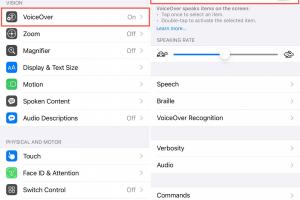
-
Quick Links:
- Introduction
- What is VoiceOver?
- Why Turn Off VoiceOver?
- How to Turn Off VoiceOver
- Troubleshooting VoiceOver Issues
- VoiceOver Settings Explained
- Case Studies
- Expert Insights on Accessibility
- Conclusion
- FAQs
Introduction
VoiceOver is a powerful accessibility feature on the iPhone, designed to assist visually impaired users by reading aloud text on the screen. However, for some users, this feature can be more of a hindrance than a help. If you find yourself needing to turn off VoiceOver on your iPhone, you've come to the right place. In this ultimate guide, we will explore everything you need to know about VoiceOver, why you might want to turn it off, and provide a detailed, step-by-step guide on how to do so.
What is VoiceOver?
VoiceOver is a screen reader built into iOS devices that announces what's on your screen, helping users navigate their devices through spoken feedback. It is highly customizable, allowing users to adjust speech rate, voice, and even the type of feedback received. While it is an invaluable tool for those who need it, it can also cause frustration for users who accidentally activate it.
Why Turn Off VoiceOver?
There are several reasons why you might want to disable VoiceOver:
- Accidental Activation: VoiceOver can be turned on accidentally, especially if you are unfamiliar with the gesture controls.
- Ease of Use: If you are comfortable navigating your device without assistance, VoiceOver may complicate the experience.
- Performance Issues: Some users report that VoiceOver can slow down device performance.
How to Turn Off VoiceOver
Turning off VoiceOver can be confusing if you're not familiar with the accessibility features. Follow these steps to disable it:
Method 1: Using Siri
- Activate Siri by pressing and holding the side button or saying "Hey Siri."
- Say, "Turn off VoiceOver."
- Siri will confirm and disable the feature.
Method 2: Using Settings
- Open the Settings app on your iPhone.
- Scroll down and tap on Accessibility.
- Tap on VoiceOver.
- Toggle the VoiceOver switch to off.
Method 3: Using Accessibility Shortcut
If you have set up an Accessibility Shortcut, you can turn off VoiceOver quickly:
- Triple-click the side button (or home button on older models).
- Select VoiceOver from the menu that appears.
Troubleshooting VoiceOver Issues
If you are having trouble turning off VoiceOver, consider the following troubleshooting steps:
- Restart Your Device: Sometimes a simple restart can resolve software glitches.
- Check for Updates: Ensure your iPhone is running the latest iOS version.
- Reset Settings: If all else fails, you can reset all settings (Settings > General > Reset > Reset All Settings).
VoiceOver Settings Explained
Understanding the various settings related to VoiceOver can help you customize your experience:
- Speech: Adjust the rate and voice of the speech output.
- Verbosity: Control the level of detail provided by VoiceOver.
- Rotor: A customizable tool that lets you navigate using different criteria.
Case Studies
Here are a few case studies illustrating common experiences with VoiceOver:
- Case Study 1: A visually impaired user shares how VoiceOver has transformed their daily phone usage.
- Case Study 2: An elderly user discusses the challenges faced when accidentally activating VoiceOver.
Expert Insights on Accessibility
We spoke with accessibility experts who emphasize the importance of understanding how to use and disable VoiceOver effectively. They recommend familiarizing yourself with accessibility features to maximize your iPhone experience.
Conclusion
Turning off VoiceOver on your iPhone can be a straightforward process once you understand the steps involved. Whether you accidentally activated it or no longer need its assistance, this guide has provided you with multiple methods to disable the feature smoothly. Remember, accessibility features like VoiceOver are designed to enhance usability for everyone, so take the time to explore them as needed.
FAQs
- 1. What is VoiceOver on my iPhone?
- VoiceOver is a screen reader that provides auditory feedback for visually impaired users.
- 2. How do I know if VoiceOver is on?
- If your iPhone reads out the text on the screen, VoiceOver is likely activated.
- 3. Can I turn off VoiceOver without using the touch screen?
- Yes, you can use Siri or the Accessibility Shortcut if set up.
- 4. Will turning off VoiceOver delete any data from my iPhone?
- No, turning off VoiceOver will not affect any of your data.
- 5. How can I prevent VoiceOver from turning on accidentally?
- Consider disabling the Accessibility Shortcut or adjusting the settings in Accessibility.
- 6. What if I can't turn off VoiceOver?
- Try restarting your device or updating to the latest iOS version.
- 7. Is there a shortcut to quickly turn off VoiceOver?
- Yes, you can triple-click the side button if the Accessibility Shortcut is enabled.
- 8. Can VoiceOver be turned off remotely?
- No, you need to be physically present to turn off VoiceOver on your device.
- 9. How does VoiceOver enhance accessibility?
- VoiceOver allows users to interact with their devices audibly and navigate through gestures.
- 10. Are there alternatives to VoiceOver?
- Other screen readers and accessibility features are available, depending on your needs.
Random Reads
- Simple steps download movies usb
- How to play osu
- How to play pc games on android
- Transfer photos iphone to pc mac
- Transfer photos usb drive
- How to remove wallpaper
- How to write a batch file
- How to write a use case
- How to reset network settings pc mac
- How to make calls go directly to voicemail samsung galaxy