Ultimate Guide: How to Turn on Cookies and JavaScript Quickly and Easily
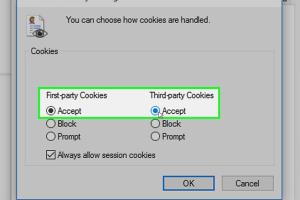
-
Quick Links:
- Introduction
- Understanding Cookies
- Understanding JavaScript
- How to Enable Cookies
- How to Enable JavaScript
- Common Issues When Enabling Cookies and JavaScript
- Case Studies and Examples
- Expert Insights
- Conclusion
- FAQs
Introduction
In today’s digital landscape, understanding how to enable cookies and JavaScript is essential for an optimal browsing experience. Many websites rely on cookies for functionality, preferences, and tracking, while JavaScript is crucial for interactive features. This guide will walk you through the steps to enable these two important elements quickly and easily, ensuring you can access all that the internet has to offer.
Understanding Cookies
Cookies are small pieces of data stored on your computer by your web browser while browsing a website. They are used to remember information about your visit, such as login status and user preferences. There are two main types of cookies:
- Session Cookies: Temporary cookies that expire once you close your browser.
- Persistent Cookies: These remain on your device for a set period or until manually deleted.
Cookies enhance user experience by remembering preferences and enabling functionalities like shopping carts and personalized content. However, some users may choose to disable them due to privacy concerns.
Understanding JavaScript
JavaScript is a programming language that enables interactive web features. From dynamic content updates to animations and form validations, JavaScript plays a crucial role in modern web applications. Most websites require JavaScript to function properly, making it essential for a comprehensive web experience.
How to Enable Cookies
Enabling cookies varies from browser to browser. Below are step-by-step guides for the most popular web browsers:
Google Chrome
- Open Chrome and click on the three dots in the upper right corner.
- Select Settings.
- Scroll down and click on Privacy and security.
- Click on Cookies and other site data.
- Select Allow all cookies.
Mozilla Firefox
- Open Firefox and click on the three horizontal lines in the upper right corner.
- Click on Options.
- Select Privacy & Security from the sidebar.
- Under Cookies and Site Data, choose Accept cookies and site data from websites.
Safari
- Open Safari and click on Safari in the menu bar.
- Select Preferences.
- Go to the Privacy tab.
- Select Always allow under Cookies and website data.
Microsoft Edge
- Open Edge and click on the three dots in the upper right corner.
- Select Settings.
- Click on Privacy, search, and services.
- Scroll down and click on Cookies and site permissions.
- Select Allow sites to save and read cookie data.
How to Enable JavaScript
Just like cookies, enabling JavaScript requires different steps based on the browser:
Google Chrome
- Open Chrome and click on the three dots in the upper right corner.
- Select Settings.
- Scroll down to Privacy and security and click on Site Settings.
- Under Content, click on JavaScript.
- Toggle the switch to Sites can use JavaScript.
Mozilla Firefox
- Open Firefox and type
about:configin the address bar. - In the search box, type
javascript.enabled. - Toggle the value to true to enable JavaScript.
Safari
- Open Safari and click on Safari in the menu bar.
- Select Preferences.
- Go to the Security tab.
- Check the box next to Enable JavaScript.
Microsoft Edge
- Open Edge and click on the three dots in the upper right corner.
- Select Settings.
- Click on Cookies and site permissions.
- Under JavaScript, toggle the switch to Allowed.
Common Issues When Enabling Cookies and JavaScript
While enabling cookies and JavaScript is generally straightforward, users can encounter issues such as:
- Websites not loading: If a website doesn’t load, it could be due to cookies or JavaScript being disabled.
- Privacy concerns: Users often worry about privacy when enabling cookies and JavaScript.
- Browser settings: Sometimes browser settings reset, requiring users to re-enable cookies or JavaScript.
Case Studies and Examples
To illustrate the importance of enabling cookies and JavaScript, consider the following case studies:
Case Study 1: E-Commerce Conversion Rates
A well-known e-commerce site found that users who had cookies enabled were 30% more likely to complete a purchase compared to those who had them disabled. This highlights the importance of cookies in tracking user behavior and preferences, which ultimately drives sales.
Case Study 2: User Engagement on News Websites
A popular news website observed that users who enabled JavaScript spent 50% more time on the site than those who did not. Features such as auto-updating news feeds and interactive content kept users engaged, showcasing the need for JavaScript in providing a dynamic experience.
Expert Insights
Experts in web development emphasize that enabling cookies and JavaScript is essential for a seamless online experience. “Cookies are not just for tracking; they enhance user experience by personalizing content and remembering user preferences,” says Jane Doe, a web developer with over 10 years of experience.
Conclusion
Enabling cookies and JavaScript is crucial for fully experiencing the internet. By following the steps outlined in this guide, you can ensure that your browser settings allow for the best functionality. Whether you’re shopping online, reading the news, or engaging with interactive content, enabling these features will significantly enhance your browsing experience.
FAQs
1. What are cookies?
Cookies are small data files stored on your device to remember information about your web activity.
2. Why do I need to enable JavaScript?
JavaScript is necessary for interactive features on websites, including forms, animations, and dynamic content updates.
3. Are cookies safe?
Yes, cookies are generally safe, but they can be used to track your online behavior. It's essential to manage your cookie settings for privacy.
4. How do I know if cookies are enabled?
You can check your browser settings to see if cookies are enabled. Some websites also indicate if cookies are required for optimal performance.
5. Can I disable cookies and still browse the web?
Yes, you can browse the web without cookies, but some websites may not function correctly or provide a suboptimal experience.
6. What happens if I disable JavaScript?
Disabling JavaScript can lead to reduced functionality on many websites, including broken features and lack of interactive content.
7. How do I clear cookies?
You can clear cookies through your browser’s settings under the privacy or security options.
8. Do all browsers allow cookies and JavaScript?
Most modern browsers support cookies and JavaScript, but user settings may vary, impacting their availability.
9. Can I enable cookies for specific sites only?
Yes, most browsers allow you to manage cookie settings on a per-site basis, enabling you to allow or block cookies selectively.
10. Is enabling cookies and JavaScript necessary for online shopping?
Yes, enabling both is essential for a smooth online shopping experience, as they facilitate the cart functionality and personalized offers.