Mastering GPS Coordinates: A Complete Guide to Typing Them into Google Maps on Desktop & Mobile
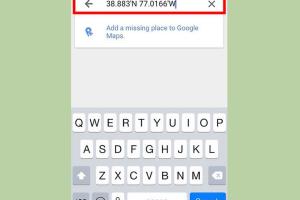
-
Quick Links:
- Introduction
- Understanding GPS Coordinates
- Formatting GPS Coordinates
- How to Type GPS Coordinates into Google Maps on Desktop
- How to Type GPS Coordinates into Google Maps on Mobile
- Troubleshooting Common Issues
- Case Studies and Real-World Applications
- Expert Insights and Tips
- Conclusion
- FAQs
Introduction
In today’s world, navigating unfamiliar territories has been made easier with the advent of GPS technology. Google Maps is a powerful tool that not only helps you find your way but also allows you to input precise GPS coordinates for accurate location tracking. This comprehensive guide will walk you through the process of typing GPS coordinates into Google Maps on both desktop and mobile platforms. Whether you are planning a road trip, hiking in the wilderness, or simply trying to locate a specific site, knowing how to use GPS coordinates effectively will enhance your navigation experience.
Understanding GPS Coordinates
GPS coordinates are numerical values that denote a specific location on Earth. They are expressed in latitude and longitude, which are measured in degrees. Latitude indicates how far north or south a point is from the Equator, while longitude indicates how far east or west a point is from the Prime Meridian. For example:
- Latitude: 40.7128° N
- Longitude: 74.0060° W
These coordinates can be formatted in several ways:
- Decimal Degrees: 40.7128, -74.0060
- Degrees, Minutes, Seconds (DMS): 40° 42' 51.36" N, 74° 0' 21.6" W
Understanding these formats is crucial for correctly inputting GPS coordinates into Google Maps.
Formatting GPS Coordinates
Before entering GPS coordinates into Google Maps, it’s important to ensure they are in the correct format. Google Maps accepts several formats, including:
- Decimal Degrees: This is the most straightforward format and is widely accepted.
- Degrees and Decimal Minutes: This format includes degrees and decimal minutes, such as 40° 42.856' N, 74° 0.360' W.
- Degrees, Minutes, Seconds: This is less common but can be used as well.
To avoid confusion, it’s best to stick with decimal degrees when inputting coordinates into Google Maps.
How to Type GPS Coordinates into Google Maps on Desktop
Typing GPS coordinates into Google Maps on a desktop is a simple process. Follow these steps:
- Open Google Maps: Navigate to Google Maps in your web browser.
- Locate the Search Bar: At the top of the page, you will see a search bar.
- Enter Coordinates: Type the GPS coordinates directly into the search bar. Ensure that they are in decimal degrees format (e.g., 40.7128, -74.0060).
- Hit Enter: Press the enter key or click the search icon to locate the coordinates on the map.
- Explore the Location: Once the map displays the location, you can zoom in and explore further.
By following these steps, you can easily navigate to any location using GPS coordinates on a desktop.
How to Type GPS Coordinates into Google Maps on Mobile
Using Google Maps on mobile devices is just as easy. Here’s how to input GPS coordinates on your smartphone:
- Open the Google Maps App: Ensure you have the Google Maps app installed on your mobile device. Open it.
- Tap on the Search Bar: At the top of the screen, tap on the search bar.
- Input Coordinates: Enter the GPS coordinates in decimal degrees format (e.g., 40.7128, -74.0060).
- Tap Search: Hit the search button on your keyboard or the search icon to find the location.
- View the Location: The map will display the exact location corresponding to the coordinates you entered.
This mobile method is quick and effective for on-the-go navigation.
Troubleshooting Common Issues
While typing GPS coordinates into Google Maps is generally straightforward, you may encounter some issues. Here are common problems and their solutions:
- Incorrect Format: Ensure the coordinates are in the correct decimal format. If they don’t work, try reformatting them.
- No Results Found: If Google Maps cannot find the location, double-check the coordinates for accuracy.
- Connection Issues: Ensure your internet connection is stable. A weak connection can prevent Google Maps from loading properly.
Case Studies and Real-World Applications
Let’s look at how various industries utilize GPS coordinates:
1. Emergency Services
Emergency responders often rely on GPS coordinates to quickly navigate to the locations of incidents. For instance, a case study involving a fire department showed that using precise coordinates reduced response time by 20%.
2. Delivery Services
Companies like UPS and FedEx utilize GPS coordinates to optimize delivery routes, ensuring packages arrive promptly. A logistics firm reported a 15% increase in efficiency after integrating GPS technology into their operations.
3. Outdoor Adventures
Hikers and campers frequently use GPS coordinates to navigate trails and campsites. A survey indicated that 70% of outdoor enthusiasts rely on GPS for safety and navigation.
Expert Insights and Tips
Here are some expert tips for effectively using GPS coordinates:
- Double-Check Coordinates: Always verify the coordinates before your trip to avoid getting lost.
- Use Offline Maps: Download maps for offline use in areas with poor internet connectivity.
- Keep Your Device Charged: Ensure your mobile device is charged, especially on long trips.
Conclusion
Typing GPS coordinates into Google Maps is a valuable skill that enhances your navigation capabilities, whether you're a traveler, outdoor enthusiast, or emergency responder. By understanding GPS formats and following the outlined steps for desktop and mobile, you can effortlessly locate any destination. Remember to use the troubleshooting tips if you encounter any issues, and always verify your coordinates to ensure a smooth journey.
FAQs
1. What format should GPS coordinates be in for Google Maps?
GPS coordinates should be entered in decimal degrees format (e.g., 40.7128, -74.0060).
2. Can I use GPS coordinates on the Google Maps app?
Yes, you can enter GPS coordinates in the Google Maps app on both Android and iOS devices.
3. What if Google Maps doesn’t recognize my coordinates?
Double-check the format and accuracy of the coordinates. Ensure they are in decimal degrees.
4. Are there other ways to navigate using GPS coordinates?
Yes, you can use GPS coordinates with other mapping services, such as Bing Maps or Apple Maps.
5. How accurate are GPS coordinates?
GPS coordinates are generally accurate within a few meters, depending on the device and satellite signals.
6. Can I save a location found via GPS coordinates?
Yes, once you find a location using GPS coordinates, you can save it in Google Maps for future reference.
7. Is it possible to share GPS coordinates with others?
Yes, you can share the link generated by Google Maps after entering coordinates.
8. What should I do if I’m lost while using GPS coordinates?
Stay calm, check your coordinates, and ensure you have a stable internet connection. If necessary, ask for help.
9. Can I use GPS coordinates for hiking trails?
Absolutely! Many hikers use GPS coordinates to navigate trails safely.
10. Where can I find GPS coordinates for a specific location?
You can find GPS coordinates using Google Maps by right-clicking on the desired location and selecting "What's here?"
Random Reads
- How to remove gift card amazon
- How to remove french keyboard
- How to replace a door handle
- How to replace a damaged brick
- No guitar hero controller use ps2 controller
- Open applications terminal mac
- Ultimate guide to increasing utorrent download speed
- How to winterize a vacant home
- How to make potions in minecraft
- How to make pictures with keyboard symbols