Mastering the Trademark Symbol: A Comprehensive Guide on How to Type It Anywhere
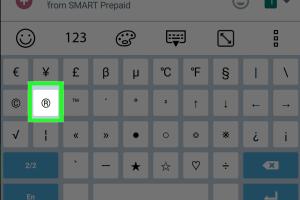
-
Quick Links:
- Introduction
- What is the Trademark Symbol?
- Importance of the Trademark Symbol
- How to Type the Trademark Symbol
- Common Issues When Typing the Trademark Symbol
- Case Studies
- Expert Insights
- Conclusion
- FAQs
Introduction
In today's digital world, effective communication is crucial, especially for businesses seeking to protect their intellectual property. One of the key components of this communication is the trademark symbol (™). Understanding how to type this symbol across various devices not only enhances professionalism but also ensures that your brand is legally recognized. In this comprehensive guide, we will delve into the trademark symbol's significance and provide detailed instructions on how to type it on different platforms.
What is the Trademark Symbol?
The trademark symbol (™) is a notification that a word, phrase, logo, or other identifier is a trademark. It indicates that the owner claims exclusive rights to the mark, even if it is not yet officially registered. This symbol serves as a warning to others that the owner is asserting their rights and can take legal action against unauthorized use.
Importance of the Trademark Symbol
Using the trademark symbol is vital for several reasons:
- Legal Protection: It helps in asserting your ownership and is crucial in legal proceedings.
- Brand Recognition: It enhances brand value and consumer trust.
- Marketing Tool: It signifies quality and can influence purchasing decisions.
How to Type the Trademark Symbol
Typing the trademark symbol varies by device and operating system. Below are detailed instructions for various platforms.
On Windows
To type the trademark symbol on a Windows computer, you can use one of the following methods:
- Using Keyboard Shortcuts:
Press and hold the
Altkey, then type0153on the numeric keypad. Release theAltkey, and the trademark symbol will appear. - Using Character Map:
Search for "Character Map" in the Start menu, find the trademark symbol, copy it, and paste it where needed.
On Mac
Typing the trademark symbol on a Mac is straightforward:
- Using Keyboard Shortcut:
Press
Option+2to insert the trademark symbol. - Using Emoji & Symbols:
Go to the "Edit" menu in the application, select "Emoji & Symbols," search for "trademark," and insert it.
On Mobile Devices
Typing the trademark symbol on mobile devices varies by operating system:
- On iOS:
Switch to the numeric keyboard by tapping the “123” key, then tap the “#+=” key to access special characters, including the trademark symbol.
- On Android:
Access the numeric keyboard and long-press the “T” key; the trademark symbol will appear as an option.
Using Unicode
For advanced users, the Unicode for the trademark symbol is U+2122. You can type this in applications that support Unicode input methods.
Common Issues When Typing the Trademark Symbol
While typing the trademark symbol is relatively straightforward, users may encounter some common issues:
- Numeric Keypad Not Working: Ensure that Num Lock is enabled if you are using the Alt code method on Windows.
- Symbol Not Appearing: Double-check that you are using the correct keyboard shortcut and that your application supports special characters.
- Copy-Paste Issues: Sometimes, formatting can affect pasted symbols; ensure you are pasting into a compatible application.
Case Studies
Many businesses have successfully integrated the trademark symbol into their branding strategy. For instance:
- Apple Inc: The use of the trademark symbol has helped Apple to secure its brand identity and protect its products, such as iPhone™ and iPad™.
- Coca-Cola: By consistently using the trademark symbol in all marketing materials, Coca-Cola reinforces its brand recognition globally.
Expert Insights
Experts suggest that consistent use of the trademark symbol is essential for brand protection. As legal consultant John Smith states, "Using the trademark symbol reinforces your claim and can deter potential infringers."
Conclusion
Typing the trademark symbol may seem trivial, but it holds significant importance for brand protection and recognition. Whether you are a business owner, a marketer, or a casual user, knowing how to type this symbol across various devices enhances your professionalism and legal standing. By following the steps outlined in this guide, you can easily incorporate the trademark symbol into your communications.
FAQs
1. What is the difference between ™ and ®?
The ™ symbol indicates that a term is a trademark, while the ® symbol signifies that the trademark is officially registered with the relevant authorities.
2. Can I use the trademark symbol without registering my trademark?
Yes, you can use the ™ symbol even if your trademark is not registered; it simply indicates your claim to the mark.
3. Is there a shortcut for typing the trademark symbol in Microsoft Word?
In Microsoft Word, you can type TM and then press the spacebar, and it will automatically convert to the trademark symbol.
4. Why is it important to use the trademark symbol?
Using the trademark symbol helps protect your brand and informs others that the mark is legally claimed.
5. Can I use the trademark symbol in social media posts?
Yes, you can use the trademark symbol in social media posts to enhance brand recognition and professionalism.
6. What if my keyboard doesn’t have a numeric keypad?
You can use the Character Map application on Windows or the Emoji & Symbols feature on Mac to insert the trademark symbol.
7. How do I type the trademark symbol in HTML?
You can use the HTML entity ™ to display the trademark symbol on web pages.
8. Can I use the trademark symbol in email signatures?
Yes, including the trademark symbol in your email signature is a great way to reinforce your brand identity.
9. Are there legal consequences for misusing the trademark symbol?
Yes, improperly using the trademark symbol can lead to legal issues, especially if it misleads consumers about the status of the trademark.
10. Does the trademark symbol appear differently in different fonts?
Yes, the appearance of the trademark symbol can vary depending on the font being used; however, it retains its meaning regardless of font style.
Random Reads
- How to use a magic eraser
- How to use a voltmeter
- How to use a radiator
- Ultimate guide to clean epson printer heads
- How to unsend an email
- How to repair corrupted bios firmware
- How to make a game
- Mastering your laptop type symbols
- Mastering your laptop guide
- How to use amazon fire tv stick without remote