Mastering the Art of Unsending Emails: A Comprehensive Guide
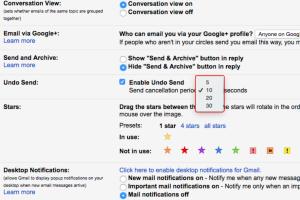
-
Quick Links:
- Introduction
- Why Unsend an Email?
- How to Unsend an Email
- Best Practices for Email Management
- Case Studies: Real-Life Examples
- Expert Insights on Email Etiquette
- FAQs
Introduction
In an age where communication is instantaneous, the ability to unsend an email has become a valuable skill. Whether due to typos, wrong recipients, or late-night sends, knowing how to retract an email can save you from potential embarrassment and misunderstandings. This comprehensive guide will discuss the methods available for unsending emails across various platforms, best practices for email etiquette, and real-world examples of the benefits of mastering this skill.Why Unsend an Email?
Emails are a primary mode of communication in both personal and professional settings. However, mistakes happen. Here are some reasons why unsending an email can be crucial: - **Typos and Errors**: A simple misspelling can lead to miscommunication. - **Wrong Recipient**: Sending sensitive information to the wrong person can have serious consequences. - **Content Changes**: You may want to edit the content after hitting send. - **Timing Issues**: Sometimes, sending an email at the wrong time can have negative implications.How to Unsend an Email
Most email platforms offer a way to unsend or recall an email. Here’s a detailed guide for the most popular services.Unsending in Gmail
Gmail provides a built-in feature to unsend emails within a short timeframe after sending. 1. **Enable the Undo Send Feature**: - Go to **Settings** in Gmail. - Under the **General** tab, look for **Undo Send**. - Set the cancellation period (5, 10, 20, or 30 seconds). 2. **Using the Undo Feature**: - After sending an email, a notification will appear at the bottom left corner. - Click **Undo** within the set timeframe, and the email will be retracted.Unsending in Outlook
Outlook allows users to recall emails under specific conditions. 1. **Recalling an Email**: - Go to the **Sent Items** folder. - Open the email you wish to recall. - Click on the **Message** tab and select **Actions** > **Recall This Message**. - Choose to delete unread copies or replace it with a new message. 2. **Limitations**: - This feature only works if the recipient is also using Outlook and hasn’t read the email yet.Unsending in Apple Mail
Apple Mail does not have a built-in unsend feature, but there are workarounds. - **Delay Sending**: You can create a rule to delay sending emails for a specified time, allowing you to cancel them if needed. - **Third-Party Apps**: Consider using third-party applications that integrate with Apple Mail to provide unsend capabilities.Best Practices for Email Management
To minimize the need for unsending emails, consider these best practices: - **Proofread**: Always double-check your emails for spelling and grammatical errors. - **Use a Delay**: Implement a delay feature in your email settings to give yourself time to reconsider. - **Think Before Sending**: Take a moment to reflect on the content and recipient before hitting send.Case Studies: Real-Life Examples
**Case Study 1**: A marketing manager mistakenly sent an email with outdated figures to a client. Thanks to Gmail's undo feature, they retracted it within seconds, preventing embarrassment. **Case Study 2**: An HR professional accidentally sent a sensitive document to the wrong employee. Utilizing the recall feature in Outlook, they managed to retract the email before it was read, mitigating potential fallout.Expert Insights on Email Etiquette
According to email communication experts, maintaining professionalism is key. Here are some tips: - **Use Clear Subject Lines**: This helps recipients quickly understand the email's purpose. - **Be Mindful of Tone**: Written communication can easily be misinterpreted, so consider how your message may come across. - **Follow Up**: If you unsend an email, a follow-up message can clarify any confusion.FAQs
- 1. Can I really unsend an email in Gmail?
- Yes, if you activate the Undo Send feature, you can unsend an email within a short timeframe after sending it.
- 2. What happens if I recall an email in Outlook?
- Outlook allows you to recall an email, but it only works if the recipient has not yet read it.
- 3. Is there a way to unsend an email in Apple Mail?
- No direct feature exists, but you can delay sending emails to have a chance to retract them.
- 4. How long do I have to unsend an email in Gmail?
- You can choose a cancellation period between 5 to 30 seconds.
- 5. Can I unsend an email after it has been read?
- Once an email is read, it cannot be unsent or recalled, depending on the email service.
- 6. Are there third-party tools for unsending emails?
- Yes, several third-party applications can help manage email sending and unsending features.
- 7. What should I do if I can't unsend an email?
- Consider following up with another email to clarify or apologize for the mistake.
- 8. How can I avoid sending emails I regret later?
- Implement a delay feature, proofread your emails, and think critically before sending.
- 9. Are there any legal implications of recalling an email?
- Yes, it can depend on the content of the email and the relationship with the recipient.
- 10. Can I unsend a group email?
- Typically, if you recall a group email, it may not be effective if any member has already read it.
External References
- How to Unsend an Email - HuffPost
- How to Recall an Email in Outlook - Microsoft
- How to Recall an Email in Apple Mail - MacWorld
Random Reads
- How to measure amperage
- How to master dance dance revolution
- Simple steps to type a bunny
- Setup wireless network linux
- How to make an enchantment table in minecraft
- How to make a ceiling look higher
- How to seam granite countertops
- How to search by date in gmail
- Unread outlook messages guide
- Update yahoo contact information