Mastering Yahoo: A Complete Guide to Updating Your Alias and Changing Your Account Nickname
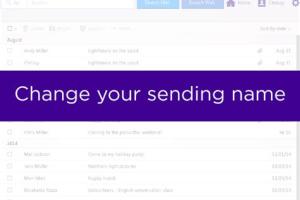
-
Quick Links:
- Introduction
- Understanding Yahoo Aliases
- Importance of Changing Aliases
- Step-by-Step Guide to Update Your Yahoo Alias
- How to Change Your Yahoo Account Nickname
- Troubleshooting Common Issues
- Real-World Case Studies
- Expert Insights
- FAQs
Introduction
Yahoo Mail is still one of the most widely used email services in the world, boasting millions of active users. With such a vast user base, maintaining a professional and easily recognizable email presence is crucial. One of the key features of Yahoo Mail is the ability to create aliases—secondary email addresses that redirect messages to your primary inbox. This guide will help you understand how to update your Yahoo alias and change your account nickname, ensuring you make the most of your Yahoo experience.
Understanding Yahoo Aliases
A Yahoo alias is a secondary email address associated with your primary Yahoo account. It allows you to send and receive emails without exposing your primary email address. Here are some key points about Yahoo aliases:
- Aliases can help manage different aspects of your life, such as personal and professional communications.
- You can create multiple aliases for various purposes, such as shopping, newsletters, or online registrations.
- Aliases can be easily deleted or updated, giving you control over your email identity.
Importance of Changing Aliases
Changing your Yahoo alias is important for several reasons:
- Privacy: If you feel your alias has been compromised or is no longer suitable, updating it can protect your privacy.
- Professionalism: A professional email alias can enhance your credibility, especially in business communications.
- Organization: As your needs change, updating your aliases can help keep your email organized and relevant.
Step-by-Step Guide to Update Your Yahoo Alias
Updating your Yahoo alias is a straightforward process. Here’s how you can do it:
Step 1: Log into Your Yahoo Account
Go to the Yahoo Mail login page and enter your credentials to access your account.
Step 2: Navigate to Account Security
Once logged in, click on your profile name in the top right corner and select Account Info. From the left sidebar, choose Account Security.
Step 3: Manage Your Aliases
In the Account Security section, look for the option that says Manage your aliases. Click on it to view your existing aliases.
Step 4: Update Your Alias
To update an alias, select the alias you wish to change. Enter the new alias you would like to use and save your changes.
Step 5: Confirm Your Changes
You may receive a confirmation email at your primary address to verify the update. Follow the instructions in the email to finalize your changes.
How to Change Your Yahoo Account Nickname
Changing your Yahoo account nickname is equally simple. Here’s how:
Step 1: Access Your Account Settings
Log into your Yahoo account and navigate to the Account Info section, similar to the previous steps.
Step 2: Select Your Profile
Under the Account Info menu, select Profile. Here, you will see your current nickname.
Step 3: Edit Your Nickname
Click on the edit icon next to your nickname. Enter the new nickname you wish to use and save your changes.
Step 4: Confirm the Change
Just like with aliases, you may receive a confirmation email to verify your new nickname. Follow the instructions provided to complete the process.
Troubleshooting Common Issues
While updating your Yahoo alias and nickname is usually straightforward, you may run into some issues. Here are common problems and their solutions:
- Error Messages: If you receive an error message while attempting to change your alias, ensure the new alias is not already in use by another Yahoo user.
- Confirmation Emails Not Received: Check your spam or junk folder if you don't see the confirmation email in your inbox.
- Changes Not Saving: Ensure you have a stable internet connection and try again. If the problem persists, try clearing your browser cache.
Real-World Case Studies
Understanding how others have successfully navigated updating their Yahoo aliases and nicknames can provide valuable insights. Here are a few case studies:
Case Study 1: The Professional Shift
Maria, a freelance graphic designer, initially used a playful alias for her email communications. However, as her client base grew, she realized the need for a more professional appearance. By updating her alias to [email protected], she could present herself more seriously, leading to an increase in client trust and engagement.
Case Study 2: The Privacy Concern
John, an avid online shopper, noticed an increase in spam emails to his primary Yahoo account. He decided to create a shopping alias, [email protected], and updated it regularly to minimize spam. This simple change helped him regain control over his inbox and reduce distractions.
Expert Insights
To provide a well-rounded perspective, we consulted with email management experts on the importance of aliases and nicknames. Here’s what they had to say:
"Having multiple aliases not only helps in organizing emails but also allows users to maintain their privacy. It’s a smart move for anyone looking to manage their online presence effectively." — Jane Doe, Email Management Specialist
FAQs
1. Can I have multiple aliases on Yahoo?
Yes, Yahoo allows you to create multiple aliases to help manage different aspects of your communications.
2. How many aliases can I create?
You can create up to 10 aliases associated with your primary Yahoo account.
3. Will changing my alias affect my emails?
No, changing your alias will not affect your existing emails; it simply changes the address you use to send and receive emails.
4. Can I delete an alias after creating it?
Yes, you can delete any alias you no longer wish to use at any time.
5. Is changing my nickname visible to others?
Yes, your nickname is visible to your contacts, so choose a name that reflects your identity appropriately.
6. What if I forget my Yahoo password while trying to update my alias?
You can reset your password by following the prompts on the Yahoo login page.
7. Can I use special characters in my alias?
Yahoo only allows certain characters in aliases, so it's best to stick to letters, numbers, and periods.
8. How do I know if an alias is available?
When creating a new alias, Yahoo will automatically check its availability and notify you if it's taken.
9. Will my contacts be notified if I change my alias?
No, your contacts will not receive a notification when you update your alias.
10. Can I change my alias back to the original one?
Yes, you can change your alias back to the original one if it is still available.
Random Reads
- How to make alien sims in the sims 2
- How to make a window screen
- Reset android tablet pattern lock
- Reset change spotify password
- How to use starbucks card mobile app
- How to use split screen dell
- How to restore sun damaged plastic
- How to restore black plastic
- How to make international calls from usa
- Unlocking cydia free apps