Mastering the Starbucks Card Mobile App: A Complete User Guide
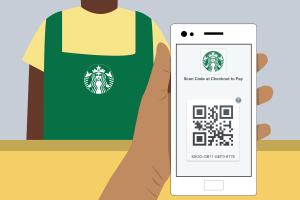
-
Quick Links:
- 1. Introduction
- 2. Overview of the Starbucks Card Mobile App
- 3. How to Download and Install the App
- 4. Creating Your Starbucks Account
- 5. Loading Funds onto Your Starbucks Card
- 6. Making Purchases Using the App
- 7. Managing Your Starbucks Account
- 8. Understanding the Starbucks Rewards Program
- 9. Tips and Tricks for Using the App
- 10. Common Issues and Troubleshooting
- 11. Case Studies: User Experiences
- 12. Conclusion
- 13. FAQs
1. Introduction
In the fast-paced world of coffee enthusiasts, the Starbucks Card Mobile App has emerged as a game-changer. This app not only streamlines the coffee-buying process but also enhances the overall customer experience. In this comprehensive guide, we’ll explore how to use the Starbucks Card Mobile App effectively, from downloading the app to maximizing your rewards.
2. Overview of the Starbucks Card Mobile App
The Starbucks Card Mobile App is not just a payment tool; it’s a gateway to the Starbucks experience. Available on both Android and iOS, the app offers users a multitude of features:
- Mobile ordering and payment
- Access to Starbucks Rewards
- Tracking of your purchases and rewards
- Personalized offers and promotions
- Starbucks news and updates
3. How to Download and Install the App
Getting started with the Starbucks Card Mobile App is simple. Follow these steps:
For Android Users:
- Open the Google Play Store.
- Search for “Starbucks.”
- Tap on “Install” to download the app.
For iOS Users:
- Open the App Store.
- Search for “Starbucks.”
- Tap on “Get” to download the app.
4. Creating Your Starbucks Account
After installing the app, the next step is to create your Starbucks account:
- Open the app and tap on "Sign Up."
- Fill in the required details such as your email, password, and name.
- Accept the terms and conditions.
- Verify your email address to activate your account.
5. Loading Funds onto Your Starbucks Card
To make purchases, you’ll need to load funds onto your Starbucks Card. Here’s how:
- Open the app and log in to your account.
- Tap on “Pay” and then “Add Funds.”
- Select the amount you wish to add.
- Choose your payment method (credit card, debit card, etc.).
- Confirm the transaction.
6. Making Purchases Using the App
Using the app for purchases is straightforward:
- Open the app and log in.
- Tap on “Order” to browse the menu.
- Select your items and customize them as needed.
- Choose your pickup location and time.
- Tap “Place Order” to finalize your purchase.
- When you arrive at the store, simply scan your app at the register to pay.
7. Managing Your Starbucks Account
The app allows you to manage various aspects of your account:
- Check your balance
- View transaction history
- Manage payment methods
- Update personal information
8. Understanding the Starbucks Rewards Program
Starbucks Rewards is a loyalty program designed to reward frequent customers. Here’s how it works:
How to Earn Stars:
- 1 Star for every dollar spent.
- Bonus Stars from special promotions.
- Additional Stars for using the app.
How to Redeem Stars:
Stars can be redeemed for free drinks, food, and exclusive offers. The more you earn, the better the rewards!
9. Tips and Tricks for Using the App
To enhance your Starbucks experience, consider these tips:
- Always have your app updated to access new features.
- Utilize the app during promotions to maximize rewards.
- Use the mobile ordering feature to skip the line.
- Keep an eye on personalized offers for extra savings.
10. Common Issues and Troubleshooting
If you encounter problems, here are some common issues and their solutions:
- Login Issues: Reset your password through the app.
- Payment Problems: Ensure your payment method is valid.
- App Crashes: Try reinstalling the app or clearing the cache.
11. Case Studies: User Experiences
Let’s look at a few real-world examples of users who have benefited from the Starbucks Card Mobile App:
Case Study 1: Sarah's Busy Mornings
Sarah, a busy professional, uses the app to order her morning coffee in advance. This allows her to skip the line and grab her drink on the go, saving her precious time.
Case Study 2: John’s Reward Accumulation
John started using the app last year and has accumulated enough Stars to redeem several free drinks. He takes advantage of promotional offers and consistently loads funds to maximize his rewards.
12. Conclusion
The Starbucks Card Mobile App is an invaluable tool for coffee lovers looking to enhance their experience. By following this guide, you can navigate the app with ease, making the most of its features and rewards system.
13. FAQs
1. What is the Starbucks Card Mobile App?
The Starbucks Card Mobile App is a mobile application that allows users to manage their Starbucks Card, place orders, and earn rewards.
2. How do I add funds to my Starbucks Card?
You can add funds through the app by selecting “Add Funds” and choosing your payment method.
3. Can I use the app to order ahead?
Yes, the app has a mobile ordering feature that allows you to place orders ahead of time.
4. How do I earn Stars in the Rewards Program?
You earn 1 Star for every dollar spent, with additional Stars awarded during promotions.
5. Is the app available for both Android and iOS?
Yes, the Starbucks Card Mobile App is available for download on both platforms.
6. What should I do if my app crashes?
Try reinstalling the app or clearing the cache to fix crashing issues.
7. Can I link multiple payment methods?
Yes, you can manage and link multiple payment methods within the app settings.
8. What if I forget my password?
You can reset your password through the app by following the “Forgot Password” link.
9. Are there any fees for using the Starbucks Card?
No, there are no fees associated with using the Starbucks Card Mobile App.
10. How can I contact Starbucks customer service?
You can contact Starbucks customer service through the app or by visiting their website.