Ultimate Guide to Upgrading Pip: A Step-by-Step Approach for Beginners & Experts
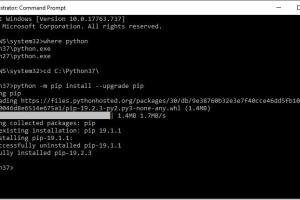
-
Quick Links:
- Introduction
- What is Pip?
- Why Upgrade Pip?
- How to Check Current Version of Pip
- How to Upgrade Pip
- Common Issues During Upgrade
- Best Practices for Pip Management
- Conclusion
- FAQs
Introduction
Pip, the package installer for Python, is an essential tool for any Python developer. Whether you're a beginner or an expert, keeping Pip updated is crucial for ensuring smooth package management and access to the latest features. This comprehensive guide will walk you through the process of upgrading Pip, addressing common issues, and sharing best practices for effective package management.
What is Pip?
Pip stands for "Pip Installs Packages" and is a command-line tool used to install and manage software packages written in Python. It connects to the Python Package Index (PyPI) to download and install packages, making it an indispensable tool for Python developers.
Why Upgrade Pip?
Upgrading Pip is vital for several reasons:
- Access to New Features: Upgrading ensures that you have access to the latest features and improvements.
- Security Updates: Newer versions often include important security fixes.
- Bug Fixes: Upgrades can resolve issues present in older versions, improving stability and performance.
- Compatibility: Some packages require the latest version of Pip to install properly.
How to Check Current Version of Pip
Before upgrading Pip, it's essential to know the current version. You can check your Pip version by running the following command in your terminal or command prompt:
pip --version
This command will return the current version of Pip installed on your system.
How to Upgrade Pip
Upgrading Pip is straightforward. Follow these steps:
1. Upgrade Pip Using the Command Line
Open your terminal or command prompt and run the following command:
python -m pip install --upgrade pip
This command uses Python’s module execution capability to upgrade Pip to the latest version available.
2. Upgrade Pip in a Virtual Environment
If you're using a virtual environment, activate it first, then run the same command:
source venv/bin/activate (on Unix or MacOS) or venv\Scripts\activate (on Windows)python -m pip install --upgrade pip
3. Upgrade Pip on Windows
If you are on a Windows machine, you can also use the following command:
py -m pip install --upgrade pip
4. Upgrade Pip on MacOS and Linux
For MacOS and Linux users, the command is similar:
python3 -m pip install --upgrade pip
Common Issues During Upgrade
While upgrading Pip is usually hassle-free, you may encounter some issues:
- Permission Denied: If you encounter a permission error, try running the command with
sudo(Linux/Mac) or ensure you have administrator rights (Windows). - Outdated Version: If the upgrade command does not work, check if your Python installation is outdated or if you're using a deprecated version of Pip.
- Network Issues: Ensure you have a stable internet connection, as Pip requires access to PyPI to download updates.
Best Practices for Pip Management
To effectively manage Pip and your Python packages, consider the following best practices:
- Use Virtual Environments: Always work within a virtual environment to avoid conflicts between dependencies.
- Regularly Check for Updates: Frequently check for updates to keep your packages and Pip current.
- Document Dependencies: Use a
requirements.txtfile to document all dependencies for your projects. - Uninstall Unused Packages: Regularly clean up your environment by uninstalling packages that are no longer needed.
Conclusion
Upgrading Pip is an essential task for maintaining a healthy Python development environment. Whether you're a beginner or an expert, following the steps outlined in this guide will ensure that you can upgrade Pip effectively and manage your packages with ease. Remember to stay informed about the latest features and best practices for using Pip.
FAQs
- What is Pip? Pip is a package manager for Python that allows you to install and manage software packages.
- How do I check my current Pip version? You can check your Pip version by running
pip --versionin the command line. - What command do I use to upgrade Pip? Use
python -m pip install --upgrade pipto upgrade Pip. - Can I upgrade Pip in a virtual environment? Yes, activate your virtual environment and run the upgrade command.
- What if I encounter a permission error while upgrading? Try using
sudoon Linux or Mac, or run the command with administrator rights on Windows. - How often should I upgrade Pip? Regularly check for updates, ideally every few weeks or as new versions are released.
- What are the benefits of upgrading Pip? Upgrading ensures access to new features, security updates, and improved performance.
- Is it safe to upgrade Pip? Yes, upgrading Pip is generally safe and recommended to avoid issues with package installations.
- Can I downgrade Pip if needed? Yes, you can downgrade Pip using the command
python -m pip install pip==where - What should I do if I face network issues while upgrading? Check your internet connection and ensure that your firewall or antivirus settings are not blocking Pip.
Random Reads
- How to wrap text in word
- How to wrap windows with aluminum
- How to summon vehicle destiny 2
- How to submit a question to wikianswers
- Unlock whirlpool washer
- How to view local reports waze
- How to view macros in excel
- How to save videos from messenger facebook ios android
- How to save videos on telegram
- How to use tv as computer monitor