Ultimate Guide: Download YouTube Videos on Opera Mini Browser (Mobile)
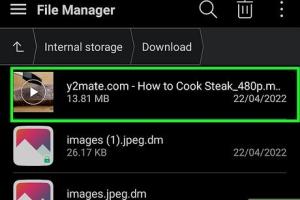
-
Quick Links:
- Introduction
- Why Use Opera Mini?
- Understanding YouTube Download Restrictions
- Method Overview
- Step-by-Step Guide
- Tips for Successful Downloads
- Common Issues and Solutions
- Case Studies
- Expert Insights
- FAQs
Introduction
YouTube has become a go-to platform for video content, offering a plethora of entertainment, educational, and informative videos. However, streaming videos requires a stable internet connection, and sometimes you might want to watch your favorite videos offline. This is where downloading comes in handy. In this guide, we will explore how to download YouTube videos using the Opera Mini web browser on mobile devices.
Why Use Opera Mini?
Opera Mini is a lightweight browser designed for mobile devices, which offers several advantages:
- Data Saving: Opera Mini uses advanced compression technology to reduce data usage while browsing.
- Speed: The browser loads pages faster, making it ideal for users with slow internet connections.
- Built-in VPN: Opera Mini includes a free VPN service, enhancing privacy while browsing.
- User-Friendly Interface: It features a simple and intuitive interface that is easy to navigate.
Understanding YouTube Download Restrictions
YouTube's terms of service prohibit downloading videos without permission, except via their official app for offline viewing. Understanding these restrictions is crucial to avoid any legal issues. Users should always respect copyright laws and obtain permission from content creators when necessary.
Method Overview
This guide will provide a detailed step-by-step approach to download videos using Opera Mini. We will cover:
- How to find the video URL
- Using a third-party site to download videos
- Saving the downloaded video to your device
Step-by-Step Guide
Step 1: Open Opera Mini
Launch the Opera Mini browser on your mobile device.
Step 2: Find the Video
Navigate to YouTube and search for the video you wish to download. Once you find it, tap on the video to open it.
Step 3: Copy Video URL
While the video is playing, tap on the share button and select "Copy Link" to copy the URL of the video.
Step 4: Use a Video Downloading Site
Open a new tab in Opera Mini and go to a reliable video downloading site such as:
Step 5: Paste the Video URL
On the downloading site, paste the copied URL into the provided field and click on the download button.
Step 6: Choose Video Quality
After processing, you will see various download options. Select the desired video quality and format.
Step 7: Download the Video
Tap on the download link to start downloading the video to your device. The video will save to your mobile storage.
Tips for Successful Downloads
- Ensure a stable internet connection to avoid interrupted downloads.
- Check the storage space on your device before downloading.
- Use trusted video downloading sites to avoid malware and other issues.
Common Issues and Solutions
Issue: Download Failed
Solution: Ensure you have a stable internet connection or try a different downloading site.
Issue: Video Format Not Supported
Solution: Choose a different format during the download process that is compatible with your device.
Issue: Low Storage Space
Solution: Clear unnecessary files or apps to free up space.
Case Studies
Many users have successfully utilized Opera Mini for downloading YouTube videos. One user, John, reported that after switching to Opera Mini, he was able to save data and download videos efficiently, enhancing his viewing experience.
Expert Insights
Experts recommend using Opera Mini for downloading videos due to its data-saving features and speed. They also emphasize the importance of compliance with copyright laws when downloading content.
FAQs
1. Is it legal to download videos from YouTube using Opera Mini?
Downloading videos without permission can violate YouTube's terms of service and copyright laws.
2. Can I download videos in different formats?
Yes, many downloading sites offer videos in various formats, including MP4 and MP3.
3. What if I cannot access a downloading site?
Check if your internet connection is stable or try accessing the site using a different browser.
4. Do I need to install any additional apps?
No, you can download videos directly through the Opera Mini browser without additional apps.
5. How can I find reliable video downloading sites?
Look for well-reviewed sites with user recommendations and avoid sites with excessive ads or unclear policies.
6. Will downloading videos affect my mobile data usage?
Yes, downloading videos consumes data. Using Opera Mini’s data-saving features can help mitigate this.
7. Can I download videos in HD quality?
Yes, if the downloading site supports HD formats, you can choose to download in high quality.
8. Is there a limit to how many videos I can download?
Generally, there is no limit; however, ensure you have enough storage on your device.
9. How do I access my downloaded videos?
You can find downloaded videos in your device's gallery or file manager under the downloads directory.
10. What should I do if the downloaded video is corrupted?
Try downloading the video again or choose a different format from the downloading site.
Random Reads
- Adding password protection to bat files
- How to add links on your youtube channel art
- How to add movies to apple tv
- How to check if port is open
- How to allow pop ups
- How to align garage door sensors
- Mastering jinx ultimate guide
- How to extend speaker wires
- How to extend wireless network
- Change windows 10 pc name fixes