Mastering Genshin Impact: A Complete Guide to Using a Controller
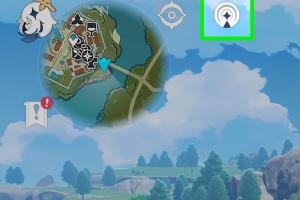
-
Quick Links:
- Introduction
- Types of Controllers Compatible with Genshin Impact
- Setting Up Your Controller
- Configuring In-Game Settings
- Controller vs. Keyboard & Mouse: A Comparison
- Tips and Tricks for Using a Controller
- Common Issues and Troubleshooting
- Case Studies: Players’ Experiences
- Expert Insights on Controller Use
- Conclusion
- FAQs
Introduction
Genshin Impact has taken the gaming world by storm, offering players an expansive open world filled with adventures, challenges, and stunning visuals. While many players enjoy the game using a keyboard and mouse setup, using a controller can significantly enhance the gaming experience. This article will provide you with a comprehensive guide on how to use a controller with Genshin Impact, covering everything from setup to in-game optimization.
Types of Controllers Compatible with Genshin Impact
Genshin Impact supports various controllers, whether you’re on PC or console. Below are the most common types:
- PlayStation DualShock 4 and DualSense: Widely regarded for their ergonomic design and compatibility with both PC and PlayStation consoles.
- Xbox Controllers: The Xbox One and Xbox Series X controllers are also highly compatible and offer great performance.
- Third-party Controllers: Brands like Logitech and Razer offer customizable controllers that work well with Genshin Impact.
Setting Up Your Controller
Setting up your controller can vary depending on the platform you’re using. Below are steps for different systems:
For PC Users
- Connect your controller via USB or Bluetooth.
- Ensure Steam recognizes your controller: Open Steam, go to Settings > Controller > General Controller Settings, and enable the appropriate configuration.
- Launch Genshin Impact and go to the settings menu to confirm the controller is recognized.
For Console Users
- Simply connect your controller to your console via USB or pair it via Bluetooth.
- Launch Genshin Impact and navigate to the settings to adjust the controller settings if necessary.
Configuring In-Game Settings
Once your controller is set up, you need to configure the in-game settings to optimize your experience:
- Open Genshin Impact and go to the “Settings” menu.
- Select “Controls” and choose the controller option.
- Customize your button mappings according to your gameplay style—consider remapping actions such as sprinting, dodging, and using abilities for quicker access.
Controller vs. Keyboard & Mouse: A Comparison
Each input method offers unique advantages:
| Feature | Controller | Keyboard & Mouse |
|---|---|---|
| Comfort | Ergonomic, suitable for long gaming sessions | Can lead to fatigue during lengthy play |
| Precision | Good for aiming and navigation | Offers higher precision with aiming and quick reactions |
| Accessibility | More user-friendly for casual gamers | Can be complex for new players |
Tips and Tricks for Using a Controller
To enhance your gameplay, consider the following tips:
- Use the Analog Sticks: Mastering the analog sticks can significantly improve your movement and aiming.
- Practice Combos: Spend time in the training area to practice combos and skill rotations.
- Adjust Sensitivity: Find the right sensitivity settings for your controller to enhance control responsiveness.
Common Issues and Troubleshooting
Sometimes players may encounter issues with their controllers. Here are common problems and solutions:
- Controller Not Recognized: Ensure your drivers are up-to-date and restart the game.
- Input Lag: Check your USB connection and try using a wired connection if possible.
- Button Mapping Issues: Revisit the control settings and reset to default if necessary.
Case Studies: Players’ Experiences
Insights from players who transitioned from keyboard and mouse to controller:
- Case Study 1: A player reported improved comfort and performance after switching to a controller, particularly during long sessions.
- Case Study 2: Another player noted that the controller gave them better spatial awareness and control in combat situations.
Expert Insights on Controller Use
Experts suggest that while both input methods have their pros and cons, players should choose based on their playstyle and comfort. For action-oriented games like Genshin Impact, a controller can provide a more immersive experience.
Conclusion
Using a controller with Genshin Impact can greatly enhance your gameplay experience. Understanding the setup, configurations, and advantages of controllers will help you make the most of your time in Teyvat. Whether you prefer a console or PC, the right controller setup will elevate your gaming to new heights.
FAQs
- Can I use any controller with Genshin Impact? Yes, most modern controllers are compatible, including PlayStation and Xbox controllers.
- How do I connect my controller to my PC? You can connect via USB or Bluetooth, depending on your controller type.
- Are there specific settings for controllers in Genshin Impact? Yes, you can customize button mappings and sensitivity settings in the game’s settings menu.
- Is using a controller better than a keyboard and mouse? It depends on personal preference; controllers can offer comfort while keyboards may provide precision.
- What should I do if my controller isn’t working? Check connections, update drivers, and ensure the game recognizes the controller.
- Can I practice combos using a controller? Yes, practicing in the training area can help you master your combos.
- What is the best controller for Genshin Impact? Both DualShock and Xbox controllers are popular choices; it depends on your preference.
- How do I adjust sensitivity settings? Go to the controls section in the settings menu and adjust the sensitivity sliders.
- Is it possible to use a third-party controller? Yes, as long as it is compatible with your platform.
- Can I switch between a controller and keyboard/mouse? Yes, Genshin Impact supports both input methods seamlessly.
Random Reads