Mastering Google Earth: The Ultimate Guide to Exploring Our Planet
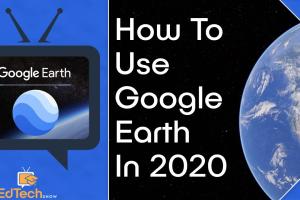
-
Quick Links:
- Introduction
- Getting Started with Google Earth
- Basic Navigation Techniques
- Advanced Features of Google Earth
- Applications of Google Earth
- Case Studies and Real-World Examples
- Tips and Tricks for Enhanced Exploration
- FAQs
- Conclusion
Introduction
Google Earth is more than just a virtual globe; it’s a powerful tool that allows users to explore the world from the comfort of their homes. With its stunning satellite imagery, detailed maps, and diverse features, Google Earth serves various purposes, from educational to recreational. This comprehensive guide will walk you through everything you need to know about using Google Earth effectively.
Getting Started with Google Earth
Whether you’re using the web version or the desktop application, getting started with Google Earth is straightforward. Here’s how you can begin your journey:
1. Downloading and Installing Google Earth
- For Desktop: Go to Google Earth Pro and download the application for your operating system.
- For Web: Visit Google Earth on the Web to access it directly in your browser.
2. Creating a Google Account
While you can use Google Earth without an account, having one allows you to save your locations and create projects. Simply visit Google Sign Up to create an account.
Basic Navigation Techniques
1. Zooming In and Out
Use the mouse scroll wheel or the "+" and "-" buttons on the screen to zoom in and out. Zooming in reveals more detailed imagery of an area.
2. Panning and Tilting
Click and drag the map to pan around. To tilt the view, hold the "Shift" key and drag your mouse.
3. Searching for Locations
Use the search bar to type in addresses, landmarks, or coordinates. Google Earth will take you directly to your desired location.
Advanced Features of Google Earth
1. Google Earth Voyager
Voyager offers interactive guided tours of various locations around the globe, curated by experts and organizations. Access it via the "Voyager" icon in the toolbar.
2. Historical Imagery
Explore how locations have changed over time by using the "Time" slider feature. This allows you to view historical satellite images for a deeper understanding of geographical changes.
3. 3D Buildings
Experience major cities in 3D by enabling the "3D Buildings" layer. This feature allows for a more immersive exploration of urban landscapes.
Applications of Google Earth
1. Education
Teachers can use Google Earth as a tool to teach geography, history, and environmental science. It’s an engaging way to visualize and understand complex subjects.
2. Urban Planning and Development
Urban planners can utilize Google Earth to analyze geographic data, plan city layouts, and visualize future developments.
3. Travel Planning
Travelers can explore potential destinations, plan routes, and gain a better understanding of local geography before visiting.
Case Studies and Real-World Examples
1. Educational Use in Classrooms
Many teachers have integrated Google Earth into their curricula. For example, a high school geography teacher utilized Google Earth to create virtual field trips, allowing students to explore historical sites around the world.
2. Disaster Management
Emergency responders use Google Earth to assess damage after disasters. By analyzing satellite imagery, they can better allocate resources and plan recovery efforts.
Tips and Tricks for Enhanced Exploration
- Customize Your View: Save custom views by clicking on the "Add" button and creating a placemark.
- Explore Layers: Enable different layers to view geographical features, roads, borders, and more.
- Use KML Files: Import custom KML files to display additional geographic data.
FAQs
1. What is Google Earth?
Google Earth is a virtual globe, map, and geographic information program that allows users to navigate and explore the Earth through satellite imagery.
2. Is Google Earth free to use?
Yes, Google Earth is free to use, although there are premium features available in Google Earth Pro.
3. Can I use Google Earth on my mobile device?
Yes, Google Earth is available as an app for both Android and iOS devices.
4. How accurate is Google Earth?
Google Earth provides highly accurate satellite imagery, although the level of detail may vary by location.
5. How do I create a tour in Google Earth?
You can create a tour by using the "Record a Tour" feature, allowing you to create a walkthrough of selected locations.
6. Can I measure distances in Google Earth?
Yes, Google Earth provides a ruler tool that allows you to measure distances and areas.
7. What are KML files?
KML (Keyhole Markup Language) files are used to display geographic data in an Earth browser like Google Earth.
8. How do I find historical imagery in Google Earth?
Use the "Time" slider on the toolbar to access historical imagery for specific locations.
9. Can I share my Google Earth projects?
Yes, you can export your projects and share them with others through KML files or Google Drive.
10. Are there any limitations to Google Earth?
Some areas may not have high-resolution imagery, and certain features may require a stable internet connection.
Conclusion
Google Earth is a remarkable tool that opens up endless possibilities for exploration, education, and planning. With its vast features and capabilities, users can benefit from a deeper understanding of our planet. By following this guide, you can harness the full potential of Google Earth and embark on a journey of discovery.
Random Reads
- How to remove stand from imac
- How to remove stains from stainless steel
- Strike through text outlook
- Stop lag gaming online
- Make google default search provider
- Mac sleep timer guide
- Replace windows at home
- Replace text in adobe photoshop 2 simple methods
- How to repair water damaged iphone
- How to repair vertical blinds