Ultimate Guide to Removing and Preventing Malware on Your Computer
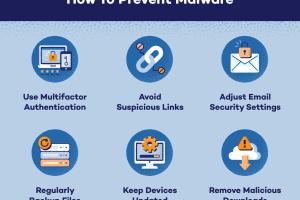
-
Quick Links:
- Introduction
- Understanding Malware
- Types of Malware
- Signs of Infection
- Removing Malware
- Preventing Malware
- Case Studies
- Expert Insights
- Future Trends in Malware
- FAQs
Introduction
In today's digital age, malware poses a significant threat to computer systems and personal data. Understanding how to remove and prevent malware is essential for anyone who uses a computer. This guide will provide you with the knowledge and tools needed to keep your computer safe and secure.
Understanding Malware
Malware, short for malicious software, is designed to harm, exploit, or otherwise compromise a computer system. It encompasses a variety of harmful software, including viruses, worms, ransomware, and spyware.
The Importance of Malware Awareness
With the increasing complexity of cyber threats, being aware of malware and its implications is crucial. Cybersecurity awareness can protect you from data breaches and financial losses.
Types of Malware
- Viruses: Programs that replicate by inserting copies into other computer programs.
- Worms: Malware that replicates itself to spread to other computers.
- Trojan Horses: Malware disguised as legitimate software.
- Ransomware: Malware that encrypts data and demands payment for decryption.
- Spyware: Software that secretly monitors user activity.
Signs of Infection
Identifying malware on your computer can be challenging. However, there are several signs that may indicate an infection:
- Slow performance or frequent crashes.
- Unusual pop-ups and advertisements.
- Unexpected changes in browser settings.
- Programs opening or closing on their own.
- Unfamiliar applications installed without your consent.
Removing Malware
If you suspect your computer is infected, follow these step-by-step instructions to remove malware:
Step 1: Disconnect from the Internet
To prevent further damage and data theft, disconnect your computer from the internet.
Step 2: Enter Safe Mode
Boot your computer in Safe Mode to limit the operation of non-essential programs.
Step 3: Use Malware Removal Tools
Install and run reputable malware removal software. Some popular options include:
- Malwarebytes
- Bitdefender
- Kaspersky
Step 4: Delete Suspicious Files
Manually delete any files or programs identified as malware. Be cautious not to delete essential system files.
Step 5: Restore Your System
If the malware persists, consider restoring your system to an earlier point in time.
Preventing Malware
Prevention is crucial in combating malware. Here are several strategies to protect your computer:
1. Install Antivirus Software
Utilize reliable antivirus software to provide real-time protection against malware.
2. Regularly Update Software
Keep your operating system and applications updated to patch vulnerabilities.
3. Use a Firewall
Enable your computer's firewall to monitor incoming and outgoing traffic.
4. Be Cautious with Downloads
Avoid downloading software from untrusted sources. Always verify the authenticity of software before installation.
5. Educate Yourself on Phishing
Learn to recognize phishing attempts and avoid falling prey to scams.
Case Studies
Reviewing real-world examples can highlight the importance of malware awareness and prevention:
Case Study 1: The WannaCry Ransomware Attack
In 2017, the WannaCry ransomware attack affected thousands of computers worldwide, crippling businesses and organizations. This incident underscores the need for regular software updates and robust cybersecurity measures.
Case Study 2: The Equifax Data Breach
The Equifax data breach in 2017 exposed sensitive information of millions of individuals. A failure to patch a known vulnerability allowed hackers to access personal data, highlighting the critical importance of timely updates and monitoring.
Expert Insights
Experts in cybersecurity stress the importance of a proactive approach to malware prevention:
"Cybersecurity is not just a technology issue; it's a business issue. Organizations must prioritize security at every level." – John Doe, Cybersecurity Specialist
Future Trends in Malware
As technology evolves, so do malware tactics. Key trends to watch include:
- Increased use of AI in malware development.
- Greater targeting of IoT devices.
- More sophisticated phishing attacks.
FAQs
1. What is malware?
Malware is malicious software designed to harm, exploit, or otherwise compromise a computer system.
2. How can I tell if my computer has malware?
Signs of infection include slow performance, unusual pop-ups, and unfamiliar programs.
3. What should I do if I find malware on my computer?
Disconnect from the internet, enter Safe Mode, and run malware removal software.
4. Can I prevent malware infections?
Yes, by installing antivirus software, keeping software updated, and being cautious with downloads.
5. What are the best tools for removing malware?
Malwarebytes, Bitdefender, and Kaspersky are among the top-rated malware removal tools.
6. Is ransomware a type of malware?
Yes, ransomware is a type of malware that encrypts data and demands a ransom for decryption.
7. Can malware steal my personal information?
Yes, certain types of malware, such as spyware, are designed to collect personal information without your knowledge.
8. How often should I scan my computer for malware?
It's advisable to perform regular scans, at least once a week, and to keep your antivirus software updated.
9. What is the role of firewalls in preventing malware?
Firewalls help monitor and control incoming and outgoing network traffic, providing an essential layer of security against malware.
10. Can I recover files encrypted by ransomware?
In many cases, files encrypted by ransomware can be permanently lost. It's best to maintain regular backups to protect your data.
Random Reads
- How to install the sims 4
- How to install storm door
- The best ways to clean a bathtub with bleach
- How to watch star wars via telnet
- How to watch videos on youtube
- Mastering yahoo account settings
- Mastering windows regedit guide
- How to wrap text in word
- How to wrap windows with aluminum
- How to install and customize xmb forum