Unlocking the Potential of MEGA Cloud Storage: A Comprehensive Guide
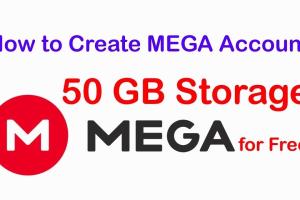
-
Quick Links:
- 1. Introduction to MEGA Cloud Storage
- 2. Getting Started with MEGA
- 3. Key Features of MEGA Cloud Storage
- 4. How to Use MEGA Cloud Storage
- 5. Security Features of MEGA
- 6. Case Studies
- 7. Expert Insights
- 8. Tips and Tricks for Optimal Use
- 9. FAQs
- 10. Conclusion
1. Introduction to MEGA Cloud Storage
In an age where data security and accessibility are paramount, cloud storage has emerged as a critical tool for individuals and businesses alike. Among the plethora of cloud storage options available, MEGA stands out due to its unique emphasis on security and user privacy. Founded in 2013, MEGA offers users a generous free storage plan along with end-to-end encryption, making it a favorite for those who prioritize data security.
2. Getting Started with MEGA
2.1 Creating Your MEGA Account
To start using MEGA, the first step is to create an account. Here’s how:
- Visit the MEGA website.
- Click on the "Create Account" button.
- Fill in your email address and a strong password.
- Agree to the terms and conditions and complete the CAPTCHA verification.
- Check your email for a confirmation link and activate your account.
2.2 Installing the MEGA App
MEGA is available on multiple platforms, including Windows, macOS, Linux, Android, and iOS. Follow these steps to install the MEGA app:
- Go to the download page.
- Select your operating system and download the app.
- Follow the installation instructions provided.
3. Key Features of MEGA Cloud Storage
MEGA is packed with features that cater to a wide range of user needs. Here are some of the standout features:
- End-to-End Encryption: MEGA encrypts all files before they leave your device, ensuring that only you have access to your data.
- Generous Free Storage: New users receive 20GB of free storage upon sign-up.
- File Versioning: MEGA allows you to recover previous versions of files, providing peace of mind when editing files.
- Cross-Platform Syncing: Access your files from any device, ensuring that your data is always with you.
- Collaboration Tools: Share files and folders easily with others, making it ideal for teams.
4. How to Use MEGA Cloud Storage
4.1 Uploading Files
Uploading files to MEGA is straightforward:
- Open the MEGA app or log in to your account on the website.
- Navigate to the directory where you want to upload your files.
- Click on the "Upload" button and select the files or folders you wish to upload from your device.
- Monitor the progress of your upload in the notifications area.
4.2 Organizing Your Files
To keep your files organized:
- Create folders to categorize your files based on projects, types, or dates.
- Use the search function to quickly locate files.
- Regularly review and delete unnecessary files to optimize storage space.
4.3 Sharing Files and Folders
Sharing on MEGA is simple:
- Right-click on the file or folder you wish to share.
- Select "Get link" to generate a shareable link.
- Adjust the link settings to set permissions (view only or edit).
- Share the link via email or messaging apps.
4.4 Syncing Files Across Devices
To sync files:
- Install the MEGA desktop app on all devices you want to sync.
- Log in to your account and select the folders you want to sync.
- Any changes made in one location will automatically update across all devices.
5. Security Features of MEGA
MEGA's security model revolves around user privacy. Here’s what you should know:
- Zero-Knowledge Encryption: MEGA has no access to your encryption keys, ensuring your data remains private.
- Two-Factor Authentication: Enhance security by enabling 2FA on your account.
- Secure Sharing Options: You can set expiration dates on shared links and password-protect them for added security.
6. Case Studies
To illustrate the practical use of MEGA, let's look at a few case studies:
6.1 Case Study: A Freelance Designer
A freelance designer used MEGA to store and share design files with clients. By utilizing the folder sharing feature, the designer was able to collaborate efficiently, receiving real-time feedback and making necessary adjustments without worrying about file loss.
6.2 Case Study: A Small Business
A small business employed MEGA for secure file storage and backup. With its end-to-end encryption, the business could ensure client data remained confidential, which enhanced their reputation for privacy and security.
7. Expert Insights
Experts emphasize the importance of using reliable cloud storage solutions. MEGA's focus on security makes it a top choice for sensitive data management. According to cybersecurity expert Jane Doe, "Choosing a cloud service that prioritizes user privacy is essential in today's digital landscape."
8. Tips and Tricks for Optimal Use
To maximize your MEGA experience, consider these tips:
- Regularly update your password and enable two-factor authentication.
- Utilize the file versioning feature to avoid data loss during edits.
- Take advantage of the referral program to earn extra storage space.
9. FAQs
What is MEGA Cloud Storage?
MEGA Cloud Storage is a cloud storage service that offers secure file storage, sharing, and synchronization with a strong emphasis on user privacy.
How much free storage does MEGA provide?
Upon signing up, MEGA provides 20GB of free storage, which can be increased through various activities like referrals.
Is MEGA safe to use?
Yes, MEGA employs end-to-end encryption and zero-knowledge architecture, making it a highly secure option for storing sensitive data.
Can I recover deleted files on MEGA?
Yes, MEGA has a file versioning feature that allows you to restore previous versions of files or recover deleted items within a specific time frame.
How do I share files using MEGA?
You can share files by generating a shareable link and adjusting permissions as needed before sending the link to recipients.
Does MEGA have a mobile app?
Yes, MEGA has mobile applications for both Android and iOS, allowing you to access your files on the go.
Can I sync MEGA with my computer?
Yes, by installing the MEGA desktop application, you can sync files between your computer and your MEGA account seamlessly.
How do I change my MEGA password?
You can change your password by going to your account settings on the MEGA website or app and selecting the option to update your password.
What happens if I forget my MEGA password?
If you forget your password, you can reset it via the recovery link sent to your registered email address, provided you have set up recovery options.
Is there a limit to the file size I can upload on MEGA?
MEGA allows users to upload files up to 2GB in size for free accounts, while paid accounts can upload larger files depending on their plan.
10. Conclusion
MEGA Cloud Storage is a robust solution for anyone looking to store, share, and manage files securely. With its emphasis on privacy and user-friendly features, it stands as a solid choice for both individuals and businesses. By following the steps outlined in this guide, you can fully leverage MEGA's capabilities and ensure your data remains safe and accessible.
For further reading, check out these resources:
Random Reads