Mastering NBTexplorer: The Ultimate Guide to Editing Your Minecraft Saves
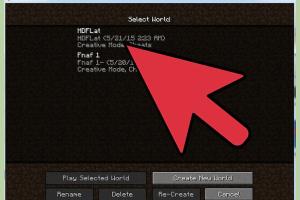
-
Quick Links:
- Introduction
- What is NBTexplorer?
- Why Use NBTexplorer for Minecraft Saves?
- Installation of NBTexplorer
- Navigating the NBTexplorer Interface
- Editing Minecraft Saves with NBTexplorer
- Common Edits You Can Make
- Case Studies: Successful Edits
- Expert Tips for Using NBTexplorer
- Troubleshooting Common Issues
- FAQs
Introduction
In the world of Minecraft, creativity knows no bounds. One of the most powerful tools available to players is NBTexplorer, an NBT (Named Binary Tag) data editor that gives you the ability to modify your Minecraft saves in ways you might never have thought possible. This comprehensive guide will walk you through the process of using NBTexplorer, from installation to advanced editing techniques.
What is NBTexplorer?
NBTexplorer is a powerful tool designed for editing NBT data in Minecraft. It allows players to manipulate the game's save files and customize their gaming experience. Whether you want to change player attributes, modify world settings, or even create custom items, NBTexplorer can facilitate these changes efficiently.
Why Use NBTexplorer for Minecraft Saves?
Using NBTexplorer to edit Minecraft saves offers several advantages:
- Customization: Tailor your game experience to your liking.
- Control: Gain greater control over game mechanics.
- Accessibility: Easy access to various game data.
- Backup: Create backups of your saves before making changes.
Installation of NBTexplorer
Installing NBTexplorer is a straightforward process. Follow these steps:
- Visit the official NBTexplorer GitHub page.
- Download the latest release compatible with your operating system.
- Extract the downloaded files into a folder of your choice.
- Run the
NBTExplorer.exefile to launch the application.
Navigating the NBTexplorer Interface
Once you have installed NBTexplorer, it’s essential to familiarize yourself with its interface:
- File Menu: Open or save NBT files.
- Navigation Pane: Browse through the NBT structure of your Minecraft saves.
- Property Panel: View and edit the properties of selected NBT tags.
Editing Minecraft Saves with NBTexplorer
Editing your Minecraft saves can be an exciting venture. Here’s a step-by-step guide:
- Open NBTexplorer.
- Select Open from the File menu and navigate to your Minecraft saves directory (usually found in
%appdata%/.minecraft/saves). - Select the world you want to edit.
- Modify the desired NBT tags, such as player data, world settings, or item properties.
- Save your changes by selecting Save from the File menu.
Common Edits You Can Make
Here are some common edits that players often make using NBTexplorer:
- Changing Player Health: Navigate to the
Playertag and modify theHealthvalue. - Modifying Inventory: Edit the
Inventorytag to add or remove items. - World Time: Change the
Timevalue to set the time of day. - Game Difficulty: Adjust the
Difficultytag to change the game's challenge level.
Case Studies: Successful Edits
Let’s explore a few case studies where players successfully customized their Minecraft experience using NBTexplorer.
Case Study 1: Boosting Player Attributes
A player wanted to create a more challenging survival experience. They used NBTexplorer to increase their health and modify world settings to enhance enemy spawn rates.
Case Study 2: Custom Item Creation
Another player was interested in crafting unique items. By editing the NBT tags of their inventory, they created a custom sword with enhanced properties.
Expert Tips for Using NBTexplorer
Here are some expert tips to enhance your experience with NBTexplorer:
- Backup Regularly: Always create a backup of your world before making significant changes.
- Explore NBT Tags: Spend time understanding different NBT tags and their implications.
- Check Compatibility: Ensure that your edits are compatible with the version of Minecraft you are playing.
- Join Communities: Engage with online Minecraft communities to share knowledge and learn new techniques.
Troubleshooting Common Issues
If you encounter issues while using NBTexplorer, consider the following troubleshooting tips:
- Corrupted Saves: If your game crashes after editing, restore from your backup.
- Invalid Edits: Double-check your edits for any syntax errors or incompatible values.
- Version Mismatches: Ensure that NBTexplorer is up to date and compatible with your Minecraft version.
FAQs
1. What is NBT data in Minecraft?
NBT data refers to the Named Binary Tag format that Minecraft uses to store various game data, including player stats, world settings, and item properties.
2. Is NBTexplorer safe to use?
Yes, NBTexplorer is a safe tool for editing Minecraft saves, provided you create backups before making changes.
3. Can I use NBTexplorer on any Minecraft version?
While NBTexplorer is compatible with multiple versions, it's essential to ensure you are using a version that matches your Minecraft installation.
4. What if I forget to save my changes?
Always remember to save your edits before closing NBTexplorer. If you forget, your changes will be lost.
5. How do I find my Minecraft saves folder?
Your Minecraft saves folder is usually located in %appdata%/.minecraft/saves on Windows or ~/Library/Application Support/minecraft/saves on macOS.
6. Can I use NBTexplorer for modded Minecraft?
Yes, NBTexplorer can be used for modded Minecraft, but be cautious, as some mods may have specific NBT structures.
7. What types of edits can I make with NBTexplorer?
You can edit player statistics, world settings, inventory items, and much more by modifying the appropriate NBT tags.
8. Does using NBTexplorer affect achievements?
Yes, editing your save files can affect achievements, as some modifications may trigger restrictions on earning them.
9. Is NBTexplorer free?
Yes, NBTexplorer is free to download and use.
10. Where can I find more resources on NBT editing?
There are many online tutorials, forums, and communities where you can learn more about NBT editing and share your experiences.