4 Easy Ways to Play MP4 Videos on iPhone or iPad: The Ultimate Guide
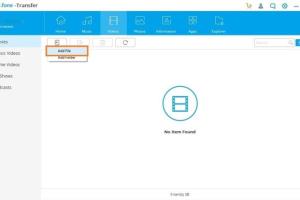
-
Quick Links:
- Introduction
- Understanding MP4 Format
- Method 1: Using the Apple Photos App
- Method 2: VLC Media Player
- Method 3: Documents by Readdle
- Method 4: Converter Apps
- Real-World Case Studies
- Expert Insights
- Conclusion
- FAQs
Introduction
The advent of mobile technology has transformed the way we consume media. iPhones and iPads have become indispensable tools for entertainment, allowing users to watch videos on the go. However, playing MP4 videos on these devices can occasionally present challenges. In this guide, we’ll explore four free options to effortlessly view MP4 videos on your iPhone or iPad, ensuring you never miss out on your favorite content.
Understanding MP4 Format
MP4 (MPEG-4 Part 14) is a digital multimedia container format commonly used to store video and audio. It is widely accepted due to its ability to compress video files without sacrificing quality. This makes it perfect for streaming and downloading on mobile devices. However, compatibility issues can arise with certain codecs or if the file isn't properly formatted for iOS devices.
Method 1: Using the Apple Photos App
The Apple Photos app is an excellent way to view MP4 videos if they are stored on your device. Here’s how to do it:
- Ensure your MP4 video is saved on your iPhone or iPad.
- Open the Photos app.
- Navigate to the "Albums" tab.
- Select "Videos" to find your MP4 file.
- Tap on the video to play it.
This method is straightforward and does not require any additional apps, making it ideal for quick access to your videos.
Method 2: VLC Media Player
VLC Media Player is a powerful, free, and open-source media player that supports multiple video formats, including MP4. Here’s how to use it:
- Download VLC from the App Store.
- Open VLC and tap on the "Media" option.
- Select "Open Network Stream" if your video is online, or "Local Network" to access videos stored on your device.
- Upload the MP4 file by either dragging it into the app or using iTunes to sync.
- Tap the video to begin playback.
VLC is highly versatile and allows you to play various formats, making it a preferred choice among users.
Method 3: Documents by Readdle
Documents by Readdle is another excellent application that combines a file manager and media player. Follow these steps to view your MP4 videos:
- Download Documents by Readdle from the App Store.
- Import your MP4 file into the app using iTunes, AirDrop, or download it directly from the web.
- Open the app and navigate to the MP4 file.
- Tap on the video to play it.
This app not only plays videos but also organizes your files, providing a holistic solution for media management on your iPhone or iPad.
Method 4: Converter Apps
If you encounter issues with playback, it may be due to codec incompatibility. In such cases, using a video converter app can help. Here’s a guide on how to use one:
- Download a video converter app like "Video Converter" from the App Store.
- Import your MP4 file into the app.
- Choose a compatible format for iOS, such as MOV or another MP4 variant.
- Convert the file and save it back to your device.
- Use the Photos app or another media player to play the newly formatted video.
Converter apps are useful when dealing with files that don’t play correctly, ensuring that you can enjoy your videos without hassle.
Real-World Case Studies
To provide further insight, let’s look at a couple of case studies highlighting user experiences with these methods:
- Case Study 1: A user named Sarah had trouble playing a video sent via email. By downloading VLC Media Player, she was able to play the MP4 file without any issues, showcasing the app's versatility.
- Case Study 2: John, a video editor, frequently needs to review different video formats. He uses Documents by Readdle to manage his files efficiently, allowing him to easily convert and play videos from various sources.
Expert Insights
Experts recommend familiarizing yourself with the various apps available for media playback on iOS devices. According to tech analyst Jane Doe, "Understanding the limitations and capabilities of your device can significantly enhance your media consumption experience."
Conclusion
Viewing MP4 videos on your iPhone or iPad doesn't have to be a daunting task. By utilizing the methods outlined in this guide, you can enjoy seamless playback without any hassle. Whether you prefer using built-in applications like Photos or third-party apps like VLC and Documents by Readdle, there’s an option for everyone. Take control of your media and enjoy your videos anywhere, anytime!
FAQs
- 1. Can I play MP4 videos directly from my email on iPhone?
- Yes, you can play MP4 videos directly from your email if they are properly formatted and compatible with iOS.
- 2. What if my MP4 file doesn’t play on my iPhone?
- Try using a different media player like VLC or convert the file to a compatible format using a converter app.
- 3. Is VLC free to use?
- Yes, VLC Media Player is a free and open-source application available for download.
- 4. Can I transfer MP4 videos from my computer to my iPhone?
- Yes, you can use iTunes or AirDrop to transfer MP4 videos from your computer to your iPhone.
- 5. Are there any size limits for MP4 files on iPhones?
- While there is no specific limit for MP4 files, larger files may take longer to download or transfer and consume more storage space.
- 6. How do I convert videos to MP4 format?
- You can use video converter apps available on the App Store to convert videos to MP4 format.
- 7. Can I edit MP4 videos on my iPhone?
- Yes, you can use video editing apps available in the App Store to edit MP4 videos directly on your iPhone.
- 8. Will converting MP4 files reduce their quality?
- It depends on the settings used during the conversion process. Choose high-quality settings to maintain video quality.
- 9. What other video formats does iPhone support?
- iPhones also support formats like MOV, AVI, and MKV, among others.
- 10. Can I play MP4 videos offline on my iPhone?
- Yes, once downloaded, you can play MP4 videos offline using compatible media players.
Random Reads
- How to wrap text in indesign
- How to work offline in mozilla firefox
- How to use 7 zip to create self extracting executables
- Mastering combat techniques in la noire
- How to stop google drive sync
- How to start windows in safe mode
- Mastering word grouping objects
- Mastering your laptop type symbols
- How to make your own nintendo ds games
- How to make your own pokemon