Ultimate Guide to Installing Antivirus Software on Windows and Mac Computers
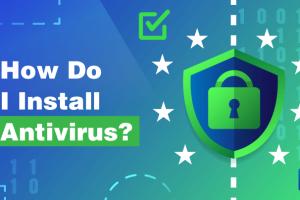
-
Quick Links:
- Introduction
- What is Antivirus Software?
- Importance of Installing Antivirus
- Choosing the Right Antivirus Software
- Installing Antivirus on Windows
- Installing Antivirus on Mac
- Common Issues During Installation
- Case Studies
- Expert Insights
- FAQs
Introduction
In today's digital age, protecting your computer from malware, viruses, and other cyber threats is more important than ever. This comprehensive guide will help you understand the importance of antivirus software and provide step-by-step instructions for installing it on both Windows and Mac computers. Whether you're a tech novice or an experienced user, this guide is designed to ensure your computer remains secure.
What is Antivirus Software?
Antivirus software is a program designed to detect, prevent, and remove malicious software (malware) from your computer. It protects your device from viruses, worms, trojans, ransomware, and other types of malware that can compromise your system.
Importance of Installing Antivirus
With the rise of cybercrime, having reliable antivirus software is crucial. Here are some reasons why:
- Protection Against Malware: Antivirus software helps safeguard your computer against malware that can steal personal information or damage your files.
- Enhanced Security: Antivirus programs often include additional features like firewalls, email protection, and phishing protection, providing an extra layer of security.
- Peace of Mind: Knowing your data is protected allows you to browse the internet without fear of falling victim to cyber threats.
Choosing the Right Antivirus Software
When selecting antivirus software, consider the following factors:
- Features: Look for essential features like real-time scanning, automatic updates, and a user-friendly interface.
- Performance: Ensure the antivirus software does not slow down your computer significantly.
- Cost: Compare different antivirus products to find one that fits your budget while still providing adequate protection.
- Customer Support: Choose a provider with a good reputation for customer support in case you encounter issues.
Installing Antivirus on Windows
Follow these simple steps to install antivirus software on your Windows computer:
- Choose Your Antivirus: Select the antivirus software you want to install (e.g., Norton, McAfee, Bitdefender).
- Download the Software: Visit the official website of the antivirus software and download the installer.
- Run the Installer: Locate the downloaded file and double-click it to run the installer.
- Follow On-Screen Instructions: The installation wizard will guide you through the setup process. Accept the terms and conditions, and choose your installation preferences.
- Activate the Software: After installation, you may need to activate your antivirus with a product key (if applicable).
- Update the Software: After installation, check for updates to ensure you have the latest virus definitions.
Installing Antivirus on Mac
Installing antivirus on a Mac is similar to installing it on Windows. Follow these steps:
- Select an Antivirus: Choose a reputable antivirus software compatible with macOS.
- Download the Installer: Go to the official website and download the Mac version of the antivirus.
- Open the Installer: Find the downloaded file in your Downloads folder and double-click it.
- Follow the Installation Steps: The installer will guide you through the installation process. Read and accept the license agreement.
- Complete the Setup: After installation, you might need to enter your admin password to complete the setup.
- Check for Updates: Ensure your antivirus is updated after installation.
Common Issues During Installation
Sometimes, users encounter issues while installing antivirus software. Here are some common problems and solutions:
- Installation Freezes: If your installation freezes, try restarting your computer and running the installer again.
- Compatibility Issues: Ensure your antivirus software is compatible with your operating system version.
- Firewall Conflicts: Disable the built-in firewall temporarily if you experience conflicts during installation.
Case Studies
Let's explore a couple of real-world scenarios:
Case Study 1: Small Business Security
A small business in Texas faced frequent malware attacks. After installing a comprehensive antivirus solution, they reported a 90% reduction in security threats. Regular updates and employee training on cybersecurity significantly improved their overall security posture.
Case Study 2: Home User Experience
A home user in California struggled with slow computer performance due to malware. After installing an antivirus and running regular scans, they noticed a significant improvement in speed and performance, along with peace of mind regarding security.
Expert Insights
According to cybersecurity experts, keeping your antivirus software updated is crucial. Regular updates ensure your antivirus can detect and protect against the latest threats. In a recent survey, 75% of cybersecurity professionals emphasized the importance of antivirus in a multi-layered security strategy.
FAQs
1. Why do I need antivirus software?
Antivirus software protects your computer from malware, viruses, and other cyber threats, ensuring your data remains safe.
2. Can I rely solely on built-in protection?
While built-in protections are helpful, they often lack the comprehensive features found in dedicated antivirus software.
3. How often should I update my antivirus software?
It's recommended to update your antivirus software daily to ensure it can detect the latest threats.
4. Is free antivirus software effective?
Free antivirus software can offer basic protection, but paid versions typically provide better features and support.
5. Can antivirus software slow down my computer?
Some antivirus programs may use system resources, but most reputable software is designed to minimize performance impact.
6. What should I do if my antivirus detects a threat?
If a threat is detected, follow the software's instructions to quarantine or remove the malware.
7. Can I use multiple antivirus programs?
Running multiple antivirus programs can cause conflicts. It's best to use one reputable antivirus solution at a time.
8. How do I know if my antivirus is working?
Ensure your antivirus software is updated, and run regular scans to check for threats.
9. Will antivirus software protect me from phishing attacks?
Many antivirus programs include features to detect and block phishing attempts, but user vigilance is also critical.
10. Can I uninstall my antivirus software later?
Yes, you can uninstall antivirus software at any time, but ensure you have another solution in place to maintain security.
Random Reads