Hereby, the tutorial includes detailed information regarding how to install Google Play Music Desktop Player (GPMDP) on Debian 8, 9, and 10. GPMDP is a well known desktop player that is an open-source application available for cross platforms including Linux as well, and let’s check out how a Debian user can take benefit of this app easily.
Introduction To Google Play Music Desktop Player
Google Play Music app is a widely known service among Android users to listen latest music albums, genres, songs, and many more. It’s a service offered by Google, and features various options. Also, GPMDP service can be availed through web version of the service, however it requires to use browsers which may increase the usage of RAM in background. To cut out this high resource usage, Google Play Music Desktop player is the best option that runs as an app on machine, even on your Debian Linux platform.
GPMDP offers you a very similar interface like Google Play Music web version. So, you can easily access its libraries, features, and more without logging through browser version. Here includes the features that can be accessed with this app on Linux:
- Available as an open-source project, means the code can be modified and reused.
- Offers various customization options like changing themes, colors, and so on.
- Supports various media keys like Play, Pause, Stop, etc.
- FM scrobbling and playing support.
- Notifications on desktop on changed tracks.
- Simple mini player option
- In-built audio equalizer.
- Playing music in background.
So, if you are a music lover, then you might want to install Google Play Music Desktop Player on your Debian Linux to take benefits of its features.
How to install GPMDP on Debian 8, 9, and 10
Fluently speaking, if you want to install Google Play Music Desktop Player on Debian Linux versions, then you can follow up various approaches as here mentioned. It’s noteworthy that GPMDP is an open-source unofficial package, so you can’t have the app through official Debian repositories. Still, there are some easy options to have the app, don’t worry.
Install Google Play Music Desktop Player On Ubuntu
Install Google Play Music Desktop Player On Fedora
Approach 1: Install GPMDP Using DEB Packge
This is the easiest approach as it needs just to download a DEB package and install it using APT command. Open your browser and navigate to GPMDP Official site, and click on “Download Latest” button
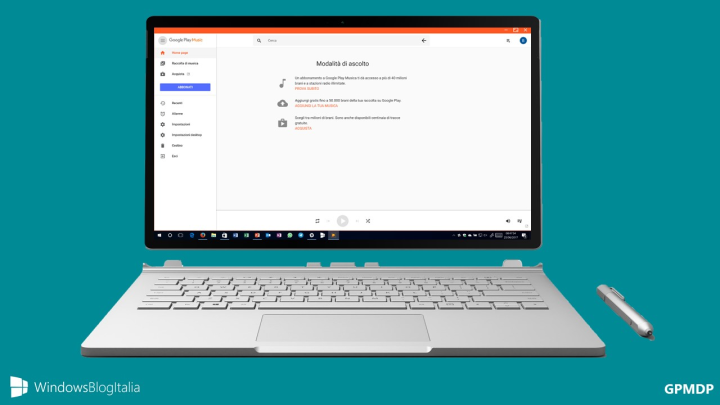
Depending on your computer’s architecture, you can select either DEBIAN 64-BIT or DEBIAN 32 BIT to download suitable DEB package. Make sure to download it under Downloads directory, for easy approach
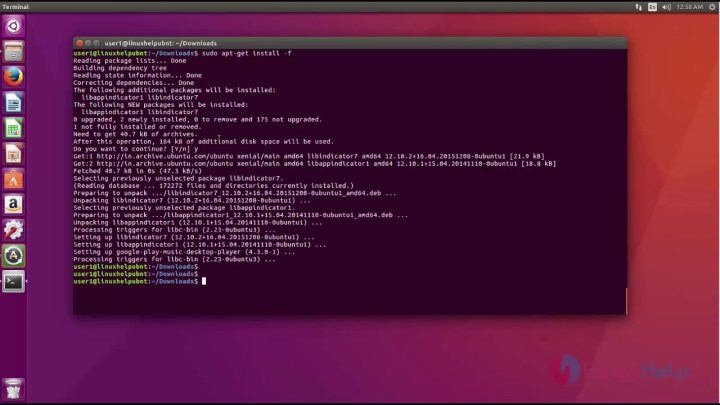
Once the file is downloaded, you can view it under Downloads directory by running these commands:
cd Downloads ls -l
Now, you can install the downloaded .deb package using APT command:
sudo apt install ./google-play-music-desktop-player_4.7.1_amd64.deb or sudo apt install ./google-play-music-desktop-player_4.7.1_i386.deb
Alternatively, you can also use DPKG command to install the files for which the commands are:
sudo dpkg -i google-play-music-desktop-player_4.7.1_amd64.deb or sudo dpkg -i google-play-music-desktop-player_4.7.1_i386.deb
Once installed, Just search for the app in Applications menu on Debian Linux, and launch the app by clicking its icon:
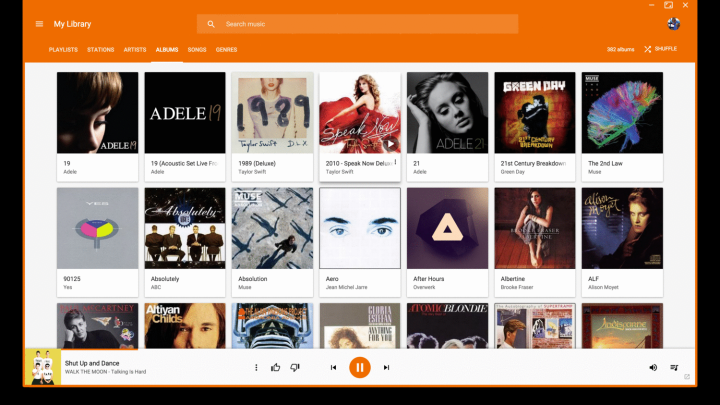
Important Note
In case running DPKG command shows dependency error, you can install and use GDEBI to install the app by running these commands:
sudo apt install gdebi
sud gdebi google-play-music-desktop-player_4.7.1_amd64.deb
Approach 2: Install GPMDP Using Flatpak
To install Google Play Music Desktop Player on Debian Linux platforms, the another option is to use Flatpak. To install it on your operating system, just run the command here:
sudo apt update && sudo apt install flatpak
After the Flatpak is installed, we suggest you to add Flathub remote to start installing flatpak applications easily. To add the Flathub remote, run the following command:
flatpak remote-add --if-not-exists flathub https://flathub.org/repo/flathub.flatpakrepo
Awesome! Now, just run a command to install Google Play Music Desktop Player on your operating system easily using Flatpak:
sudo flatpak install flathub com.googleplaymusicdesktopplayer.GPMDP
(Optional): You can also Visit Flathub Page Here, and hit the Install button to install the app easily. Clicking the button will install the app easily.
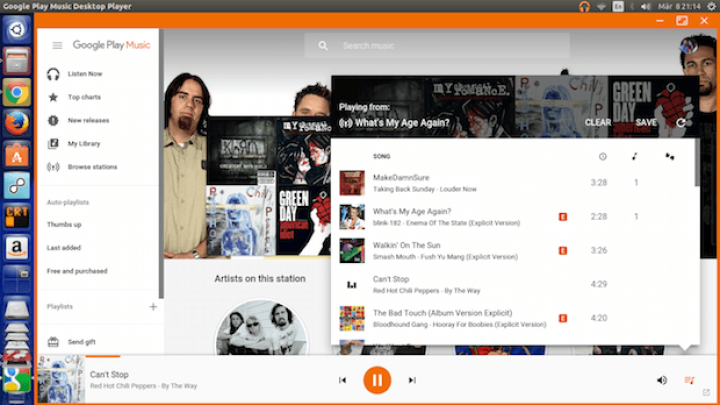
Approach 3: Install GPMDP Using Snap
To install Google Play Music Desktop Player on Debian Linux platforms, Using the Snap package manager can also be an option which offers you to install various apps easily. To install and enable Snap on your Linux machine, run the follow commands:
sudo apt update sudo apt install snapd sudo snap install core
Now, you can install the app easily by running the command here:
sudo snap install google-play-music-desktop-player
Google Play Music Desktop Player First Impression
Once the app is installed on your Debian Platform, you can easily access GPMDP and its features to listen your favorite music, songs, and many more.

Final Thoughts
To install Google Play Music Desktop Player on Debian 8, 9 and 10 is quite easy. Using this app allows you to listen your favorite music without starting any browser, and it saves your time and resources as well. Do share this tutorial with your friends. If you have any question, you can click to Visit Our Discussion Board.

Nishant Verma is a senior web developer who love to share his knowledge about Linux, SysAdmin, and more other web handlers. Currently, he loves to write as content contributor for ServoNode.



