This tutorial is subjected to those who want to install Google Play Music Desktop Player (GPMDP) on Ubuntu Linux versions including 18.04, 20.04, 21.04, and so on. Obviously, this music player is the best option for Linux users as it’s an open source product by Google. So let’s learn how to install the app on any Ubuntu desktop.
About GPMD & Its Features
We all know about Google Play Music is a service offered by Google allowing users to play and download music. Using the web version of this service require a browser to use its features, however the GPMDP is an unofficial version that offers you to avail those services as well, but without wasting the RAM that is utilized by browser while playing through web version.
Practically, the interface of Google Play Music Desktop player is quite similar to what offered through web version. Means, you can easily access its libraries, and the notifications will appear on bottom right corner of screen.
Technically, the GPMDP is available for cross platforms, and even Linux users can have this app installed on their machine to take benefit of its services. Let’s learn more of its features:
- Available as an open-source project, means the code can be modified and reused.
- Offers various customization options like changing themes, colors, and so on.
- Supports various media keys like Play, Pause, Stop, etc.
- FM scrobbling and playing support.
- Notifications on desktop on changed tracks.
- Simple mini player option
- In-built audio equalizer.
- Playing music in background.
And even many more features are available, and if you love listening music while working over your Ubuntu desktop, then you might want this app installed.
How Install GPMDP on Ubuntu 18.04, 20.04, 20.10, and 21.04
If you want to install Google Play Music Desktop Player on your machine, then you must know first that it’s an unofficial package, and can’t be installed through official repositories. Still you can have this app installed on Ubuntu with some approaches as mentioned here.
Install Google Play Music Desktop Player On Debian
Install Google Play Music Desktop Player On Fedora
Approach 1: Install GPMDP Using Software Center
The easiest way to install Google Play Music Desktop Player is to use built-in Ubuntu Software Center. This method if for those who are not enough technical to Ubuntu terminal commands, and native user of Windows or Mac OS.
To install the app, just open Software Center and search for Google Play Music Desktop Player, in its search field.
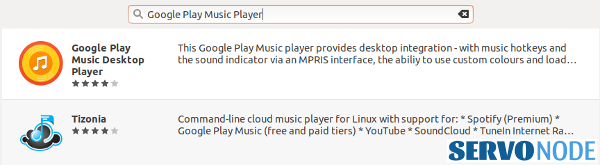
Select the package as shown in the above image, and it will show you an another screen with Install button on it.
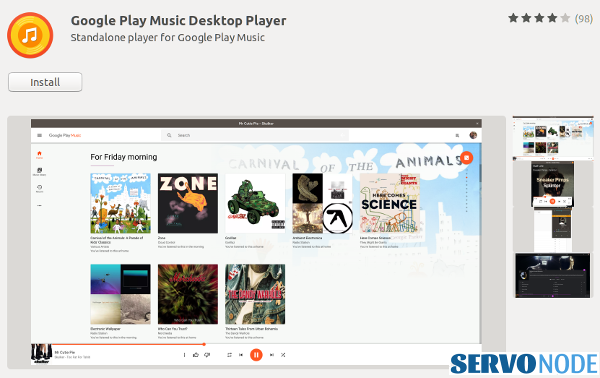
Just click the Install button and the app installation will begin. Installation may take some time depending upon your computer resources and internet connectivity speed.
Approach 2: Install GPMDP Using DEB Package
The another easy approach to install Google Play Music Desktop Player on Ubuntu Linux is to use .deb package offered by its developer. Just Visit Official Site, and click on “Download Latest” button as mentioned:
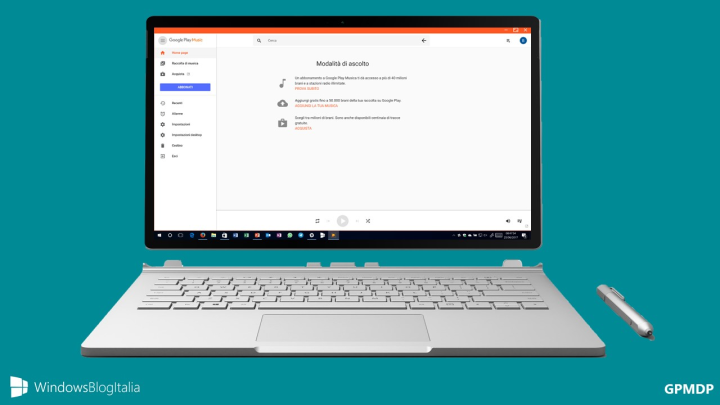
Clicking the button will open a new window asking you to select appropriate OS platforms. So, just click on Linux.
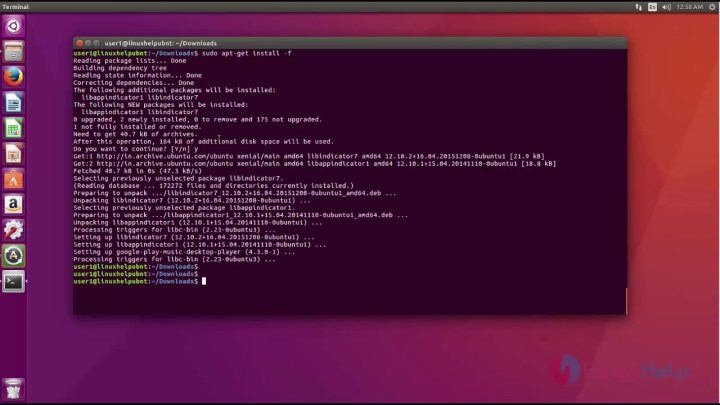
Now, you can either click on DEBIAN 64-BIT or DEBIAN 32-BIT depending on your computer’s architecture, and corresponding .deb package will be downloaded on your computer. To view the downloaded file, navigate to Downloads directory in terminal using this command:
cd Downloads ls -l
Now, you can easily install downloaded GPMDP .deb package by using APT command:
sudo apt install ./google-play-music-desktop-player_4.7.1_amd64.deb or sudo apt install ./google-play-music-desktop-player_4.7.1_i386.deb
Just feed your password and press Enter key to start the installation process.
Approach 3: Install GPMDP Using Flatpak
In this approach, we will install Google Play Music Desktop Player using Flatpak. Since this package manager is already installed on Ubuntu versions, it just needs to be enabled first. You can add Flathub remote by running this command to install flatpaks:
flatpak remote-add --if-not-exists flathub https://flathub.org/repo/flathub.flatpakrepo
Once done, just run the command below to install the app on Ubuntu:
sudo flatpak install flathub com.googleplaymusicdesktopplayer.GPMDP
Alternatively, Visit Flathub page, and click on Install button, and the installation will begin easily.
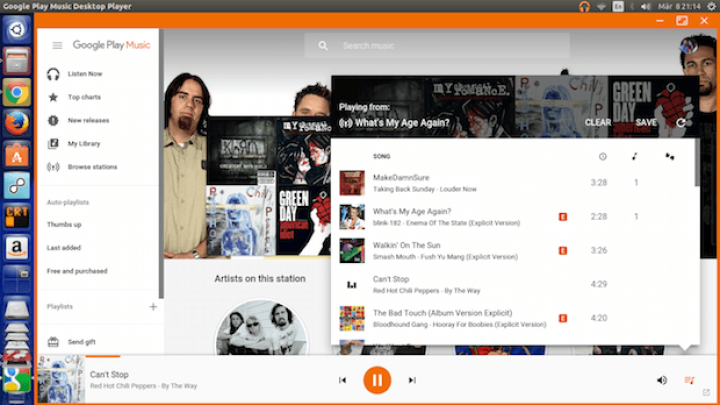
Approach 4: Install GPMDP Using Snap
Google Play Music Desktop app is also available through Snap package manager. So, you can easily install the app by just running a single command as mentioned here:
sudo snap install google-play-music-desktop-player
In case if you are using an older version, you will require to install and enable Snap first by running these commands:
sudo apt update sudo apt install snapd
Once, the installation is done, you should restart Ubuntu machine to take the changes in effect.
Accessing Google Play Music Desktop Player In Ubuntu
After the installation is done, you can easily access GPMDP app on Ubuntu by searching it in Applications menu. Just click the icon to launch the app.

Conclusion
Google Play Music Desktop Player is an open source app that offers you to play music on your desktop without launching the browser. You can also install the app on Ubuntu Linux based machine easily as we discussed above. Do share this tutorial with your friends. If you have any question, you can click to Visit Our Discussion Board.

Nishant Verma is a senior web developer who love to share his knowledge about Linux, SysAdmin, and more other web handlers. Currently, he loves to write as content contributor for ServoNode.



