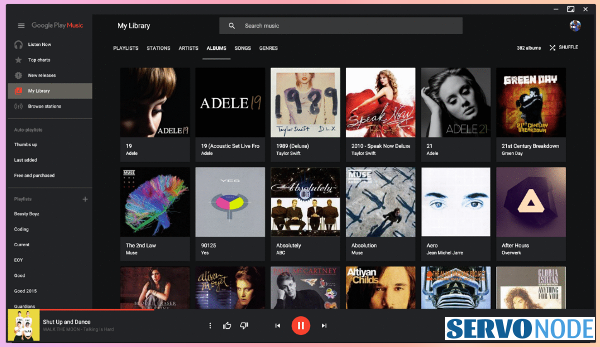In this tutorial here, added various approaches to install Google Play Music Desktop Player on Fedora Workstation versions like 30, 31, 32, 33, and even recently released Fedora Workstation 34. With this tutorial, users would be able to take benefits of GPMDP which is a widely used multimedia desktop player to listen online music. It’s loaded with a number of helpful features and is available even for Linux variants.
What is Google Play Music Desktop Player
GPMDP is an unofficial and open-source app that offers various features that is technically offered by Google Play Music app on Android and other platforms. Means, the users can listen their favorite music albums, genres, songs, and many more. While using Google Play Music through a desktop, it requires to use web version and the browser may use more RAM in order to play online music. Whereas, the GPMDP needs no browser and runs just through an app and offers all such features easily, so it’s a cutting edge technology that saves your RAM resources as well.
As mentioned, GPMDP is very similar to official Google Music Player, it offers similar interface and users can easily access its libraries and more without starting the browsers. To learn more about its features and how to install the app on your Fedora Workstation, read through full article.
Features of Google Play Music Desktop App
- Available as an open-source project, means the code can be modified and reused.
- Offers various customization options like changing themes, colors, and so on.
- Supports various media keys like Play, Pause, Stop, etc.
- FM scrobbling and playing support.
- Notifications on desktop on changed tracks.
- Simple mini player option
- In-built audio equalizer.
- Playing music in background.
How to install GPMDP on Fedora Workstation Versions (30, 31, 32, 33, and 34)
Since the Google Play Music Desktop application is an unofficial app, it’s not available through default Fedora repositories, but can be downloaded and installed through various possible approaches. So, let’s check various methods now to install Google Play Music Desktop Player on Fedora Workstations.
Install Google Play Music Desktop Player On Ubuntu
Install Google Play Music Desktop Player On Debian
Approach 1: Install GPMDP Using RPM Package
The very first method to install the app on Fedora Workstation is to download GPMDP RPM package and install it using DNF command. Visit GPMDP Official Site on browser and click on “Download Latest” button as here mentioned.
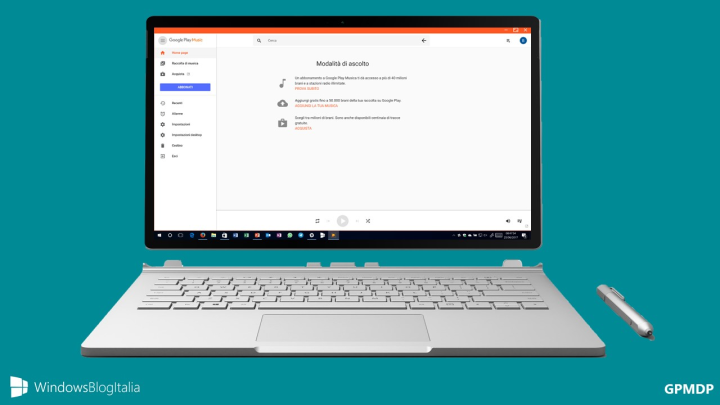
Clicking the button will open a new Window asking for OS platforms, then after you will be asked to choose FEDORA 64-BIT or FEDORA 32-BIT. Based on your computer’s architecture, select the appropriate option and the RPM package will be downloaded within Downloads directory.
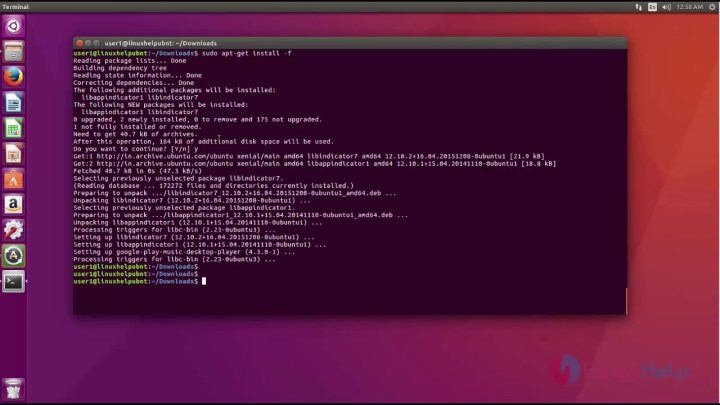
In order to view the downloaded file in Downloads directory in Fedora, run the commands here mentioned:
cd Downloads ls -l
Install the RPM package now by executing commands here:
sudo dnf install google-play-music-desktop-player-4.7.1.i386.rpm or sudo dnf install google-play-music-desktop-player-4.7.1.x86_64.rpm
Important Note
The installation of RPM package on Fedora Workstation can also be done using GDEBI command. Here are the instances you should run on terminal:
sudo apt install gdebi
sud gdebi google-play-music-desktop-player-4.7.1.x86_64.rpm
Approach 2: Install GPMDP Flatpak On Fedora
Google Play Music Desktop Player is also available in Flatpak version. Since Flatpak is already installed by default on Fedora Workstations, you just need to enable Flathub remote to install any Flatpak applications. If your Fedora system appears missing the Flatpak by default, you can install it with the commands here:
sudo dnf update && sudo dnf install flatpak
Now, you can enable the Flathub remote by adding its repository:
flatpak remote-add --if-not-exists flathub https://flathub.org/repo/flathub.flatpakrepo
If you are successfully done with enabling Flathub repo, just run the command below to install GPMDP on your system:
sudo flatpak install flathub com.googleplaymusicdesktopplayer.GPMDP
Alternatively, Click To Visit Flathub and Click on Install button to install the app more easily.
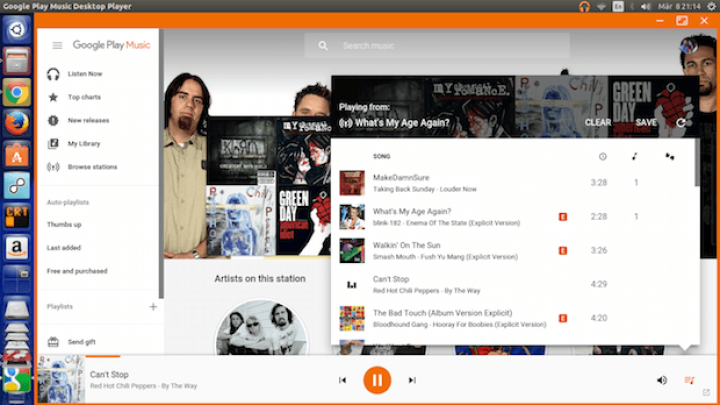
Approach 3: Install GPMDP Snap Version In Fedora
In order to install the app on Fedora versions, Using Snap package manager can also be a great option, and easy as well. Execute below command to install Snap on Fedora:
sudo dnf install snapd
To enable the package manager, restart your system once, and create a sym-link between /var/lib/snapd/snap and /snap with the command below:
sudo ln -s /var/lib/snapd/snap /snap
Finally, you can now install Google Play Music Desktop player on your Fedora Workstation. Just execute the command here:
sudo snap install google-play-music-desktop-player
That’s it, you can now easily enjoy listening your favorite music with GPMDP. To launch the application, Open Applications list on Fedora, and search for the app.
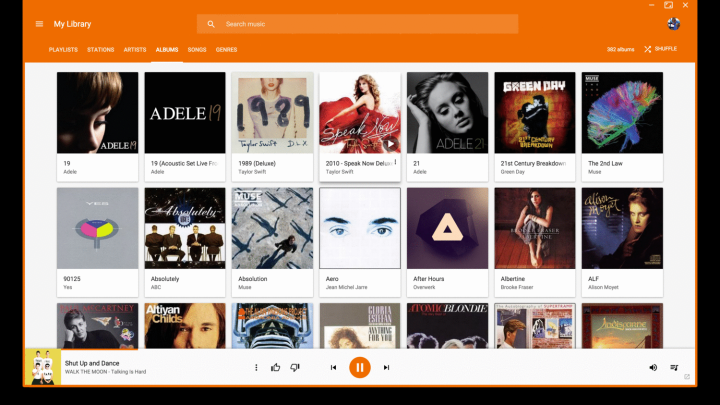
Conclusion
Google Play Music Desktop Player is an unofficial and app version of Google Play Music service offered by Google. However, the open-source version app can be beneficial as well and is available for cross platforms including Linux. Installing GPMDP on Fedora Workstation versions is quite easy as we learned through discussed approaches above. Do share this tutorial with your friends. If you have any question, you can click to Visit Our Discussion Board.

Nishant Verma is a senior web developer who love to share his knowledge about Linux, SysAdmin, and more other web handlers. Currently, he loves to write as content contributor for ServoNode.