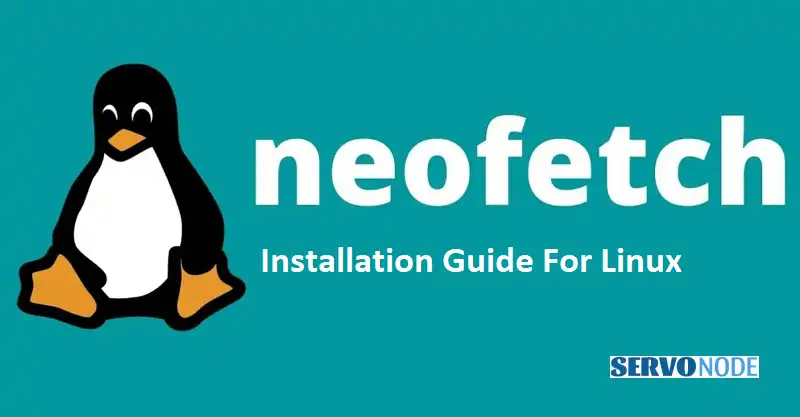Are you a Linux enthusiast looking to showcase your system’s specifications in style? Look no further than Neofetch! This handy command-line tool fetches and displays system information in a beautifully formatted ASCII art image, complete with details about your operating system, CPU, memory, and more. Whether you’re using Ubuntu, Debian, or Fedora, installing Neofetch is a breeze.
In this article, we’ll guide you through the step-by-step process to get Neofetch up and running on your Linux distribution of choice. So, whether you’re a developer wanting to show off your system or just a curious user interested in learning more about your machine, Neofetch has got you covered. Get ready to impress your friends and share your Linux pride with a stylish system information display like no other. Let’s dive in and get Neofetch installed on your Ubuntu, Debian, or Fedora system!
Neofetch Installation on Ubuntu
Ubuntu is one of the most popular Linux distributions out there, known for its user-friendly interface and extensive software ecosystem. Installing Neofetch on Ubuntu is a straightforward process. Here’s how you can do it:
- Open a terminal window by pressing Ctrl + Alt + T.
- Update the package list by running the following command:
sudo apt update
- Once the package list is updated, install Neofetch by typing:
sudo apt install neofetch
- Enter your password when prompted, and the installation process will begin.
- After the installation is complete, you can run Neofetch by typing neofetch in the terminal.
That’s it! Neofetch is now installed on your Ubuntu system. You can now enjoy the stylish system information display by running the neofetch command.
Neofetch Installation on Debian
Debian is a stable and versatile Linux distribution widely used for servers and desktops. Installing Neofetch on Debian is similar to the process on Ubuntu. Here’s what you need to do:
- Open a terminal window by pressing Ctrl + Alt + T.
- Update the package list by running the following command:
sudo apt update
- Once the package list is updated, install Neofetch by typing:
sudo apt install neofetch
- Enter your password when prompted, and the installation process will begin.
- After the installation is complete, you can run Neofetch by typing neofetch in the terminal.
Great! Neofetch is now installed on your Debian system. You’re just a command away from displaying your system information in style.
Neofetch Installation on Fedora
Fedora is a cutting-edge Linux distribution known for its emphasis on the latest technologies and software. If you’re using Fedora and want to install Neofetch, follow these steps:
- Open a terminal window by pressing Ctrl + Alt + T.
- Update the package list by running the following command:
sudo dnf update
- Once the package list is updated, install Neofetch by typing:
sudo dnf install neofetch
- Enter your password when prompted, and the installation process will begin.
- After the installation is complete, you can run Neofetch by typing neofetch in the terminal.
Fantastic! Neofetch is now installed on your Fedora system. Get ready to show off your system’s specifications with the stylish ASCII art display.
Using Neofetch to Display System Information
Now that you have Neofetch installed on your Linux distribution, let’s explore how you can use it to display system information. Neofetch offers various options to customize the output and showcase the details you want. Here are a few command examples to get you started:
- Basic usage: Run neofetch in the terminal to display the default system information output.
- Display specific information: Use the –disable option followed by the information you want to exclude. For example, neofetch –disable cpu memory will exclude CPU and memory information from the output.
- Change the ASCII art theme: Neofetch supports different ASCII art themes. Use the –ascii option followed by the theme name. For example, neofetch –ascii arch will display the Arch Linux ASCII art theme.
- Customizing the output: Neofetch provides a range of customization options. Use the –config option to open the configuration file and modify the settings to your liking.
Feel free to experiment with different options and themes to create a personalized system information display that suits your style.
Customizing Neofetch Output
Neofetch offers extensive customization options to tailor the output according to your preferences. By modifying the configuration file, you can change various aspects of the system information display, including colors, ASCII art themes, and more. Here’s how you can customize Neofetch:
- Open the Neofetch configuration file by running nano ~/.config/neofetch/config.conf in the terminal.
- Inside the configuration file, you’ll find various options to customize the output. For example, you can change the ASCII art theme by modifying the source line under the [ascii] section.
- Make the desired changes to the configuration file and save it by pressing Ctrl + X, followed by Y, and then Enter.
- To see the changes, run neofetch in the terminal, and the updated output will be displayed.
With the ability to customize Neofetch, you can create a unique system information display that matches your preferences and style.
Troubleshooting Neofetch Installation Issues
While installing Neofetch is generally a smooth process, you may encounter some issues along the way. Here are a few common problems and their solutions:
- Package not found: If you receive a “package not found” error, make sure you have the correct package manager for your Linux distribution. For example, Ubuntu and Debian use apt, while Fedora uses dnf.
- Dependency errors: If you encounter dependency errors during the installation, try running sudo apt-get -f install on Debian-based distributions or sudo dnf install on Fedora to fix any missing dependencies.
- Outdated package lists: If you experience issues with package lists not being up to date, run sudo apt update on Debian-based distributions or sudo dnf update on Fedora to update the lists before installing Neofetch.
If you encounter any other issues during the installation process, refer to the documentation for your specific Linux distribution or consult the community forums for assistance.
Alternative System Information Tools
Neofetch is a fantastic tool for displaying system information, but it’s not the only option available. If you’re looking for alternatives, here are a few popular choices:
- Screenfetch: Similar to Neofetch, Screenfetch displays system information in the terminal. It supports various Linux distributions and offers customization options.
- Hardinfo: Hardinfo is a graphical system information tool that provides detailed hardware and software information about your system. It offers a user-friendly interface and is available in most Linux distributions’ repositories.
- Inxi: Inxi is a powerful command-line tool that provides extensive system information, including CPU, memory, storage, and network details. It supports multiple Linux distributions and offers various output options.
Feel free to explore these alternatives and choose the one that best suits your needs.
Neofetch Usage Examples
To help you get started with Neofetch and showcase its capabilities, here are a few usage examples:
- Display system information on startup: You can configure Neofetch to display system information when you open a terminal. To do this, add the neofetch command to your shell’s startup script. For example, if you’re using Bash, open ~/.bashrc in a text editor and add neofetch at the end of the file.
- Take screenshots with Neofetch: Neofetch allows you to capture a screenshot of the system information display. Simply run neofetch –print in the terminal, and the output will be saved as a text file in your home directory.
- Share system information online: Neofetch provides the option to upload your system information to a pastebin service, allowing you to easily share it with others. Use the –upload option followed by the pastebin service you want to use. For example, neofetch –upload gist will upload the output to GitHub Gist.
These examples demonstrate the versatility of Neofetch and how you can integrate it into your Linux workflow.
Conclusion
Congratulations! You’ve successfully installed Neofetch on your Ubuntu, Debian, or Fedora system and learned how to use it to display system information in style. Neofetch’s ASCII art output and customizable options make it a fantastic tool for showcasing your system’s specifications. Whether you’re a developer wanting to impress your colleagues or a curious user interested in learning more about your machine, Neofetch has got you covered. Experiment with different themes, customize the output, and share your Linux pride with a unique system information display. Enjoy exploring your Linux system and its capabilities with Neofetch!

Nishant Verma is a senior web developer who love to share his knowledge about Linux, SysAdmin, and more other web handlers. Currently, he loves to write as content contributor for ServoNode.