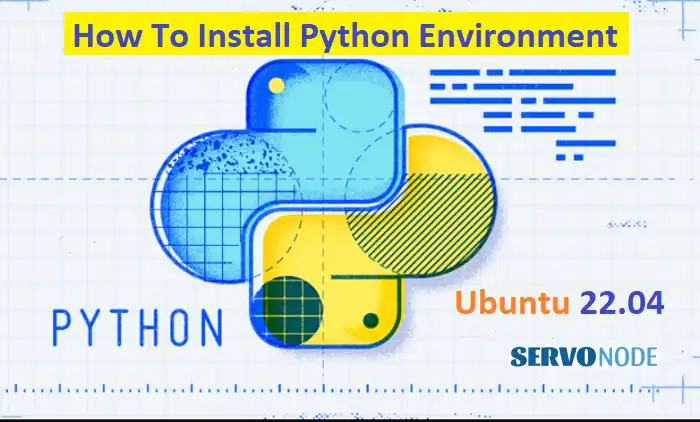Want to install Python on Ubuntu 22.04? Look no further! In this comprehensive guide, we’ll walk you through the step-by-step process of installing Python on your Ubuntu 22.04 operating system. Whether you’re a beginner or an experienced developer, this article will provide you with all the information you need to get started.
Python is a powerful and versatile programming language that is used by millions of developers worldwide. It’s known for its simplicity and readability, making it the perfect choice for beginners. With the right installation process, you’ll be up and running in no time.
In this guide, we’ll cover various methods to install Python on Ubuntu 22.04, including using the command line and package managers like apt. We’ll also provide troubleshooting tips and highlight important considerations to ensure a smooth installation process.
So, if you’re ready to embark on your Python journey, let’s get started with installing Python on Ubuntu 22.04!
Benefits of using Python on Ubuntu
Python offers numerous benefits when used on the Ubuntu operating system. Firstly, Python is a widely supported language on Ubuntu, with a large community of developers constantly working to improve the language and its libraries. This means that you’ll have access to a vast range of resources and support when using Python on Ubuntu.
Additionally, Ubuntu provides a stable and secure environment for Python development. The Ubuntu operating system is known for its reliability and security features, making it an ideal choice for running Python applications. Whether you’re developing a small script or a complex web application, Ubuntu ensures that your Python code runs smoothly and securely.
Furthermore, Python and Ubuntu complement each other perfectly in terms of their open-source nature. Both Python and Ubuntu are free to use and distribute, allowing developers to create and deploy applications without any licensing restrictions. This combination of Python’s versatility and Ubuntu’s openness makes it a popular choice for developers worldwide.
In summary, using Python on Ubuntu offers a wide range of benefits, including a strong community, a stable environment, and open-source compatibility. These factors make Python and Ubuntu the perfect combination for developers looking to harness the power of Python on the Ubuntu 22.04 operating system.
System requirements for installing Python on Ubuntu 22.04
Before diving into the installation process, it’s important to ensure that your system meets the necessary requirements for installing Python on Ubuntu 22.04. These requirements are essential to ensure a smooth installation process and optimal performance of Python on your system.
To install Python on Ubuntu 22.04, you’ll need an Ubuntu 22.04 operating system installed on your computer. Ensure that you have administrative privileges, as the installation process may require root access.
Moreover, it’s recommended to have a stable internet connection during the installation to download the necessary Python packages and dependencies. A fast and reliable internet connection will ensure that the installation process is efficient and error-free.
Lastly, allocate sufficient disk space for Python and its associated packages. Depending on the Python version and packages you choose to install, the disk space required may vary. It’s advisable to have at least 1GB of free disk space to accommodate the Python installation comfortably.
By meeting these system requirements, you’ll be ready to proceed with the installation process smoothly and avoid any potential issues or errors. Once you’ve ensured that your system meets the requirements, let’s move on to preparing your Ubuntu system for Python installation.
Preparing your Ubuntu system for Python installation
Before installing Python on Ubuntu 22.04, it’s essential to prepare your system by updating and upgrading the existing packages. This ensures that you have the latest system updates and dependencies required for a successful Python installation.
To update and upgrade your Ubuntu system, open a terminal and run the following commands:
sudo apt update sudo apt upgrade
The apt update command refreshes the package lists from the repositories, while apt upgrade upgrades the installed packages to their latest versions. These commands may take some time to complete, depending on the number of packages that need to be updated.
Once the update and upgrade process is finished, you can proceed to install Python on your Ubuntu 22.04 system. In the next sections, we’ll explore two popular methods for installing Python: using the apt package manager and using pyenv.
Installing Python using apt package manager
The apt package manager is the default package manager for Ubuntu and provides a simple and straightforward way to install Python. It ensures that you have the latest stable version of Python and its associated packages without any additional configuration.
To install Python using apt, open a terminal and run the following command:
sudo apt install python3
This command installs Python 3, which is the latest major version of Python. Ubuntu 22.04 comes with Python 3 pre-installed, so this command will ensure that you have the latest updates and security patches.
Once the installation is complete, you can verify the Python installation by running the following command:
python3 –version
This command displays the installed Python version, confirming that Python is successfully installed on your Ubuntu 22.04 system.
Installing Python using pyenv
Pyenv is a popular tool for managing multiple Python versions on a single system. It allows you to install and switch between different Python versions effortlessly. This method is particularly useful if you need to work with specific Python versions or if you want to test your code on different Python environments.
To install pyenv, open a terminal and follow these steps:
Step 1: Install the required dependencies:
sudo apt install gcc make zlib1g-dev libffi-dev libssl-dev libbz2-dev libreadline-dev libsqlite3-dev
Step 2: Download and install pyenv using the following commands:
curl https://pyenv.run | bash echo 'export PATH="$HOME/.pyenv/bin:$PATH"' >> ~/.bashrc echo 'eval "$(pyenv init --path)"' >> ~/.bashrc echo 'eval "$(pyenv virtualenv-init -)"' >> ~/.bashrc source ~/.bashrc
Step 3: Once pyenv is installed, you can install specific Python versions by running the following command:
pyenv install python_version>
Step 4: Replace python_version> with the desired Python version, such as 3.9.6. Pyenv will download and install the specified Python version on your Ubuntu 22.04 system.
To set a specific Python version as the global default, use the following command:
pyenv global python_version>
Now that you have learned how to install Python using both the apt package manager and pyenv, let’s move on to verifying the Python installation and setting up a virtual environment for Python projects.
Verifying the Python installation
After installing Python on Ubuntu 22.04, it’s essential to verify that the installation was successful. Verifying the Python installation ensures that you can access the Python interpreter and that the necessary environment variables are set correctly.
To verify the Python installation, open a terminal and run the following command:
python3 –version
This command will display the installed Python version. If you see the version number without any errors, it means that Python is installed correctly on your Ubuntu 22.04 system.
Additionally, you can launch the Python interpreter by running the following command:
python3
This command opens the Python interactive shell, where you can execute Python code and test various features of the Python language.
By verifying the Python installation, you can ensure that you have a functional and accessible Python environment on your Ubuntu 22.04 system.
Setting up a virtual environment for Python projects
Setting up a virtual environment is a best practice when working on Python projects. A virtual environment provides an isolated environment for each project, allowing you to install project-specific packages and dependencies without interfering with other projects.
To set up a virtual environment for your Python projects, follow these steps:
Install the venv package by running the following command:
sudo apt install python3-venv
Create a new directory for your project and navigate to it:
mkdir myproject cd myproject
Create a virtual environment by running the following command:
python3 -m venv myenv
Replace myenv with the desired name of your virtual environment. Next is to activate the virtual environment using the following command:
source myenv/bin/activate
Once the virtual environment is activated, you’ll notice that the command prompt changes to reflect the virtual environment. Install the required packages and dependencies for your project using
pip: pip install package1 package2
Replace package1 and package2 with the actual names of the packages you need for your project.
By following these steps, you’ll have a virtual environment set up for your Python projects, ensuring that each project has its own isolated environment.
Installing additional Python packages and libraries
Python’s strength lies in its extensive collection of packages and libraries that extend its functionality. Once you have Python installed on your Ubuntu 22.04 system, you can easily install additional packages and libraries using the pip package manager.
To install a Python package, open a terminal and run the following command:
pip install package_name
Replace package_name with the name of the package you want to install. For example, to install the popular NumPy package, run:
pip install numpy.
You can install multiple packages at once by listing them space-separated. For example:
pip install package1 package2 package3
By installing additional Python packages and libraries, you can enhance your Python development experience and leverage the vast ecosystem of Python tools and resources.
Conclusion
Congratulations! You’ve successfully learned how to install Python on Ubuntu 22.04. Whether you chose to use the apt package manager or pyenv, you now have Python up and running on your Ubuntu system.
Python’s versatility and simplicity make it an excellent choice for both beginners and experienced developers. With Python installed, you can start exploring the vast world of Python programming, creating everything from simple scripts to complex web applications.
Remember to keep your Python installation up to date by regularly checking for updates and security patches. Additionally, consider using virtual environments for your projects to ensure a clean and isolated development environment.
Now that you’re equipped with the knowledge and tools to install Python on Ubuntu 22.04, it’s time to dive into the exciting world of Python programming. Happy coding!

Nishant Verma is a senior web developer who love to share his knowledge about Linux, SysAdmin, and more other web handlers. Currently, he loves to write as content contributor for ServoNode.