The main objective of this tutorial is to allow users to learn how to install Steam on Ubuntu desktop with two methods, either through Ubuntu repository or through manual installation method using Steam Package from its Official page.
Since the Linux OS become a one of the popular operating system among users, thanks to its new features, and functions which are frequently being improved day by day. And while using Linux, it’s common for game lovers to be concerned about how they can play games on their desktop. Well, Steam is a very popular platform engine available for gamers. The platform offers a number of popular games to play even on Linux. Check Minecraft Key Price Comparison Here.
Well, in this article, we are going to discuss how to install Steam package on Ubuntu Linux.
Not An Ubuntu User? Click Here For Fedora | Click Here For Debian
Methods To Install Steam On Ubuntu Linux
It’s a good news for Ubuntu users that Steam package is available and can be installed through Ubuntu (20.04) package repository. However, tech savvy users can also choose to install Steam on their Ubuntu Linux from Official Steam Debian package as well. Both of the approaches are here discussed.
Approach 1: Install Steam Via Package Repository
To install Steam on Ubuntu through package repository, get through the steps discussed here:
Updating and Upgrading System
Open terminal on your system and pass the commands as mentioned below:
sudo apt update sudo apt upgrade
Running these commands, the system and its repository list will be updated and upgraded in a few minutes.
Adding and Enabling Multiverse Repository
sudo add-apt-repository multiverse
Installing Steam Package
sudp apt install steam
Launching Steam Package On Ubuntu
In order to launch Steam on your desktop, you can get through menu options to start Steam, also you can execute the following command to run the package through terminal or command line:
steam
Approach 2: Installing Steam Manually
In this section, Steam package will be installed manually using official Steam package. Get through the instructions here:
Enabling i386 architecture repository and installing prerequisites for the package.
sudo dpkg --add-architecture i386 sudo apt update sudo apt install wget gdebi-core libgl1-mesa-glx:i386
Downloading Steam official package using wget command.
wget -O ~/steam.deb http://media.steampowered.com/client/installer/steam.deb
Installing Steam using dpkg command.
sudo dpkg --install steam.deb
Launching Steam app on system.
Steam
How To Use Steam On Ubuntu desktop
Once the Steam starts on your desktop, it initiates to download some required updates as illustrated below:
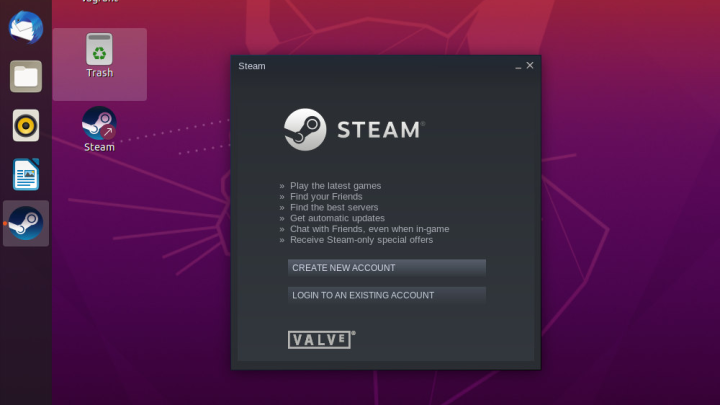
After the update is finished, the below mentioned screen will appear before you.
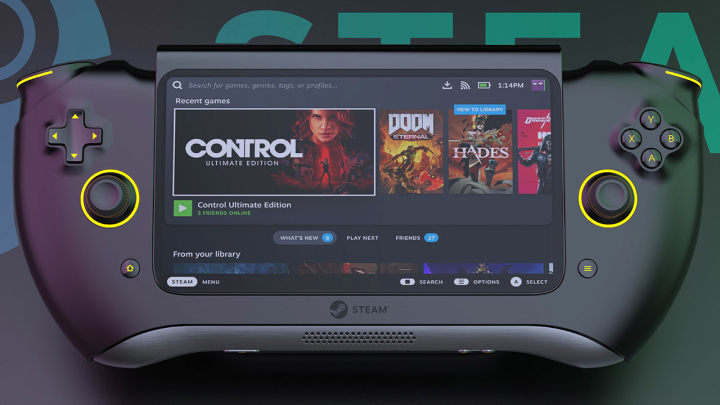
If you have an account with Steam already, you can login using the credentials, or click on the Create New Account button to visit official page and create a new account.

Ready with Steam login credentials? Switch back to login into the package using newly generated details.
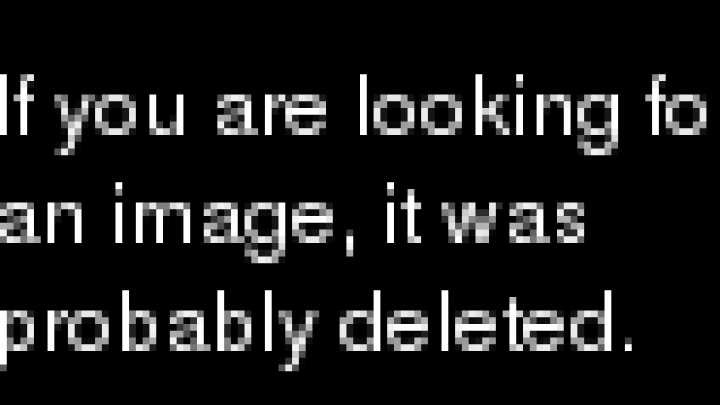
Upon accessing the Steam through an unknown device for first time, the app may also send you a security code to your associated email address. Use the security code to to confirm your login.
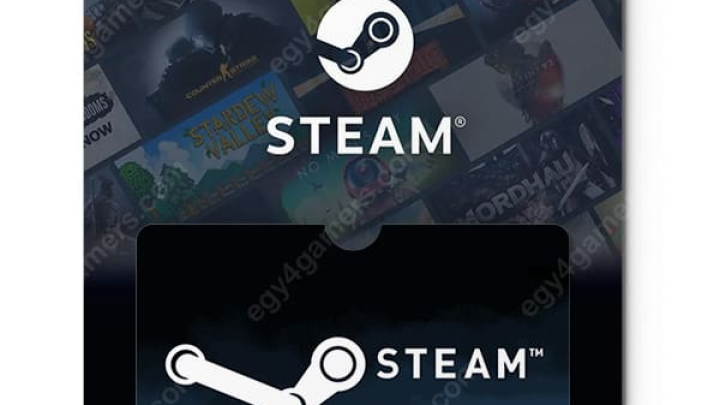
Now, you are ready to search and play your favourite games easily on Ubuntu.
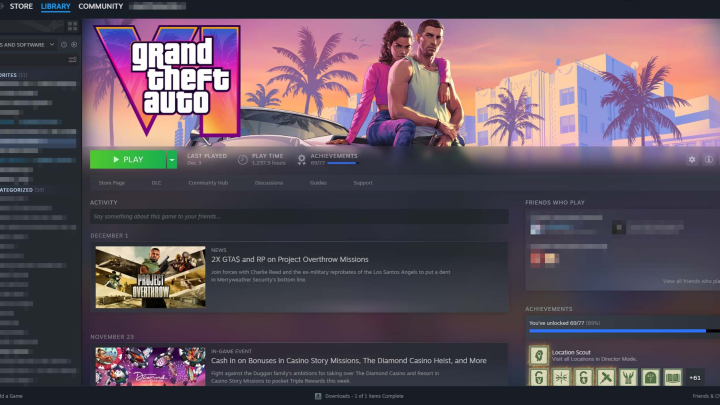
Conclusion
Installing Steam package on Ubuntu desktop is quite easy. This popular package is the best option for gamers to play favourite games over wide range of operating systems. You can also install Steam on Fedora or Debian Linux distributions, check the articles. We hope you liked this tutorial, if you do, share it with your friends. Click here to suggest an edit, or comment below with your views.

Nishant Verma is a senior web developer who love to share his knowledge about Linux, SysAdmin, and more other web handlers. Currently, he loves to write as content contributor for ServoNode.




