Mastering GIFs: 3 Easy Ways to Text a GIF in Messages on Android
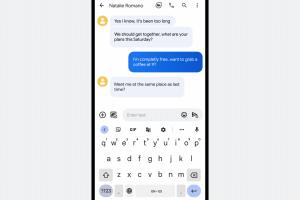
-
Quick Links:
- Introduction
- Why GIFs Are Great for Messaging
- Method 1: Using Giphy
- Method 2: Using Google Keyboard
- Method 3: Using Third-Party Apps
- Tips for Using GIFs Effectively
- FAQs
Introduction
In the ever-evolving world of digital communication, GIFs have emerged as a powerful tool for expression. Whether you want to convey laughter, love, or even sarcasm, a well-timed GIF can say it all. For Android users, sending GIFs in messages is a straightforward process, but many may not know the various methods available. In this article, we will explore three easy ways to text a GIF using your Android device, ensuring your messages stand out in the sea of texts.Why GIFs Are Great for Messaging
GIFs, or Graphics Interchange Format images, have become a staple in online communication. Here are a few reasons why they are so popular: - **Visual Appeal:** GIFs capture attention better than static images or text. - **Emotional Expression:** They can convey emotions or reactions more effectively than words alone. - **Cultural Relevance:** Many GIFs reference popular culture, making them relatable and timely. - **Engagement:** Messages containing GIFs tend to receive more responses and engagement. With these advantages in mind, let’s dive into the methods for sending GIFs on Android.Method 1: Using Giphy
Giphy is one of the most popular platforms for finding and sharing GIFs. Here’s a step-by-step guide to using Giphy in your messages.Step 1: Install the Giphy App
- Visit the Google Play Store. - Search for "Giphy" and download the app.Step 2: Search for a GIF
- Open the Giphy app. - Use the search bar to find a specific GIF or browse the trending section.Step 3: Share the GIF
- Once you find a GIF you like, tap on it. - Select the "Share" option. - Choose "Copy Link" or "Share to Messages."Method 2: Using Google Keyboard
If you have Google Keyboard (Gboard) installed, you can send GIFs directly from your keyboard.Step 1: Open Messages
- Launch your messaging app.Step 2: Access Gboard
- Tap on the text input field to bring up the keyboard.Step 3: Find the GIF Option
- Tap the emoji icon on the keyboard. - Switch to the GIF tab.Step 4: Search and Send
- Search for a GIF or browse through the available options. - Tap on the GIF to insert it into your message and hit send.Method 3: Using Third-Party Apps
There are several third-party applications that specialize in GIFs. Some popular options include Tenor and GIF Keyboard. Here’s how to use them.Step 1: Install the App
- Go to the Google Play Store. - Download an app like Tenor or GIF Keyboard.Step 2: Open the App
- Launch the app to browse GIFs.Step 3: Share the GIF
- Find a GIF you want to send. - Tap on the GIF and choose "Share" to send it through your messaging app.Tips for Using GIFs Effectively
- **Know Your Audience:** Ensure the GIF is appropriate for the person you are messaging. - **Context Matters:** Use GIFs that match the context of your conversation. - **Don’t Overdo It:** While GIFs are fun, overusing them can make your messages cluttered.FAQs
1. Can I send GIFs via other messaging apps?
Yes, most messaging apps support GIF sharing, including WhatsApp, Facebook Messenger, and Snapchat.2. What is the best app for finding GIFs?
Giphy and Tenor are the most popular platforms for finding and sharing GIFs.3. Are there any size limits for GIFs in messages?
Some messaging platforms may have file size limits, typically around 8 MB.4. Can I make my own GIFs on Android?
Yes, there are apps like GIF Maker that allow you to create custom GIFs from videos or images.5. Do GIFs work on all Android devices?
Generally, yes, as long as the messaging app supports GIFs.6. How can I save a GIF on my Android device?
Long press on the GIF in the messaging app and select "Save" or "Download."7. Can I edit GIFs before sending?
Some apps, like Giphy, allow you to add text or stickers to GIFs before sharing.8. Are GIFs free to use?
Yes, most GIFs on platforms like Giphy and Tenor are free to use.9. How do I search for a specific GIF?
Use the search bar in the GIF app to type in keywords related to the GIF you want.10. Why do GIFs sometimes not load?
Poor internet connection or app glitches can prevent GIFs from loading properly.Random Reads